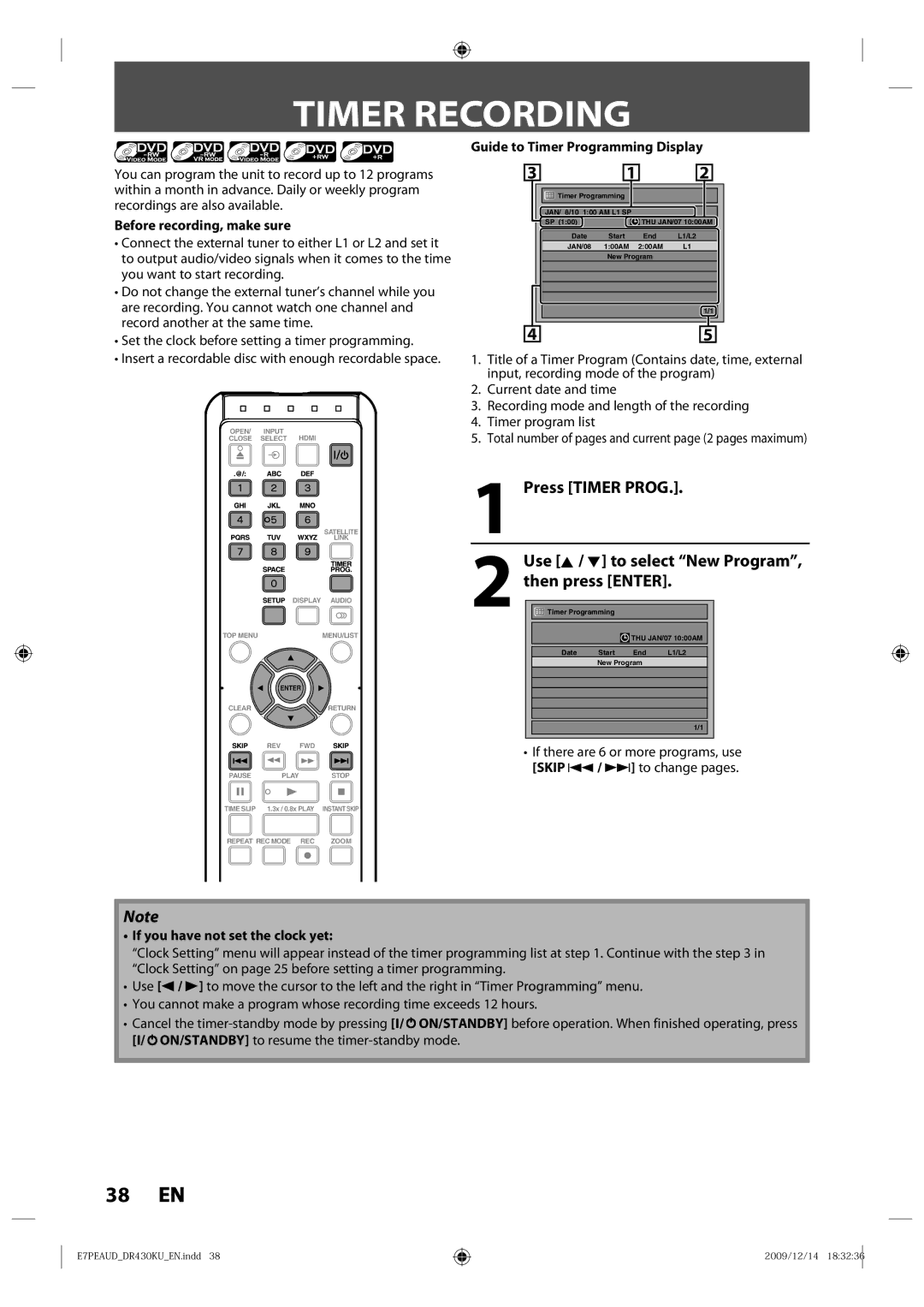DR430KU, DR430 specifications
The Toshiba DR430 is a multifunctional digital video recorder that has garnered attention in the market for its versatile capabilities and user-friendly features. This device stands out due to its ability to deliver high-quality recording and playback while seamlessly integrating with various media formats.One of the notable features of the Toshiba DR430 is its ability to record directly to DVD or an internal hard drive. This dual recording option provides users flexibility in managing their content. The built-in hard drive allows for ample storage capacity, making it convenient to save multiple hours of programming without the need for physical media. Users can effortlessly archive their favorite shows or movies directly onto DVDs, which is essential for those who prefer having a physical backup of their recordings.
The Toshiba DR430 also boasts advanced video quality technology, allowing for recording in various resolutions including standard and high definition. This ensures that users have the best possible viewing experience, whether they are watching their favorite sitcom or an action-packed movie. The device employs Progressive Scan technology which provides a smoother and sharper image during playback, elevating the overall viewing experience.
Additionally, the Toshiba DR430 features an intuitive user interface that simplifies navigation and setup. The remote control is designed for ease of use, allowing users to quickly access different functions like pausing live TV, scheduling recordings, or accessing the electronic programming guide (EPG). The EPG feature is particularly beneficial, as it provides a comprehensive view of available programming, making it simple to select desired shows or movies for recording.
Connectivity options are another strong point of the Toshiba DR430. It is equipped with multiple input and output ports, including HDMI, composite, and component video outputs, ensuring compatibility with a variety of televisions and home theater systems. This versatility allows users to integrate the device into their existing setup with minimal hassle.
In summary, the Toshiba DR430 is an ideal choice for those looking for a reliable and efficient digital video recorder. With its dual recording capabilities, exceptional video quality technologies, user-friendly interface, and robust connectivity options, it meets the demands of modern entertainment preferences, catering to both casual viewers and serious media consumers alike. Whether archiving content or enjoying live television, the Toshiba DR430 delivers on multiple fronts, making it a valuable addition to any home.