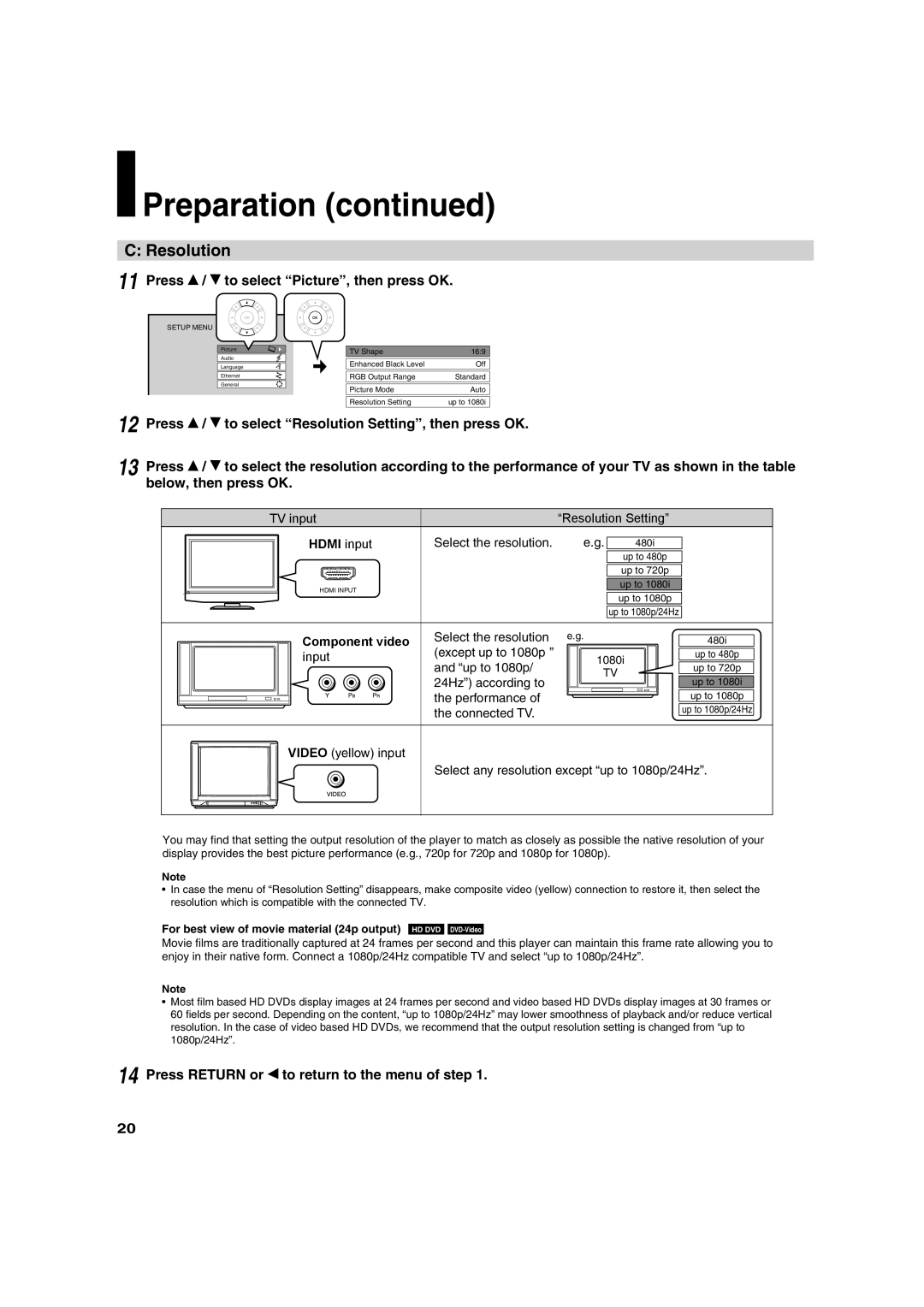Preparation (continued)
Preparation (continued)
C: Resolution
11 | Press | / | to select “Picture”, then press OK. | ||
| SETUP MENU |
|
|
| |
|
|
| Picture | TV Shape | 16:9 |
|
|
| Audio | ||
|
|
| Enhanced Black Level | Off | |
|
|
| Language | ||
|
|
| Ethernet | RGB Output Range | Standard |
|
|
| General | Picture Mode | Auto |
|
|
|
| ||
|
|
|
| Resolution Setting | up to 1080i |
12 | Press | / | to select “Resolution Setting”, then press OK. | ||
13 | Press | / | to select the resolution according to the performance of your TV as shown in the table | ||
below, then press OK.
TV input |
| “Resolution Setting” |
| ||
HDMI input | Select the resolution. | e.g. | 480i |
| |
|
|
| up to 480p |
| |
|
|
| up to 720p |
| |
HDMI INPUT |
|
| up to 1080i |
| |
|
| up to 1080p |
| ||
|
|
|
| ||
|
|
| up to 1080p/24Hz |
| |
Component video | Select the resolution | e.g. |
| 480i | |
(except ìup to 1080p” |
|
| |||
input | 1080i | up to 480p | |||
and “up to 1080p/ | up to 720p | ||||
| TV | ||||
| 24Hz”) according to | up to 1080i | |||
|
|
| |||
| the performance of |
|
| up to 1080p | |
| the connected TV. |
|
| up to 1080p/24Hz | |
VIDEO (yellow) input |
|
|
|
| |
| Select any resolution except “up to 1080p/24Hz”. | ||||
You may find that setting the output resolution of the player to match as closely as possible the native resolution of your display provides the best picture performance (e.g., 720p for 720p and 1080p for 1080p).
Note
•In case the menu of “Resolution Setting” disappears, make composite video (yellow) connection to restore it, then select the resolution which is compatible with the connected TV.
For best view of movie material (24p output) HD DVD DVD-Video
Movie films are traditionally captured at 24 frames per second and this player can maintain this frame rate allowing you to enjoy in their native form. Connect a 1080p/24Hz compatible TV and select “up to 1080p/24Hz”.
Note
•Most film based HD DVDs display images at 24 frames per second and video based HD DVDs display images at 30 frames or 60 fields per second. Depending on the content, “up to 1080p/24Hz” may lower smoothness of playback and/or reduce vertical resolution. In the case of video based HD DVDs, we recommend that the output resolution setting is changed from “up to 1080p/24Hz”.
14 Press RETURN or ![]() to return to the menu of step 1.
to return to the menu of step 1.
20