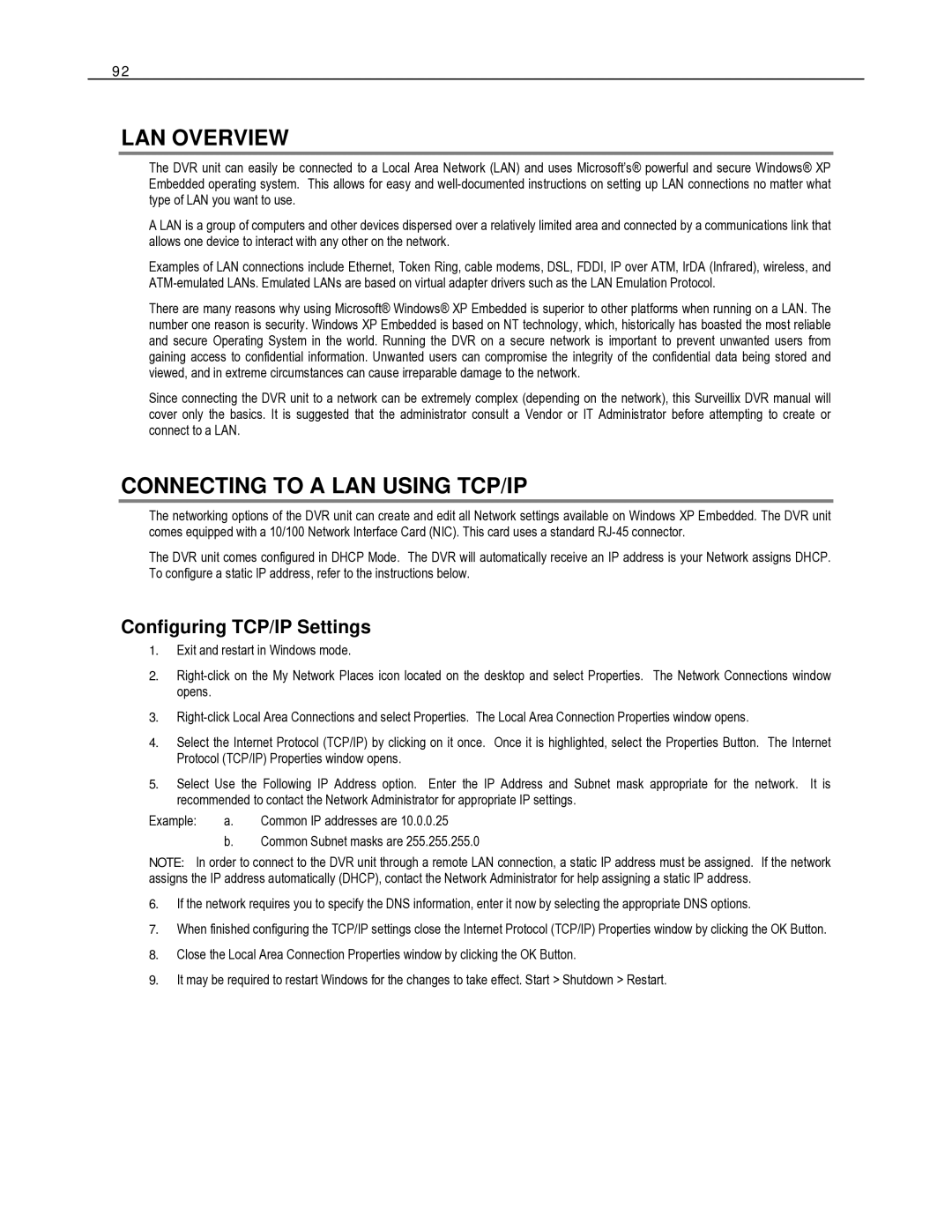HVR16-X, HVR8-X, HVR32-X specifications
The Toshiba HVR32-X, HVR16-X, and HVR8-X are advanced video surveillance recorders designed for high-performance applications. These devices cater to a variety of operational needs, from small-scale setups to larger enterprise systems, providing robust solutions for secure monitoring and recording.One of the standout features of the HVR series is its ability to support high-definition video recording. The HVR32-X can handle up to 32 channels, the HVR16-X offers 16 channels, while the HVR8-X allows for 8 channels of recording. This scalability makes them ideal for businesses and institutions that require flexible and expandable surveillance systems.
These recorders utilize advanced H.265 video compression technology, which significantly reduces storage space without compromising video quality. H.265, also known as HEVC (High-Efficiency Video Coding), delivers a high-quality viewing experience by maintaining clarity even at lower bit rates, making it efficient for long-term data storage.
The Toshiba HVR series also features an intuitive user interface, simplifying the setup and operation for end-users. The built-in web interface provides remote access, allowing users to monitor live feeds and recorded footage from anywhere using their smartphones, tablets, or computers. This enhances the user experience and makes management more accessible, particularly for multi-site operations.
Each recorder is equipped with multiple storage options, including internal HDD slots and external storage support. This flexibility allows users to choose the storage capacity that best fits their requirements, ensuring that ample recording time is available even in high-traffic environments.
The HVR series is also designed with security in mind. Features such as user access controls and encryption ensure that sensitive video data is protected against unauthorized access. The integration of advanced analytics capabilities allows for motion detection and event-triggered recording, minimizing the need for constant monitoring while enhancing security.
In summary, the Toshiba HVR32-X, HVR16-X, and HVR8-X video recorders present an effective solution for modern surveillance needs. With their high-definition recording capabilities, advanced compression technologies, user-friendly interfaces, and robust security features, these devices are well-suited for a diverse range of environments, ensuring reliable performance and peace of mind for users everywhere.