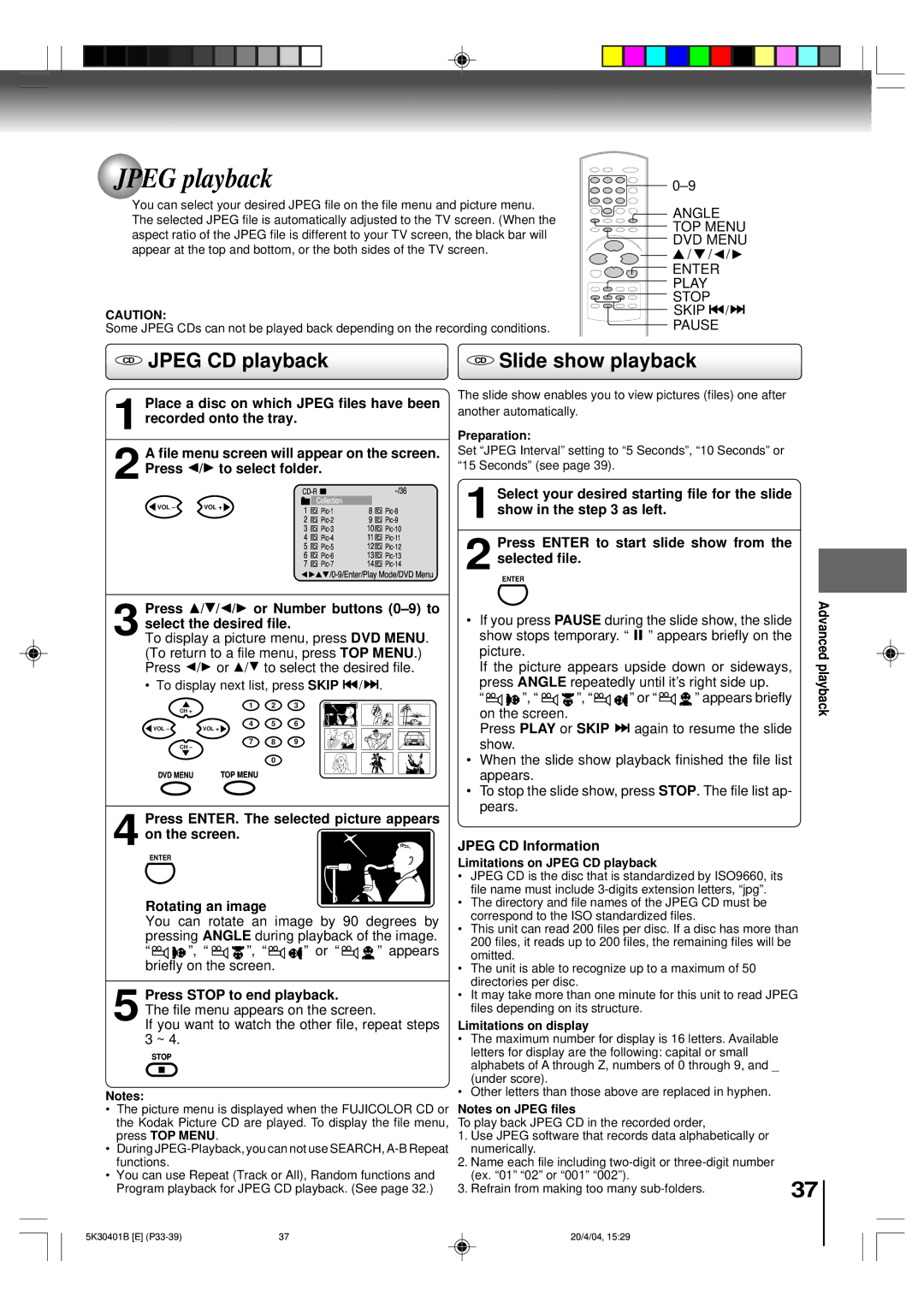JPEG playback
You can select your desired JPEG file on the file menu and picture menu. The selected JPEG file is automatically adjusted to the TV screen. (When the aspect ratio of the JPEG file is different to your TV screen, the black bar will appear at the top and bottom, or the both sides of the TV screen.
CAUTION:
Some JPEG CDs can not be played back depending on the recording conditions.
![]()
![]()
![]()
![]() ANGLE
ANGLE
![]()
![]()
![]()
![]() TOP MENU DVD MENU ▲ / ▼ /
TOP MENU DVD MENU ▲ / ▼ / ![]() /
/ ![]()
![]()
![]() ENTER
ENTER
![]() PLAY
PLAY
![]()
![]()
![]()
![]() STOP
STOP
SKIP ![]()
![]() /
/ ![]()
![]()
PAUSE
CD JPEG CD playback
1 Place a disc on which JPEG files have been recorded onto the tray.
2 A file menu screen will appear on the screen. Press B/A to select folder.
|
|
|
| ||
|
|
| Collection |
|
|
VOL – | VOL + | 1 | 8 | ||
|
| 2 | 9 | ||
|
| 3 | 10 | ||
|
| 4 | 11 | ||
|
| 5 | 12 | ||
|
| 6 | 13 | ||
|
| 7 | 14 | ||
|
|
| |||
CD Slide show playback
The slide show enables you to view pictures (files) one after another automatically.
Preparation:
Set “JPEG Interval” setting to “5 Seconds”, “10 Seconds” or “15 Seconds” (see page 39).
1 Select your desired starting file for the slide show in the step 3 as left.
Press ENTER to start slide show from the
2 selected file.
ENTER
Press C/D/B/A or Number buttons
3 select the desired file.
To display a picture menu, press DVD MENU. (To return to a file menu, press TOP MENU.) Press B/A or C/D to select the desired file.
• To display next list, press SKIP ![]()
![]() /
/ ![]()
![]() .
.
CH + | 1 | 2 | 3 |
|
|
| |
VOL – | 4 | 5 | 6 |
VOL + |
|
| |
CH – | 7 | 8 | 9 |
|
|
| |
|
| 0 |
|
DVD MENU | TOP MENU |
|
|
Press ENTER. The selected picture appears
4 on the screen.
ENTER
Rotating an image
You can rotate an image by 90 degrees by pressing ANGLE during playback of the image.
“![]()
![]()
![]() ”, “
”, “ ![]()
![]()
![]() ”, “
”, “ ![]()
![]()
![]() ” or “
” or “ ![]()
![]()
![]() ” appears briefly on the screen.
” appears briefly on the screen.
5 Press STOP to end playback.
The file menu appears on the screen.
If you want to watch the other file, repeat steps 3 ~ 4.
STOP
Notes:
•The picture menu is displayed when the FUJICOLOR CD or the Kodak Picture CD are played. To display the file menu, press TOP MENU.
•During
•You can use Repeat (Track or All), Random functions and Program playback for JPEG CD playback. (See page 32.)
• | picture. |
|
|
| Advanced | |
If you press PAUSE during the slide show, the slide |
| |||||
| show stops temporary. “ 4 ” appears briefly on the |
| ||||
| If the picture appears upside down or sideways, | playback | ||||
| press ANGLE repeatedly until it’s right side up. | |||||
|
| |||||
| “ | ”, “ | ”, “ | ” or “ | ” appears briefly |
|
| on the screen. |
|
|
|
| |
| Press PLAY or SKIP | again to resume the slide |
| |||
| show. |
|
|
|
|
|
• | When the slide show playback finished the file list |
| ||||
| appears. |
|
|
|
| |
• To stop the slide show, press STOP. The file list ap- |
| |||||
| pears. |
|
|
|
|
|
JPEG CD Information
Limitations on JPEG CD playback
•JPEG CD is the disc that is standardized by ISO9660, its file name must include
•The directory and file names of the JPEG CD must be correspond to the ISO standardized files.
•This unit can read 200 files per disc. If a disc has more than 200 files, it reads up to 200 files, the remaining files will be omitted.
•The unit is able to recognize up to a maximum of 50 directories per disc.
•It may take more than one minute for this unit to read JPEG files depending on its structure.
Limitations on display
•The maximum number for display is 16 letters. Available letters for display are the following: capital or small alphabets of A through Z, numbers of 0 through 9, and _ (under score).
•Other letters than those above are replaced in hyphen.
Notes on JPEG files
To play back JPEG CD in the recorded order,
1.Use JPEG software that records data alphabetically or numerically.
2.Name each file including
(ex. “01” “02” or “001” “002”). | 37 |
3. Refrain from making too many |
5K30401B [E] | 37 |
20/4/04, 15:29