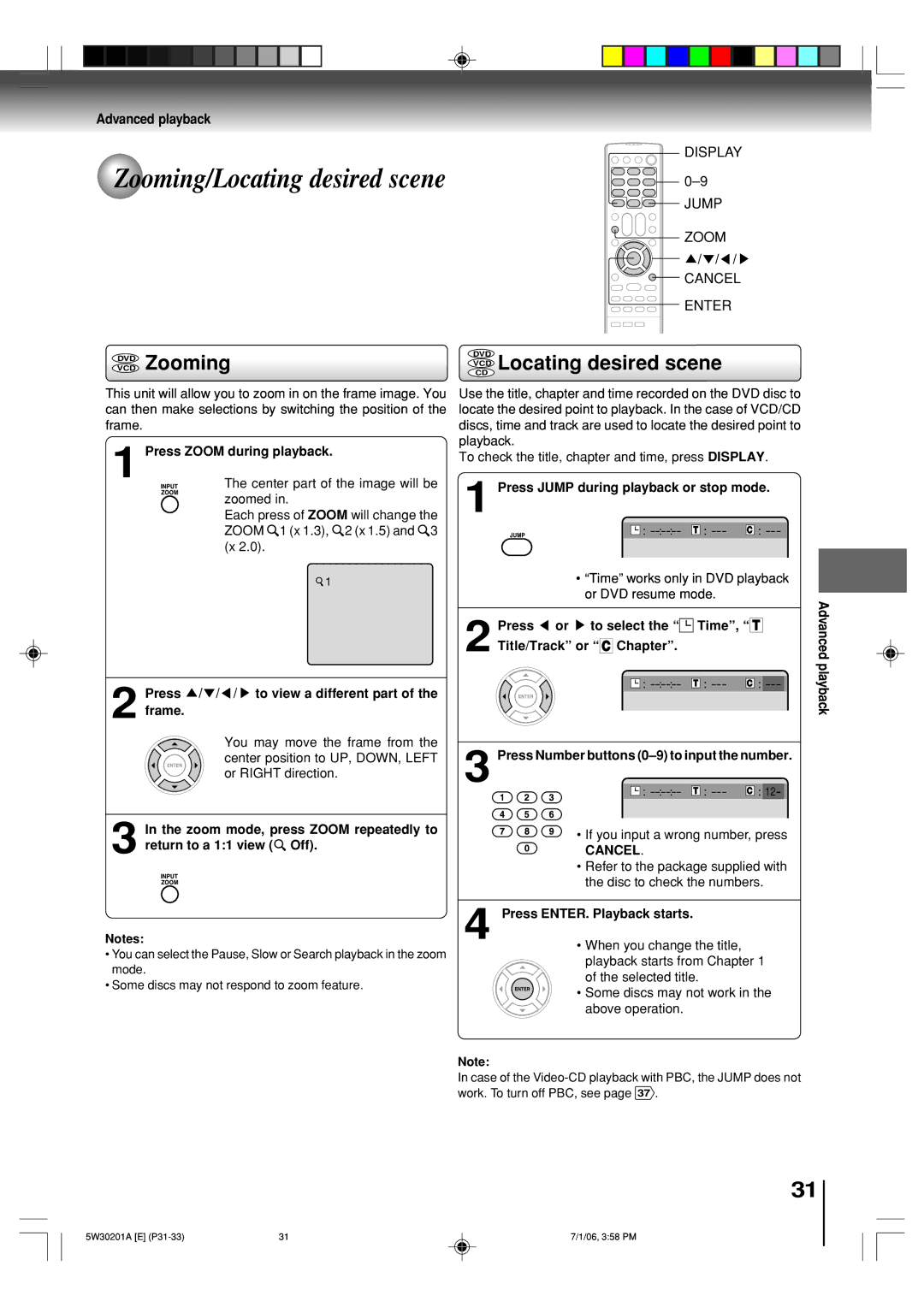MD14F12 MD20F12
Child Safety
Introduction
Important Safety Instructions
Important Safeguards
Illustration of MD20F12
Power source
Unit
Precautions
When you use the unit in a humid place
Inside this unit, one of the most crucial internal parts
On storing discs
On cleaning discs
Structure of disc contents
On handling discs
Playable discs
On Video CDs
DVD
Contents
See the page in for details
Identification of controls
Front
Rear
DVD Menu button
Remote control
Operation
Inserting batteries
Not supplied
Antenna connections
Connections
Antenna
Converter Descrambler
Cable TV connections
Line
Connecting to optional equipment
Digital Theater Systems DTS
Connecting to an amplifier equipped with a DTS decoder
Dolby Digital
Dolby Surround Pro Logic
Channel digital stereo
MPEG2 sound
Press or to select START, then press
Starting setup
Starting setup
Press or to select TV or CABLE, then press Enter
Press MENU, then press or to select option
Setting the language
Setting the language
Basic setup
Matically be muted
TV operation
TV operation
TV VHF/UHF channels Cable Cable TV channels
Display
Game Mode
Headphones
Channel UP/DOWN
Closed captions
What is Closed CAPTIONING?
Warranty
Closed captions
Press or to select the Auto CH Memory Then press
TV/CABLE selection Automatic memory tuning
To memorize channels
To ADD/DELETE channels
Press or to select Password
Setting the V-Chip
To register password
To change password
TV-G
To set the V-Chip
OFF
TV-Y
Picture control adjustment
Picture control adjustment Adjusting the picture preference
Adjusting the picture preference
Listening to SAP Second Audio Program
Listening to stereo sound
To select desired sound
Vcdcd Basic playback
Playing a disc
To obtain a higher quality picture
To pause playback still mode To remove the disc
Play
To stop playback
VCD Locating a chapter or track
VCD Playing in fast reverse or fast forward directions
Vcddvd Playing frame by frame
Vcddvd Playing in slow-motion
VCD Locating desired scene
Cancel
Zooming/Locating desired scene
Vcddvd Zooming
Vcddvd Marking the scenes
Marking desired scenes
Vcddvd Returning to the scenes
VCD Repeat playback
Repeat playback/A-B Repeat playback
VCD A-B Repeat playback
Program playback
Program playback/Random playback
VCD Random playback
DVD menu
Changing angles/Title selection/DVD menu
Changing angles
Title selection
Case of Video CD playback
Changing soundtrack language/ Subtitles
Changing soundtrack language Subtitles
Press Audio Select during playback
VCD with PBC
Select Play Mode PBC in step
VCD Disc status
VCD To turn off the PBC
Return
Customizing the function settings
Setting procedure
Following on-screen display
Function setup
Setting details
To turn On or Off the operational status display on
Original Audio
Menu, Subtitle, Audio
English, Francais, Espanol
Other
Off It plays back at the recording level on Disc
Picture Mode
Suitable when it is connected to a stereo
DRC
If you forget the password
Parental control setting
To change the parental level
To exit from the entry, press Return
Temporary cancel the rating level by DVD disc
Playback will commence if the entered password is correct
Load a DVD disc and press Play or OPEN/ Close on the unit
Language code list
13,14
Troubleshooting
Others
Symptoms Possible Solutions DVD
Ignition
Reception disturbances
Audio input
Specifications
14-69
Video input
Limited warranty
Your Responsibility
How to Obtain Warranty Service
Above Warranties are Subject to the Following Conditions
Memo
J5W30201B SH06/02

![]() /
/![]() /
/![]() /
/ ![]()
![]() 1 (x 1.3),
1 (x 1.3),![]() 2 (x 1.5) and
2 (x 1.5) and![]() 3 (x 2.0).
3 (x 2.0).![]() 1
1![]() or
or ![]() to select the “
to select the “![]()
![]()
![]() Time”, “ T Title/Track” or “ CT Chapter”.
Time”, “ T Title/Track” or “ CT Chapter”. Off).
Off).