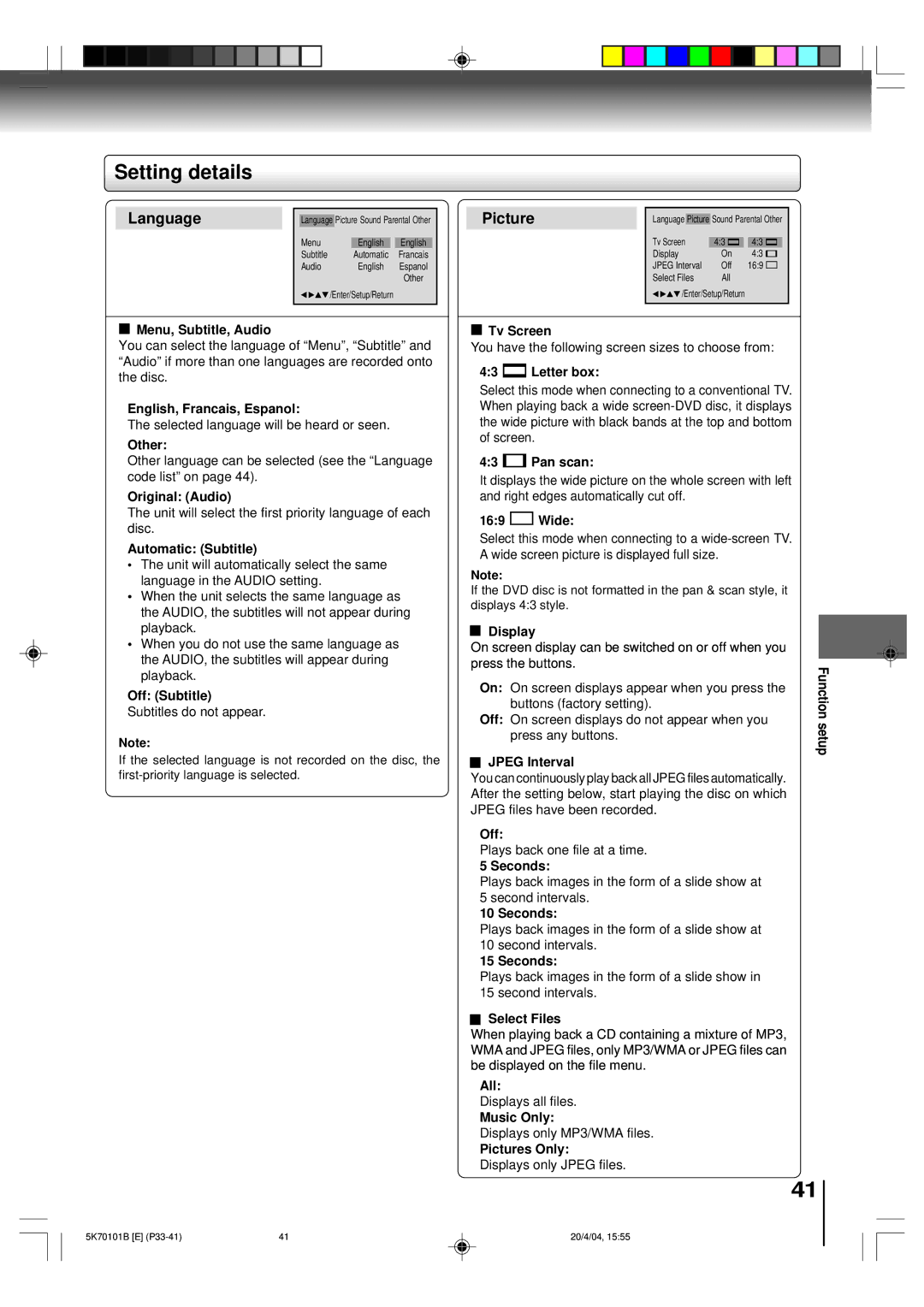Setting details
Language
Language Picture Sound Parental Other
Menu |
| English |
| English |
Subtitle |
| Automatic | Francais | |
Audio |
| English | Espanol | |
|
|
|
| Other |
| /Enter/Setup/Return |
| ||
Picture
Language Picture Sound Parental Other
Tv Screen | 4:3 |
| 4:3 |
Display | On | 4:3 | |
JPEG Interval | Off | 16:9 | |
Select Files | All |
|
|
![]()
![]() /Enter/Setup/Return
/Enter/Setup/Return
Menu, Subtitle, Audio
You can select the language of “Menu”, “Subtitle” and “Audio” if more than one languages are recorded onto the disc.
English, Francais, Espanol:
The selected language will be heard or seen.
Other:
Other language can be selected (see the “Language code list” on page 44).
Original: (Audio)
The unit will select the first priority language of each disc.
Automatic: (Subtitle)
•The unit will automatically select the same language in the AUDIO setting.
•When the unit selects the same language as the AUDIO, the subtitles will not appear during playback.
•When you do not use the same language as the AUDIO, the subtitles will appear during playback.
Off: (Subtitle)
Subtitles do not appear.
Note:
If the selected language is not recorded on the disc, the
Tv Screen
You have the following screen sizes to choose from:
4:3  Letter box:
Letter box:
Select this mode when connecting to a conventional TV. When playing back a wide
4:3  Pan scan:
Pan scan:
It displays the wide picture on the whole screen with left and right edges automatically cut off.
16:9 | Wide: |
|
|
|
| ||
Select this mode when connecting to a |
|
|
|
| |||
A wide screen picture is displayed full size. |
|
|
|
| |||
Note: |
|
|
|
|
| ||
If the DVD disc is not formatted in the pan & scan style, it |
|
|
|
| |||
displays 4:3 style. |
|
|
|
| |||
| Display |
|
|
|
| ||
|
|
|
|
| |||
|
|
|
|
| |||
On screen display can be switched on or off when you |
|
|
|
| |||
press the buttons. |
|
|
|
| |||
Function | |||||||
On: On screen displays appear when you press the | |||||||
|
|
|
| ||||
|
| buttons (factory setting). |
|
|
|
| |
Off: On screen displays do not appear when you | setup | ||||||
|
| press any buttons. | |||||
|
|
|
|
|
| ||
JPEG Interval
You can continuously play back all JPEG files automatically.
After the setting below, start playing the disc on which
JPEG files have been recorded.
Off:
Plays back one file at a time.
5 Seconds:
Plays back images in the form of a slide show at 5 second intervals.
10 Seconds:
Plays back images in the form of a slide show at 10 second intervals.
15 Seconds:
Plays back images in the form of a slide show in 15 second intervals.
Select Files
When playing back a CD containing a mixture of MP3, WMA and JPEG files, only MP3/WMA or JPEG files can be displayed on the file menu.
All:
Displays all files.
Music Only:
Displays only MP3/WMA files.
Pictures Only:
Displays only JPEG files.
41
5K70101B [E] | 41 |
20/4/04, 15:55