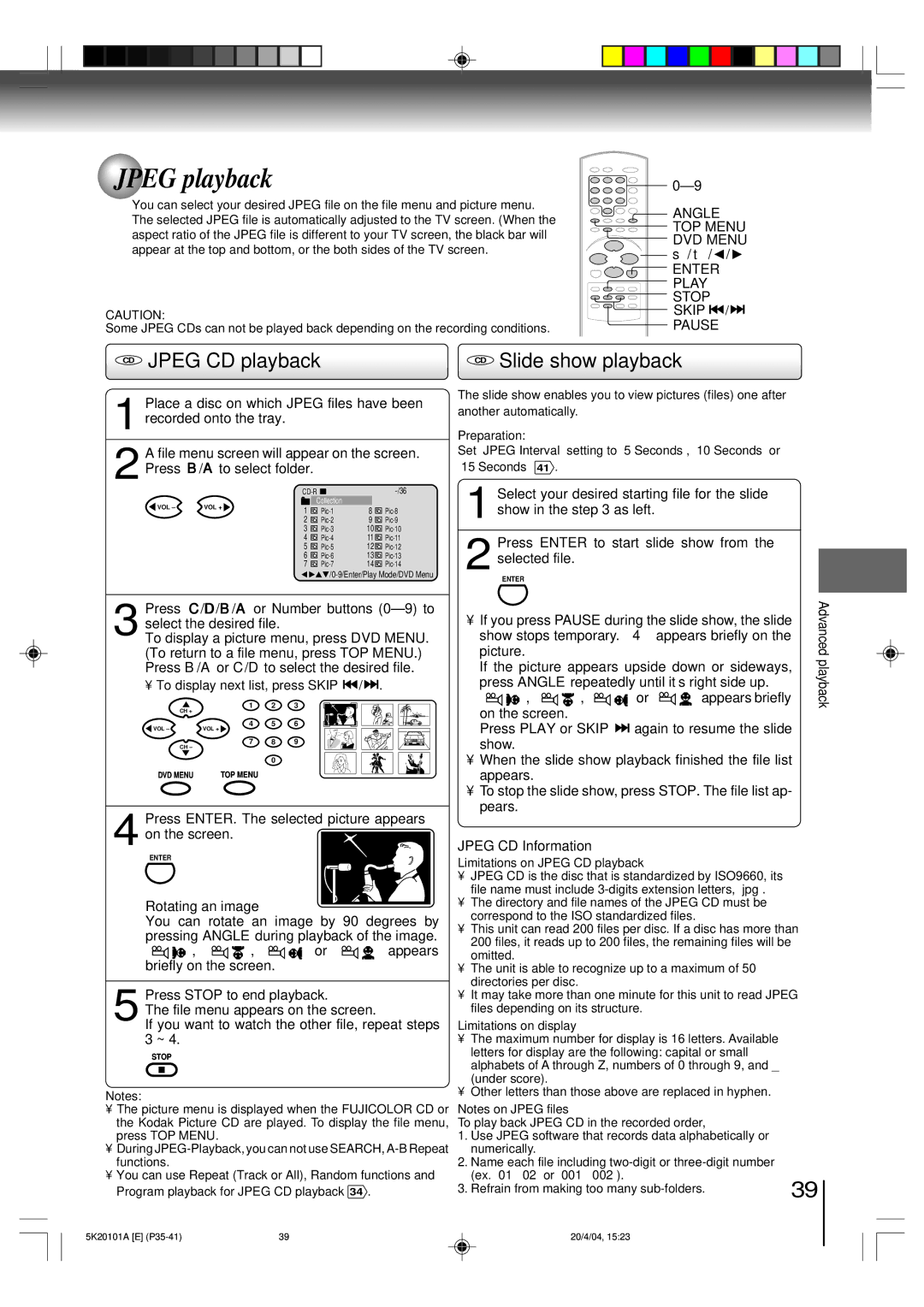MD9DP1 specifications
The Toshiba MD9DP1 is a prominent entry in the line of digital video players and recorders, characterized by its innovative technologies and a range of practical features catering to diverse viewing needs. Designed with the modern user in mind, this device marries functionality with an array of advanced specifications.One of the most notable features of the MD9DP1 is its high-definition playback capability. With support for various video formats, including DVD, MPEG-2, and more, it delivers outstanding picture clarity and vibrant color reproduction. This ensures that users enjoy an immersive viewing experience whether they are watching movies, documentaries, or their favorite television shows.
Another key characteristic of the MD9DP1 is its built-in upscaling technology. This feature enhances standard-definition content to near high-definition quality, providing improved detail and sharper images on compatible displays. As a result, users can enjoy an enhanced visual experience, making even older content look fresher and more appealing.
Connectivity options also make the MD9DP1 a versatile addition to any home entertainment system. It comes equipped with HDMI outputs for seamless integration with modern televisions and audio systems. Additionally, USB ports enable playback from external storage devices, allowing users to access their digital media collections easily. This versatility makes it an excellent choice for anyone looking to centralize their entertainment experience.
Moreover, the MD9DP1 offers intuitive navigation and user-friendly controls. The on-screen menus are designed to be straightforward, ensuring that users can browse their media with ease. With fast response times and a responsive remote control, viewers can enjoy a hassle-free experience when selecting content.
In terms of durability and design, the Toshiba MD9DP1 is built to last, offering reliable performance over extended periods. Its sleek design fits seamlessly into any home theater setup, adding a touch of modern elegance to the entertainment space.
Overall, the Toshiba MD9DP1 stands out for its blend of advanced technologies, user-friendly interface, and strong performance in video playback. With its high-definition capabilities, versatile connectivity options, and thoughtful design, it is an ideal choice for both casual viewers and avid film enthusiasts alike.