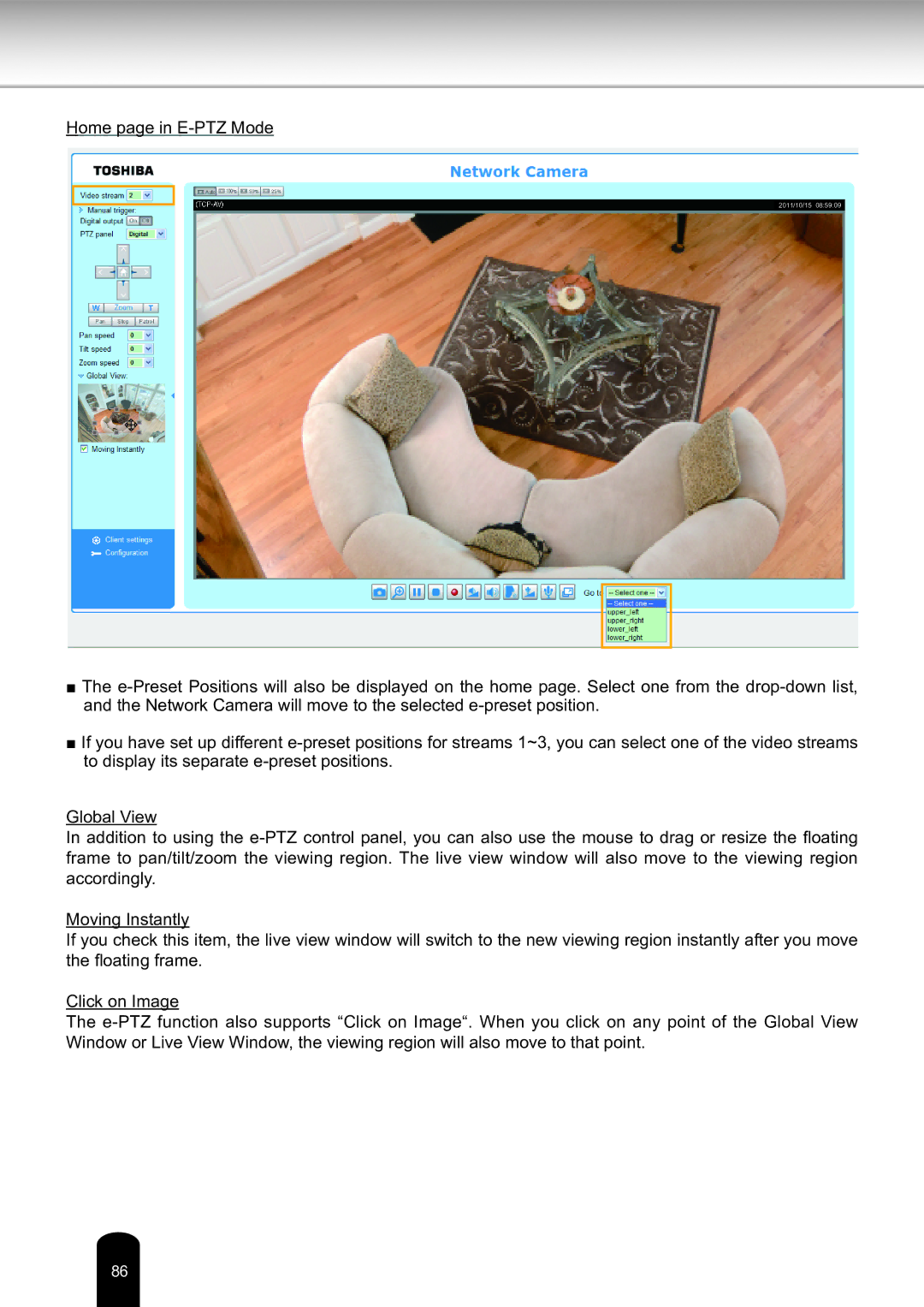Network Camera, IK-WD14A specifications
The Toshiba IK-WP41A is a compact and versatile network camera designed to meet the demands of modern surveillance and monitoring applications. With its robust features, this camera is ideal for various environments, including retail spaces, offices, and educational institutions.One of the standout characteristics of the IK-WP41A is its high-resolution image capture, supporting resolutions up to 1.3 megapixels. This enables the camera to capture clear and detailed images, providing excellent visibility even in low-light conditions. The camera is equipped with infrared capabilities, allowing it to perform effectively in complete darkness, ensuring round-the-clock surveillance.
The integration of advanced image processing technologies equips the IK-WP41A with features such as dynamic range adjustment and noise reduction. These capabilities enhance the clarity of images in varying lighting conditions, making it a reliable choice for any setting. Furthermore, the camera supports multiple video formats, including H.264 and MJPEG, providing flexibility in handling video streams for different bandwidth requirements.
In terms of connectivity, the Toshiba IK-WP41A offers seamless integration into existing networks. It supports Ethernet connectivity and is compatible with Power over Ethernet (PoE) technology, allowing for a simplified installation process by eliminating the need for separate power cabling. This feature is particularly beneficial for installations in hard-to-reach locations.
The camera also incorporates motion detection capabilities, which can be customized to trigger alerts or notifications when movement is detected within its field of view. This functionality is essential for proactive monitoring, enabling users to respond quickly to potential security threats.
For enhanced usability, the IK-WP41A features a user-friendly web interface, which allows users to easily access live feeds, configure settings, and manage recording schedules from any internet-connected device. Additionally, the camera supports various security protocols, ensuring that the video feeds are protected from unauthorized access.
In conclusion, the Toshiba IK-WP41A network camera combines high-resolution imaging, advanced processing technologies, and user-friendly features, making it a valuable tool for effective surveillance. Its flexibility, reliability, and ease of installation cater to a wide range of security needs, making it a compelling choice for users looking to enhance their monitoring capabilities.