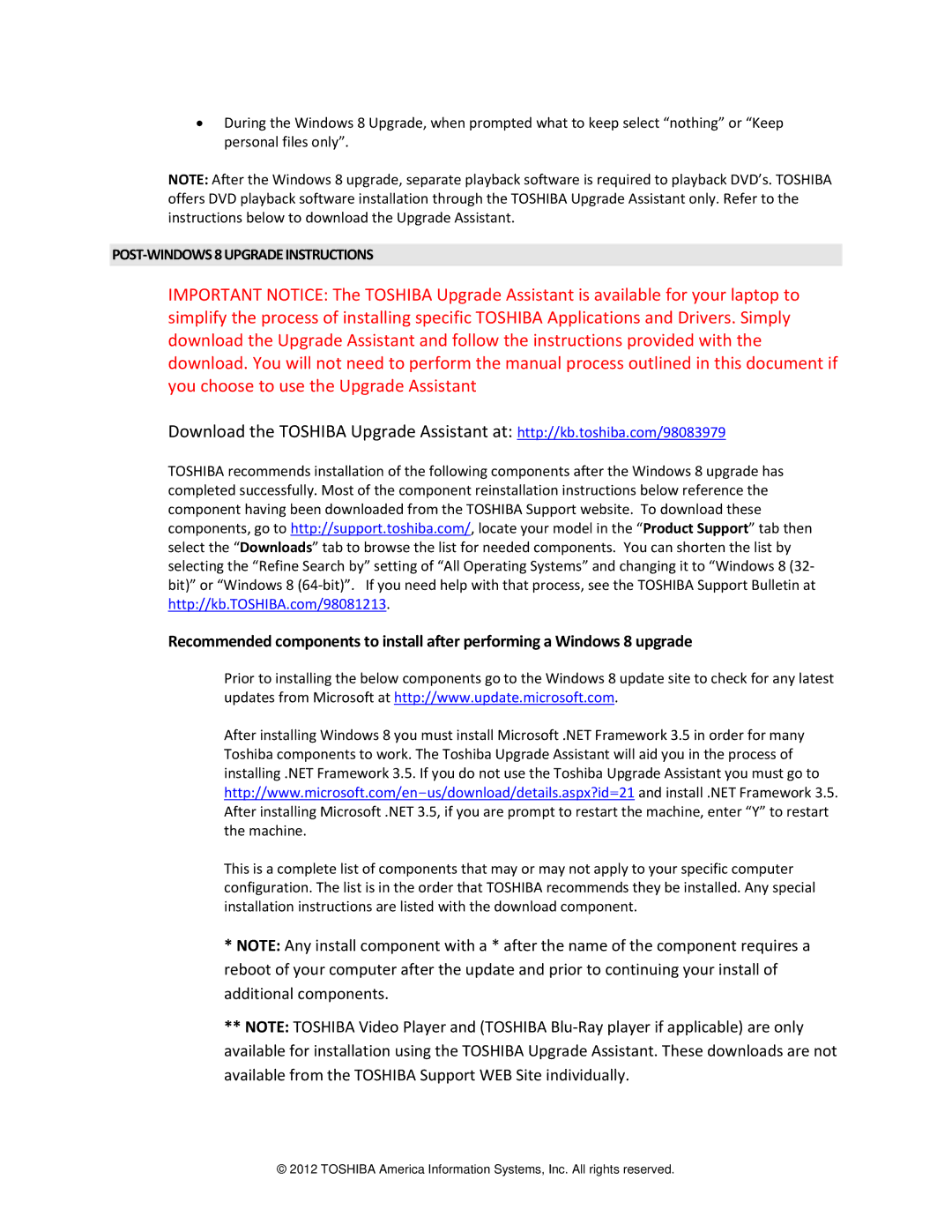PSAY3 specifications
The Toshiba PSAY3 is a sophisticated notebook that showcases the blend of performance, design, and technology. Specifically geared towards users who demand reliability and efficiency, this model is part of Toshiba's longstanding tradition of creating high-quality laptops.One of the standout features of the PSAY3 is its ultra-slim profile, making it highly portable without compromising performance. Weighing in at a manageable level, this laptop is designed for users on the go, whether for business, education, or personal use. The sleek design is complemented by a robust build quality, ensuring that the laptop can withstand the rigors of daily life.
Under the hood, the PSAY3 is powered by an advanced processor that delivers speed and efficiency. Depending on the specific configuration, it may come with Intel's latest generation processors, providing users with powerful multitasking capabilities. This makes it an ideal choice for those who run demanding applications or frequently switch between tasks.
The display of the PSAY3 is another highlight. With a vibrant screen that offers excellent color accuracy and brightness, users can enjoy a breathtaking visual experience, be it for watching movies, playing games, or working on graphics-intensive tasks. The resolution, typically Full HD or higher, further elevates the viewing experience, making it a pleasure to work or enjoy multimedia content.
Connectivity options on the PSAY3 are abundant, featuring multiple USB ports, HDMI output, and support for Wi-Fi and Bluetooth technologies. These features ensure that users can easily connect to a variety of peripherals and networks, enhancing productivity. The inclusion of a high-quality webcam and microphone also improves communication for remote work or video conferencing.
Battery life is another key characteristic of the Toshiba PSAY3, designed to last through extended usage. Users can expect a full day of productivity without the need to be tethered to an outlet, making it a reliable companion for travel and mobile use.
In terms of security, the PSAY3 includes advanced features such as biometric authentication and encrypted storage, ensuring that sensitive data is protected. This focus on security is essential in today's digital landscape, where data breaches and cyber threats are pervasive.
In conclusion, the Toshiba PSAY3 is a well-rounded laptop that combines performance, portability, and cutting-edge features. Its powerful processor, vibrant display, ample connectivity options, and robust security make it an excellent choice for anyone seeking a reliable and stylish notebook for everyday tasks.