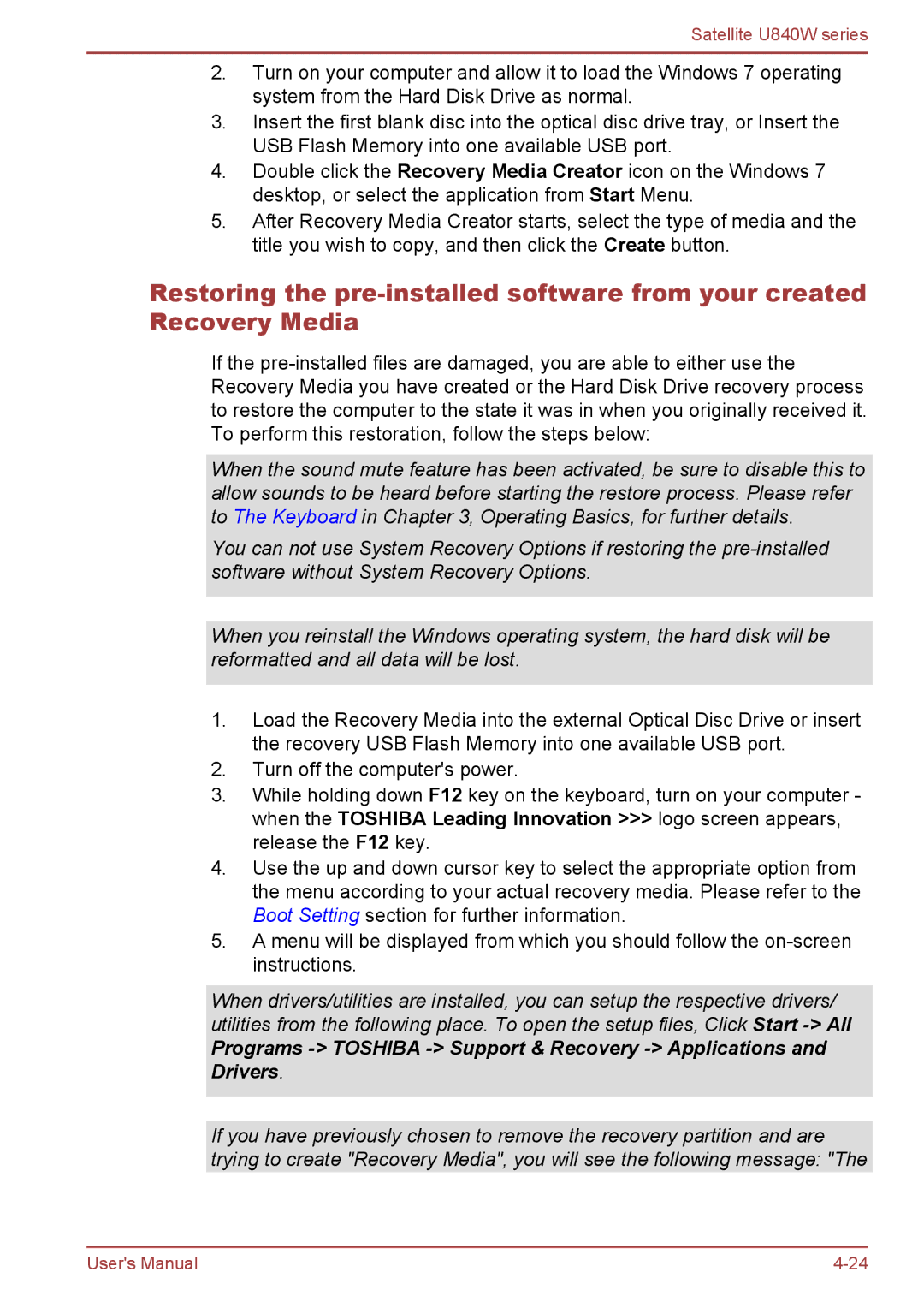Satellite U840W specifications
The Toshiba Satellite U840W is a sleek and stylish ultrabook that was designed to appeal to consumers seeking portability without compromising on performance. With its innovative features and robust build, it stands out in the crowded ultrabook market.One of the key features of the U840W is its unique 21:9 aspect ratio display. The 14-inch screen offers a resolution of 1792 x 768, making it perfect for multimedia consumption, including movies and gaming. This cinematic aspect ratio not only enhances the viewing experience but also provides extra screen real estate for multitasking, allowing users to work on documents side by side or enjoy immersive gameplay.
The design of the U840W exudes elegance, featuring a brushed aluminum chassis that gives it a premium look and feel. Weighing just under 3.5 pounds, this ultrabook is highly portable, making it ideal for students and professionals on the go. The device also boasts a backlit keyboard, ensuring that typing in low-light environments is comfortable and efficient.
Under the hood, the Toshiba Satellite U840W is powered by the third-generation Intel Core processors, which deliver impressive performance while managing power efficiency. Users can expect smooth multitasking capabilities along with the ability to run demanding applications without lag. Coupled with a solid-state drive (SSD), this ultrabook offers rapid boot times and quick access to files, creating a seamless user experience.
Another noteworthy aspect of the U840W is its extensive connectivity options. It is equipped with USB 3.0 ports, HDMI output, and a card reader, allowing for a wide range of peripheral connections and easy sharing of media files. The inclusion of Intel Wireless Display (WiDi) technology lets users wirelessly stream content to compatible displays, enhancing versatility for presentations or home entertainment scenarios.
Toshiba also implemented various technologies aimed at improving the user experience. The Audio Enhancement by DTS delivers high-quality sound, while the Eco Utility software helps users manage their power consumption, extending battery life.
In conclusion, the Toshiba Satellite U840W is a compelling choice for users looking for a versatile ultrabook that combines a distinctive display, powerful performance, and a premium design. Whether for work, play, or content consumption, the U840W successfully meets the diverse needs of modern users.