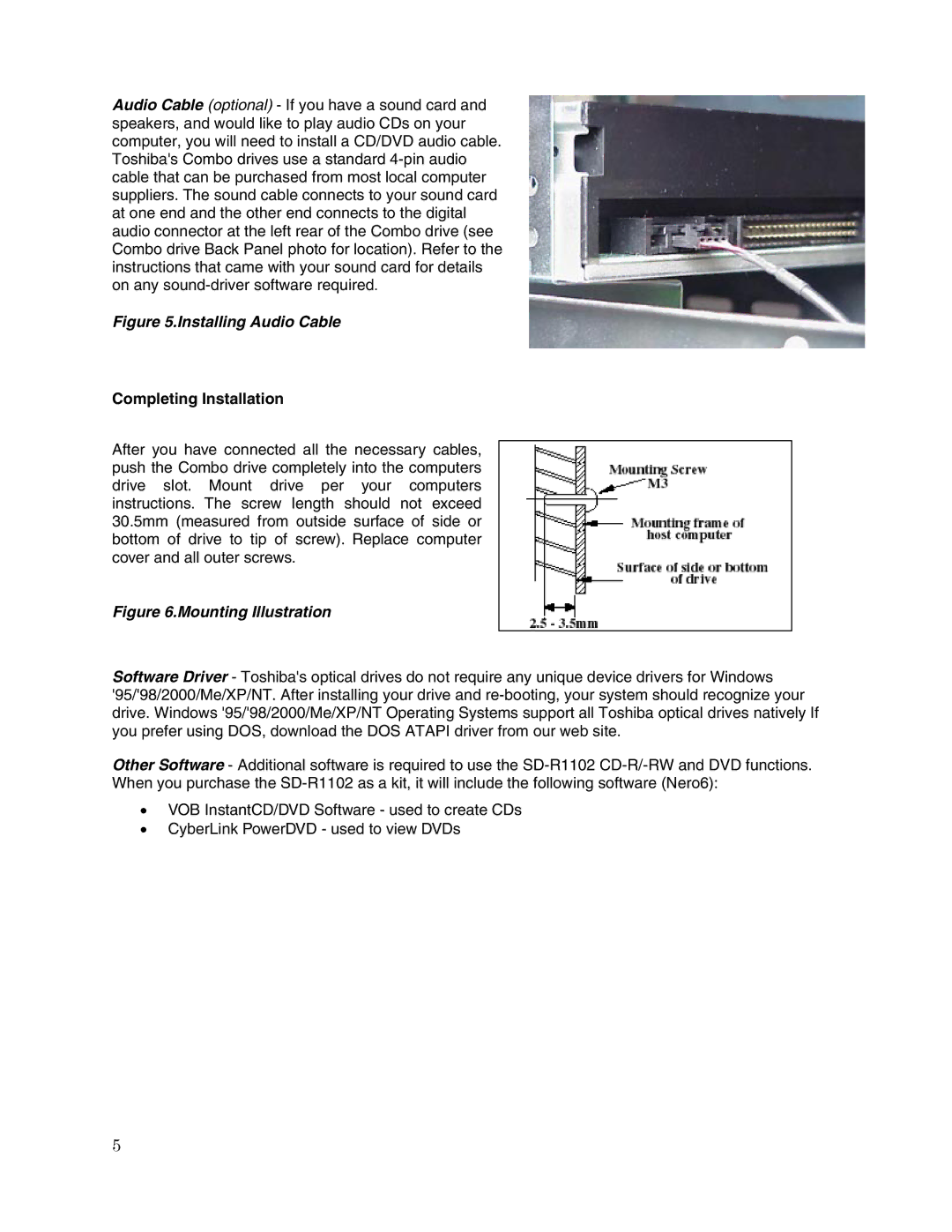Audio Cable (optional) - If you have a sound card and speakers, and would like to play audio CDs on your computer, you will need to install a CD/DVD audio cable. Toshiba's Combo drives use a standard
Figure 5.Installing Audio Cable
Completing Installation
After you have connected all the necessary cables, push the Combo drive completely into the computers drive slot. Mount drive per your computers instructions. The screw length should not exceed 30.5mm (measured from outside surface of side or bottom of drive to tip of screw). Replace computer cover and all outer screws.
Figure 6.Mounting Illustration
Software Driver - Toshiba's optical drives do not require any unique device drivers for Windows '95/'98/2000/Me/XP/NT. After installing your drive and
Other Software - Additional software is required to use the
•VOB InstantCD/DVD Software - used to create CDs
•CyberLink PowerDVD - used to view DVDs
5