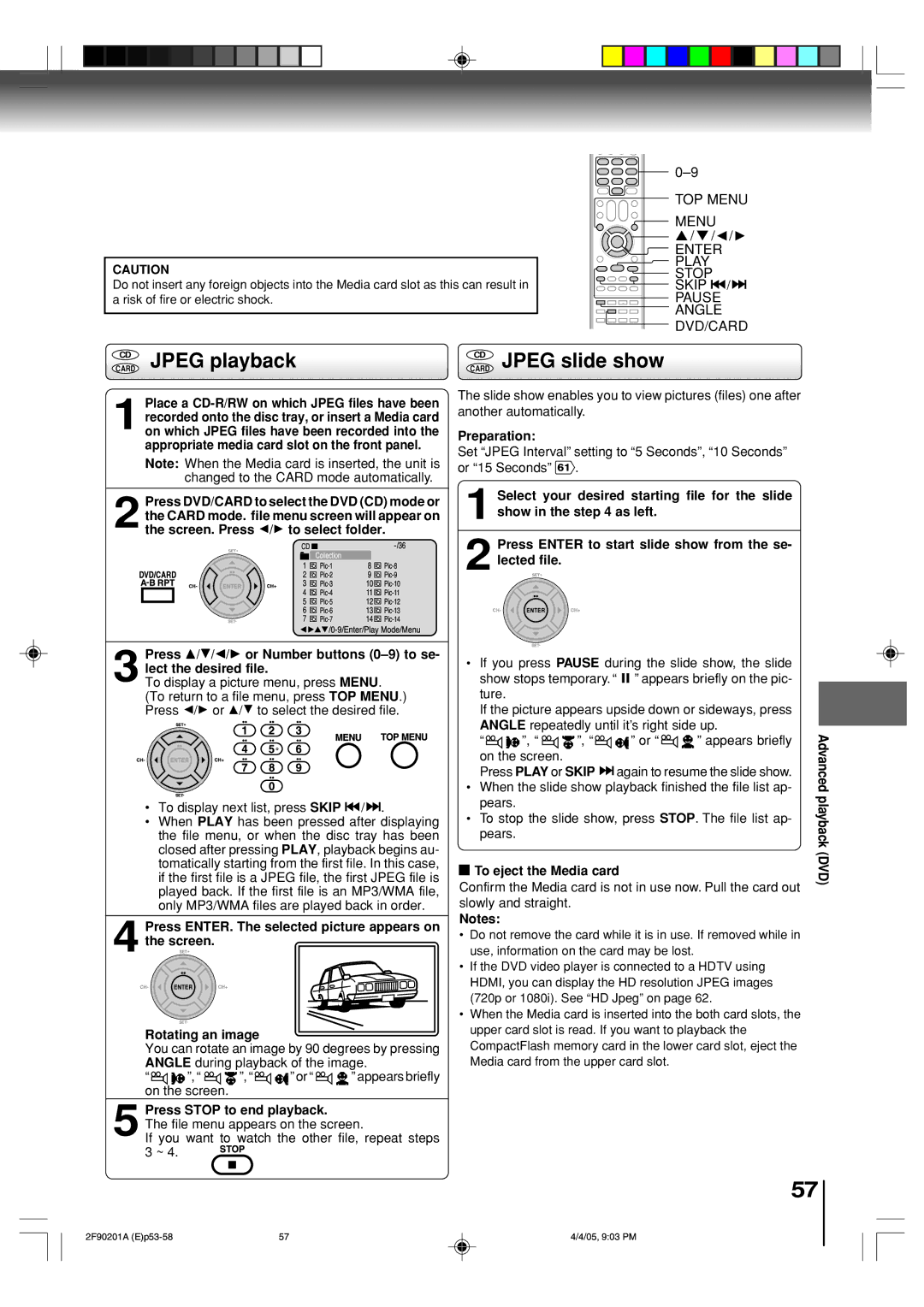SD-V593SU specifications
The Toshiba SD-V593SU is a versatile and highly capable DVD/VCR combo player that showcases Toshiba's commitment to innovative home entertainment solutions. Designed to provide users with the ultimate in convenience and functionality, the SD-V593SU stands as a remarkable addition to any home theater setup.At the core of the SD-V593SU's functionality is its dual-format playback capability, allowing users to enjoy both DVDs and VHS tapes. This feature appeals to a broad audience, particularly those who have extensive collections of both formats and appreciate the ability to playback their favorite movies and shows with ease. The player supports a variety of DVD formats, including DVD-R/RW, DVD+R/RW, and CD-R/RW, ensuring compatibility with a wide range of media.
One of the standout technologies incorporated into the Toshiba SD-V593SU is its advanced picture processing, which enhances the viewing experience. The unit features progressive scan capability, delivering improved picture quality by producing a smoother and more detailed image, especially when watching DVD content. This technology ensures that every detail is captured, providing an immersive viewing experience.
Sound quality is equally important in the SD-V593SU, which is equipped with multiple audio formats including Dolby Digital and DTS. This guarantees that users will not only get clear visuals but also rich and vibrant audio, making movie nights and family gatherings more enjoyable. The player also comes with built-in audio outputs, allowing for seamless connectivity to home theater systems for an enhanced auditory experience.
Another characteristic of the Toshiba SD-V593SU is its user-friendly interface. The remote control is ergonomically designed for intuitive use, making navigation through menus and settings effortless. The presence of multiple playback options, including repeat and shuffle functions, adds to the overall flexibility of the player.
In terms of design, the SD-V593SU features a compact and sleek form factor that easily integrates into various entertainment setups without taking up too much space. Its modern look is complemented by durable construction, ensuring longevity in home use.
Ultimately, the Toshiba SD-V593SU stands out as a reliable and enjoyable media player that caters to both DVD and VHS preferences while delivering high-quality audio and visual experiences, making it an excellent choice for home entertainment enthusiasts.