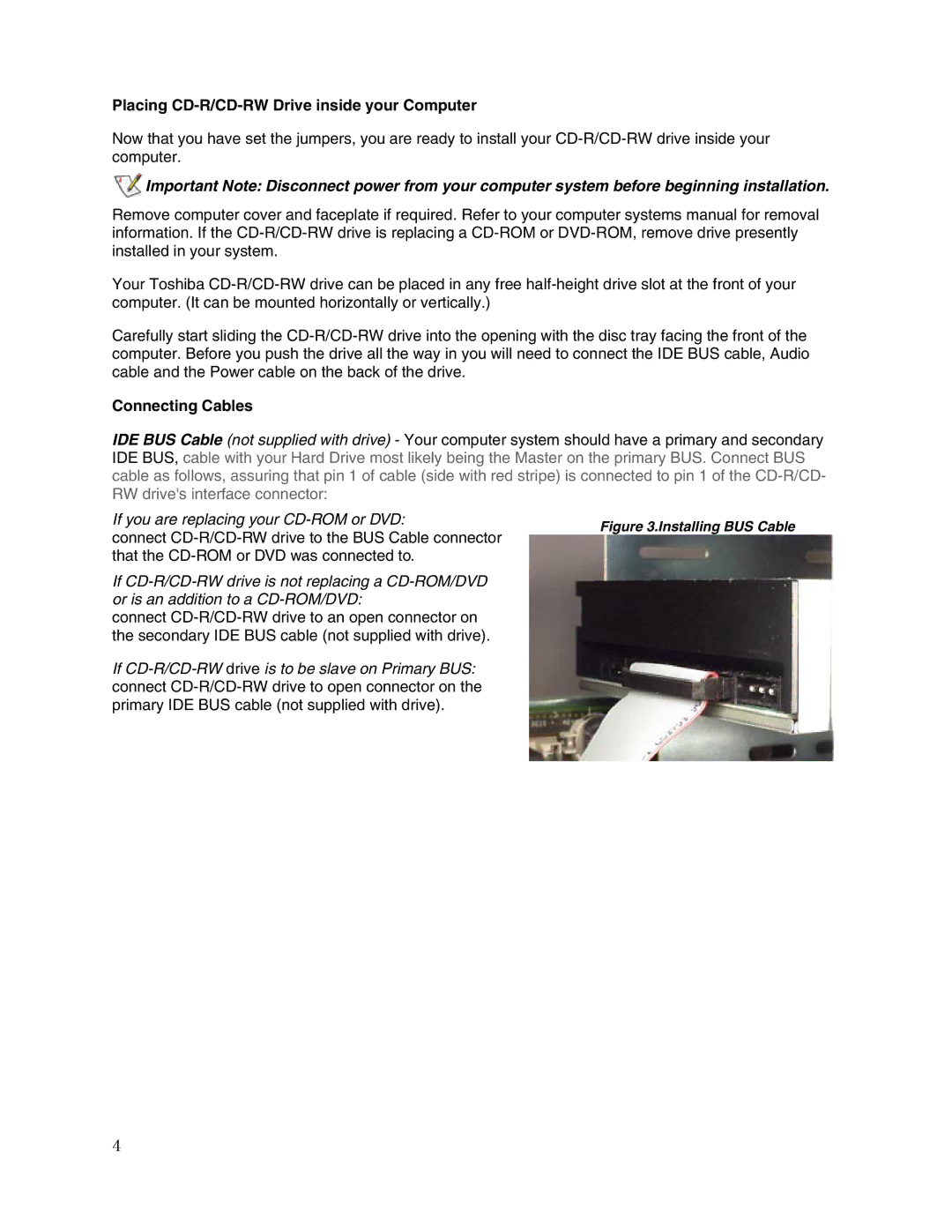Placing CD-R/CD-RW Drive inside your Computer
Now that you have set the jumpers, you are ready to install your
![]() Important Note: Disconnect power from your computer system before beginning installation.
Important Note: Disconnect power from your computer system before beginning installation.
Remove computer cover and faceplate if required. Refer to your computer systems manual for removal information. If the
Your Toshiba
Carefully start sliding the
Connecting Cables
IDE BUS Cable (not supplied with drive) - Your computer system should have a primary and secondary IDE BUS, cable with your Hard Drive most likely being the Master on the primary BUS. Connect BUS cable as follows, assuring that pin 1 of cable (side with red stripe) is connected to pin 1 of the
If you are replacing your | Figure 3.Installing BUS Cable | |
connect | ||
| ||
that the |
| |
If |
| |
or is an addition to a |
| |
connect |
| |
the secondary IDE BUS cable (not supplied with drive). |
| |
If |
| |
connect |
| |
primary IDE BUS cable (not supplied with drive). |
|
4