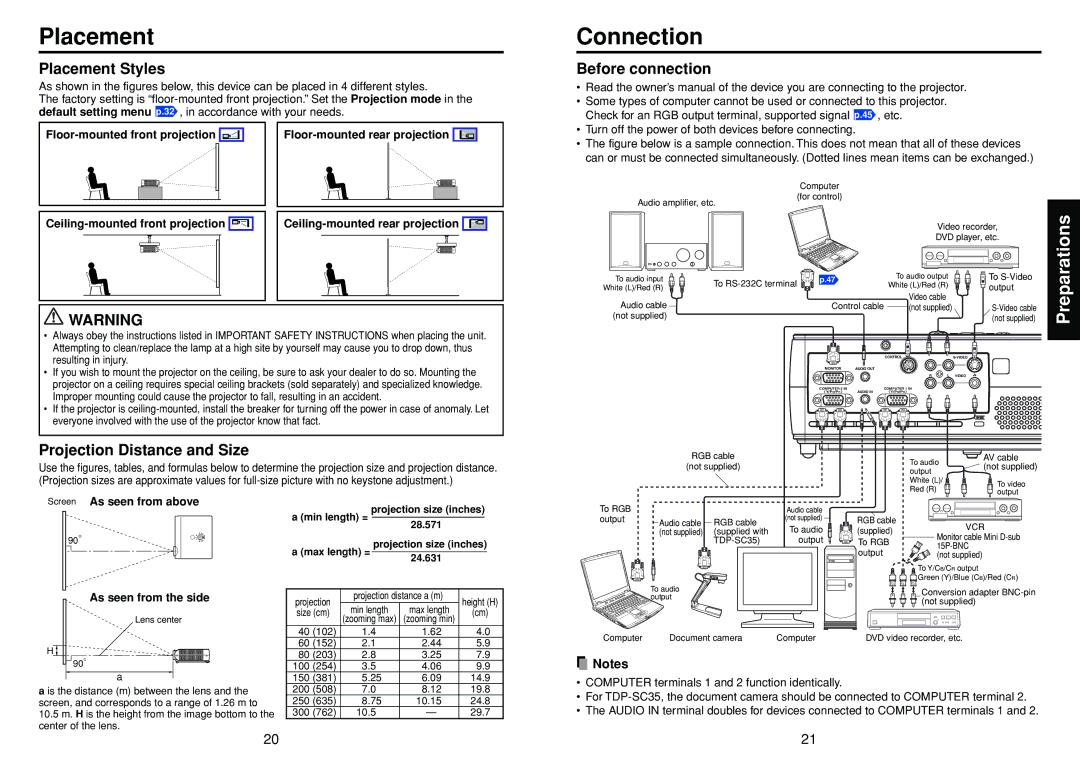Placement
Placement Styles
As shown in the figures below, this device can be placed in 4 different styles.
The factory setting is
Connection
Before connection
•Read the owner’s manual of the device you are connecting to the projector.
•Some types of computer cannot be used or connected to this projector. Check for an RGB output terminal, supported signal p.45 , etc.
•Turn off the power of both devices before connecting.
•The figure below is a sample connection. This does not mean that all of these devices can or must be connected simultaneously. (Dotted lines mean items can be exchanged.)
Audio amplifier, etc.
Computer
(for control)
|
| ||||||||||||
|
|
|
|
|
|
|
|
|
|
|
|
|
|
|
|
|
|
|
|
|
|
|
|
|
|
|
|
|
|
|
|
|
|
|
|
|
|
|
|
|
|
|
|
|
|
|
|
|
|
|
|
|
|
|
|
|
|
|
|
|
|
|
|
|
|
|
|
|
|
|
|
|
|
|
|
|
|
|
|
|
|
|
|
![]() WARNING
WARNING
•Always obey the instructions listed in IMPORTANT SAFETY INSTRUCTIONS when placing the unit. Attempting to clean/replace the lamp at a high site by yourself may cause you to drop down, thus resulting in injury.
•If you wish to mount the projector on the ceiling, be sure to ask your dealer to do so. Mounting the projector on a ceiling requires special ceiling brackets (sold separately) and specialized knowledge. Improper mounting could cause the projector to fall, resulting in an accident.
•If the projector is
|
|
|
|
| Video recorder, | Preparations | |
|
|
|
|
|
| ||
|
|
|
|
| DVD player, etc. |
| |
To audio input | To | p.47 |
| To audio output | To |
| |
White (L)/Red (R) |
|
| White (L)/Red (R) | output |
| ||
|
|
| Video cable |
| |||
Audio cable |
| Control cable |
|
| |||
| (not supplied) |
| |||||
(not supplied) |
|
|
|
|
| (not supplied) |
|
|
|
|
| CONTROL |
|
| |
|
| MONITOR | AUDIO OUT |
|
|
|
|
|
|
|
| R | L | VIDEO |
|
|
| COMPUTER 2 IN | AUDIO IN | COMPUTER 1 IN |
|
|
|
|
| ( Y/PB/PR ) | ( Y/PB/PR ) |
|
|
| |
Projection Distance and Size
Use the figures, tables, and formulas below to determine the projection size and projection distance. (Projection sizes are approximate values for
RGB cable
(not supplied)
To audio | AV cable | |
(not supplied) | ||
output | ||
| ||
White (L)/ | To video | |
Red (R) | ||
output | ||
|
Screen As seen from above
90°
As seen from the side
Lens center
H ![]()
projection size (inches)
a (min length) =
|
|
| 28.571 |
|
| |
a (max length) = | projection size (inches) | |||||
|
|
|
| |||
| 24.631 |
|
| |||
|
|
|
|
| ||
|
|
|
| |||
projection | projection distance a (m) | height (H) | ||||
min length | max length | |||||
size (cm) | (cm) | |||||
| (zooming max) | (zooming min) |
|
| ||
40 (102) | 1.4 | 1.62 | 4.0 | |||
60 (152) | 2.1 | 2.44 | 5.9 | |||
80 (203) | 2.8 | 3.25 | 7.9 | |||
To RGB |
|
|
|
|
|
|
|
| Audio cable |
output |
|
|
| Audio cable |
|
| RGB cable | (not supplied) | |
|
|
|
| (not supplied) |
| (supplied with | To audio | ||
|
|
|
|
|
|
|
| output | |
|
|
|
|
|
|
|
|
|
|
|
|
|
|
|
|
|
|
|
|
|
|
|
|
|
|
|
|
|
|
|
|
|
|
|
|
|
|
|
|
|
|
|
|
|
|
|
|
|
|
To audio output
Computer | Document camera | Computer |
RGB cable | VCR | |
(supplied) | ||
Monitor cable Mini | ||
To RGB | ||
output | ||
(not supplied) |
To Y/CB/CR output
![]() Green (Y)/Blue (CB)/Red (CR)
Green (Y)/Blue (CB)/Red (CR)
Conversion adapter
DVD video recorder, etc.
![]() 90°
90°
a
a is the distance (m) between the lens and the screen, and corresponds to a range of 1.26 m to
10.5m. H is the height from the image bottom to the center of the lens.
100 (254) | 3.5 | 4.06 | 9.9 |
150 (381) | 5.25 | 6.09 | 14.9 |
200 (508) | 7.0 | 8.12 | 19.8 |
250 (635) | 8.75 | 10.15 | 24.8 |
300 (762) | 10.5 | — | 29.7 |
![]() Notes
Notes
•COMPUTER terminals 1 and 2 function identically.
•For
•The AUDIO IN terminal doubles for devices connected to COMPUTER terminals 1 and 2.
20 | 21 |