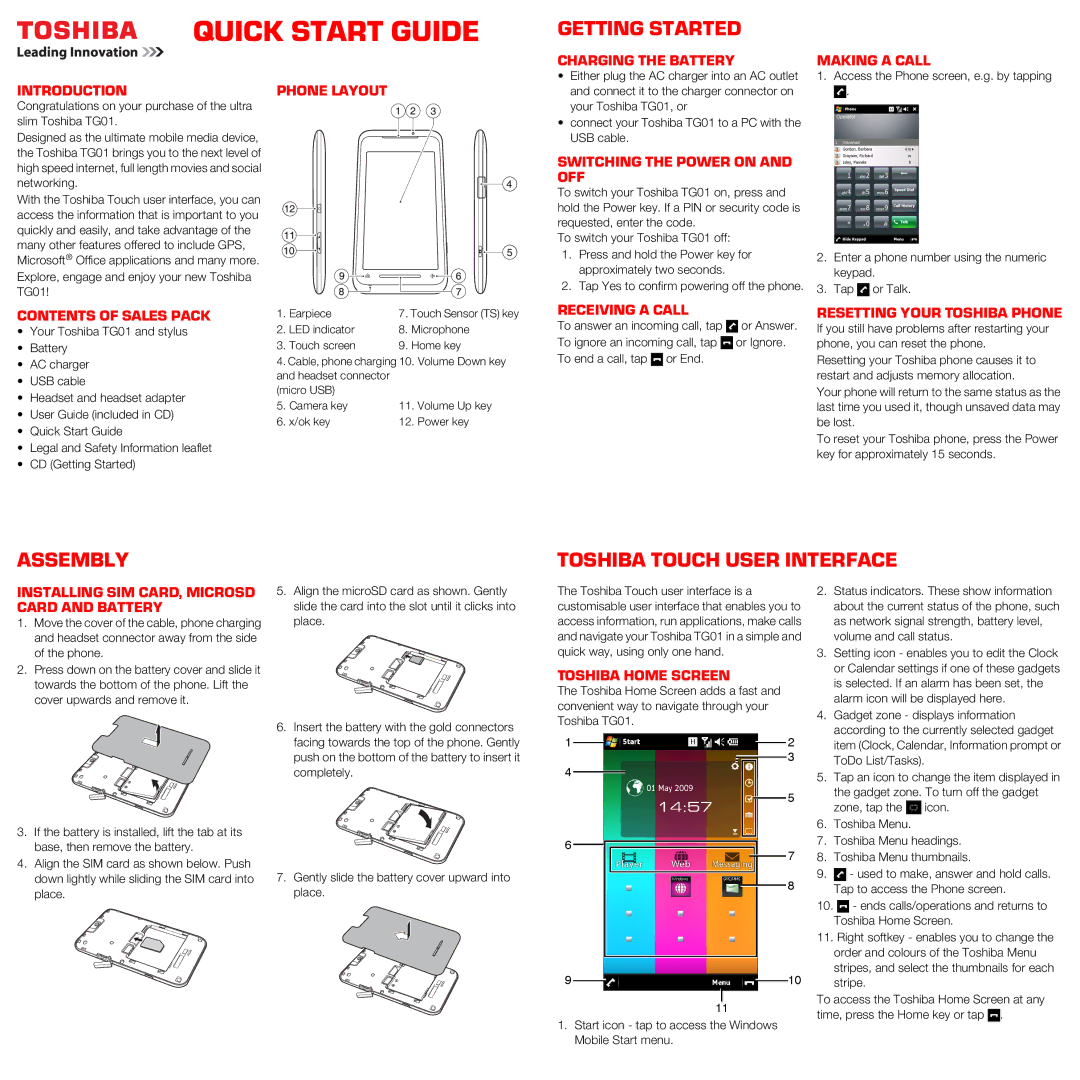TG01 specifications
The Toshiba TG01, released in 2009, is a remarkable smartphone that was ahead of its time, setting a benchmark for mobile technology. Featuring a sleek design, the TG01 was one of the first devices to embrace the power of Qualcomm's Snapdragon processor, which operated at a speed of 1GHz, marking it as one of the fastest smartphones available during its launch.One of the standout characteristics of the TG01 is its stunning 4.1-inch touchscreen display. This large display boasted a resolution of 480 x 800 pixels, offering vibrant colors and crisp visuals, which significantly enhanced the user experience, especially for multimedia consumption. The screen also utilized Toshiba's proprietary technology, known as ClearType, which improved readability under various lighting conditions.
The TG01 ran on Windows Mobile 6.1, providing users with a familiar interface and access to a plethora of applications that enhanced productivity. The smartphone was equipped with 256MB of RAM and 512MB of internal storage, which was expandable via microSD, allowing users to store additional applications, photos, and media files.
In terms of connectivity, the Toshiba TG01 supported a wide range of wireless technologies, including 3G, Wi-Fi, and Bluetooth, ensuring users could stay connected wherever they went. The device also featured GPS functionality, allowing for accurate navigation and location-based services, which were becoming increasingly important for mobile users.
Toshiba focused heavily on multimedia capabilities with the TG01. It came with a 3.2-megapixel camera that provided users with the ability to capture photos and videos. Additionally, the smartphone supported multiple audio and video formats, making it a versatile device for entertainment on the go.
Battery life was another consideration; the TG01 was equipped with a 1000 mAh battery, offering decent performance for daily use. Although this battery capacity may seem modest by today's standards, it provided sufficient usage time given the technology of the era.
Overall, the Toshiba TG01 was not only innovative for its time but also showcased the company’s commitment to integrating powerful processing capabilities with user-friendly design. Its combination of speed, multimedia capabilities, and connectivity set a precedent in the smartphone industry, influencing the design and features of future devices.