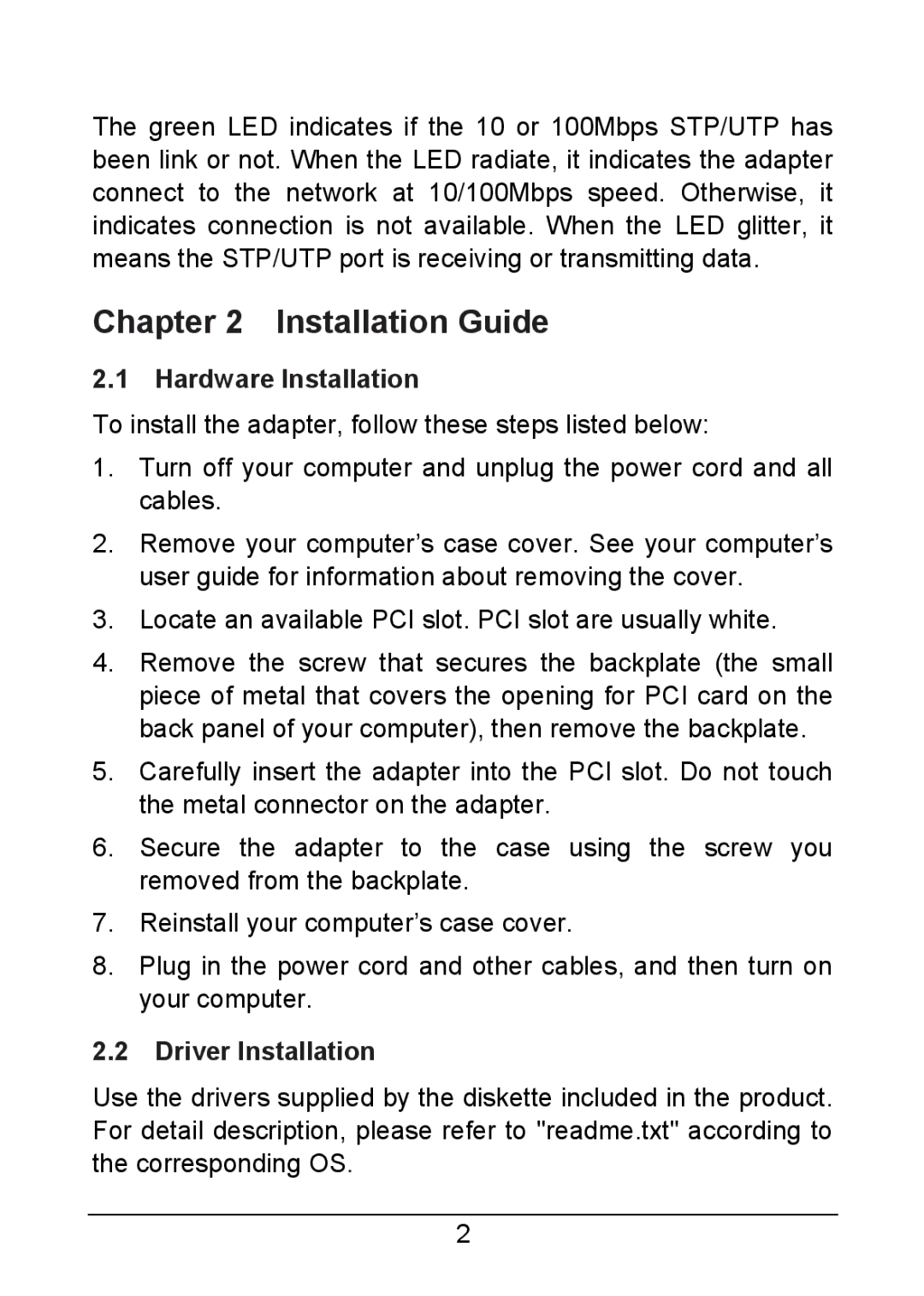The green LED indicates if the 10 or 100Mbps STP/UTP has been link or not. When the LED radiate, it indicates the adapter connect to the network at 10/100Mbps speed. Otherwise, it indicates connection is not available. When the LED glitter, it means the STP/UTP port is receiving or transmitting data.
Chapter 2 Installation Guide
2.1Hardware Installation
To install the adapter, follow these steps listed below:
1.Turn off your computer and unplug the power cord and all cables.
2.Remove your computer’s case cover. See your computer’s user guide for information about removing the cover.
3.Locate an available PCI slot. PCI slot are usually white.
4.Remove the screw that secures the backplate (the small piece of metal that covers the opening for PCI card on the back panel of your computer), then remove the backplate.
5.Carefully insert the adapter into the PCI slot. Do not touch the metal connector on the adapter.
6.Secure the adapter to the case using the screw you removed from the backplate.
7.Reinstall your computer’s case cover.
8.Plug in the power cord and other cables, and then turn on your computer.
2.2Driver Installation
Use the drivers supplied by the diskette included in the product. For detail description, please refer to "readme.txt" according to the corresponding OS.
2