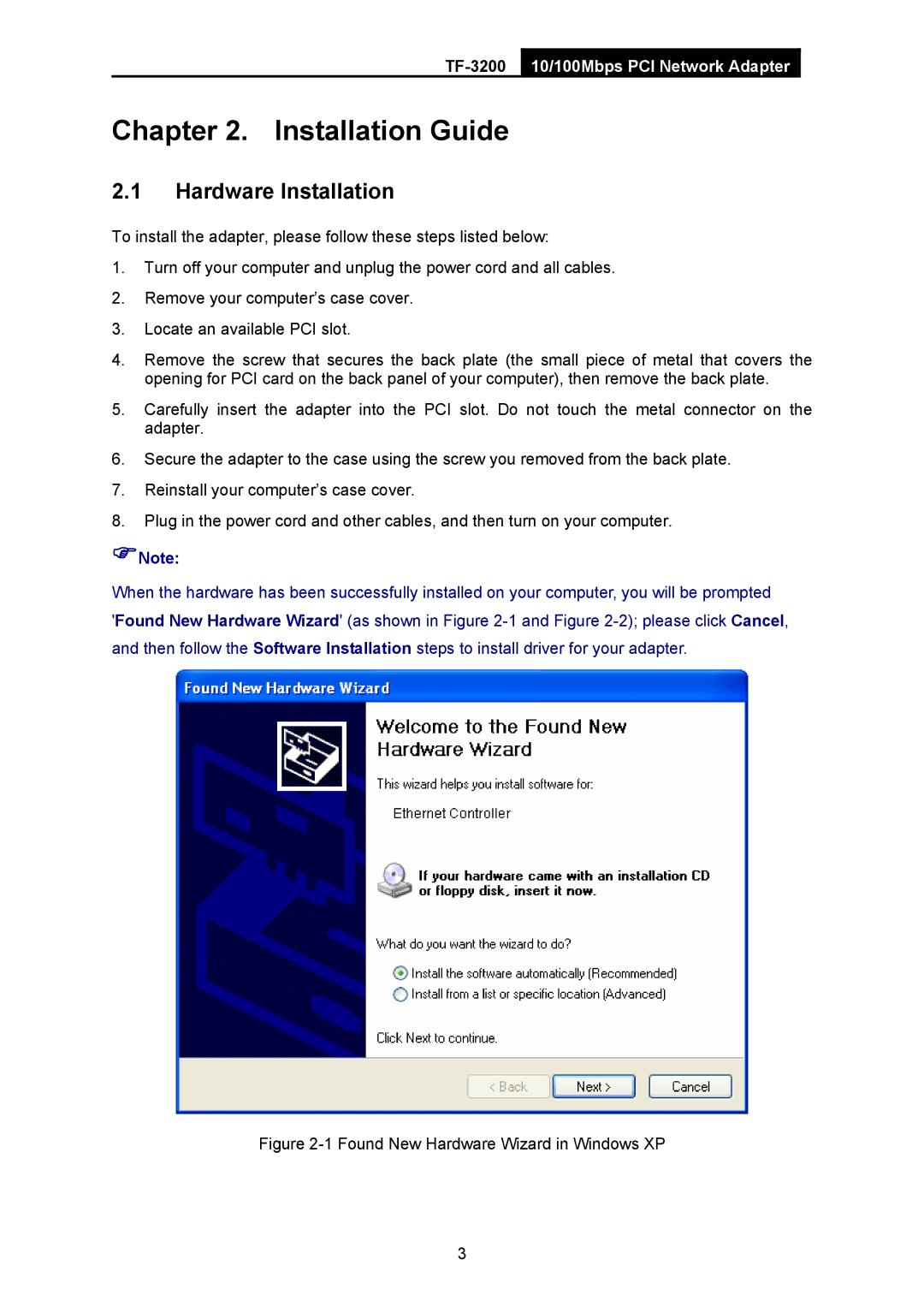Chapter 2. Installation Guide
2.1Hardware Installation
To install the adapter, please follow these steps listed below:
1.Turn off your computer and unplug the power cord and all cables.
2.Remove your computer’s case cover.
3.Locate an available PCI slot.
4.Remove the screw that secures the back plate (the small piece of metal that covers the opening for PCI card on the back panel of your computer), then remove the back plate.
5.Carefully insert the adapter into the PCI slot. Do not touch the metal connector on the adapter.
6.Secure the adapter to the case using the screw you removed from the back plate.
7.Reinstall your computer’s case cover.
8.Plug in the power cord and other cables, and then turn on your computer.
)Note:
When the hardware has been successfully installed on your computer, you will be prompted
'Found New Hardware Wizard' (as shown in Figure
Figure 2-1 Found New Hardware Wizard in Windows XP
3