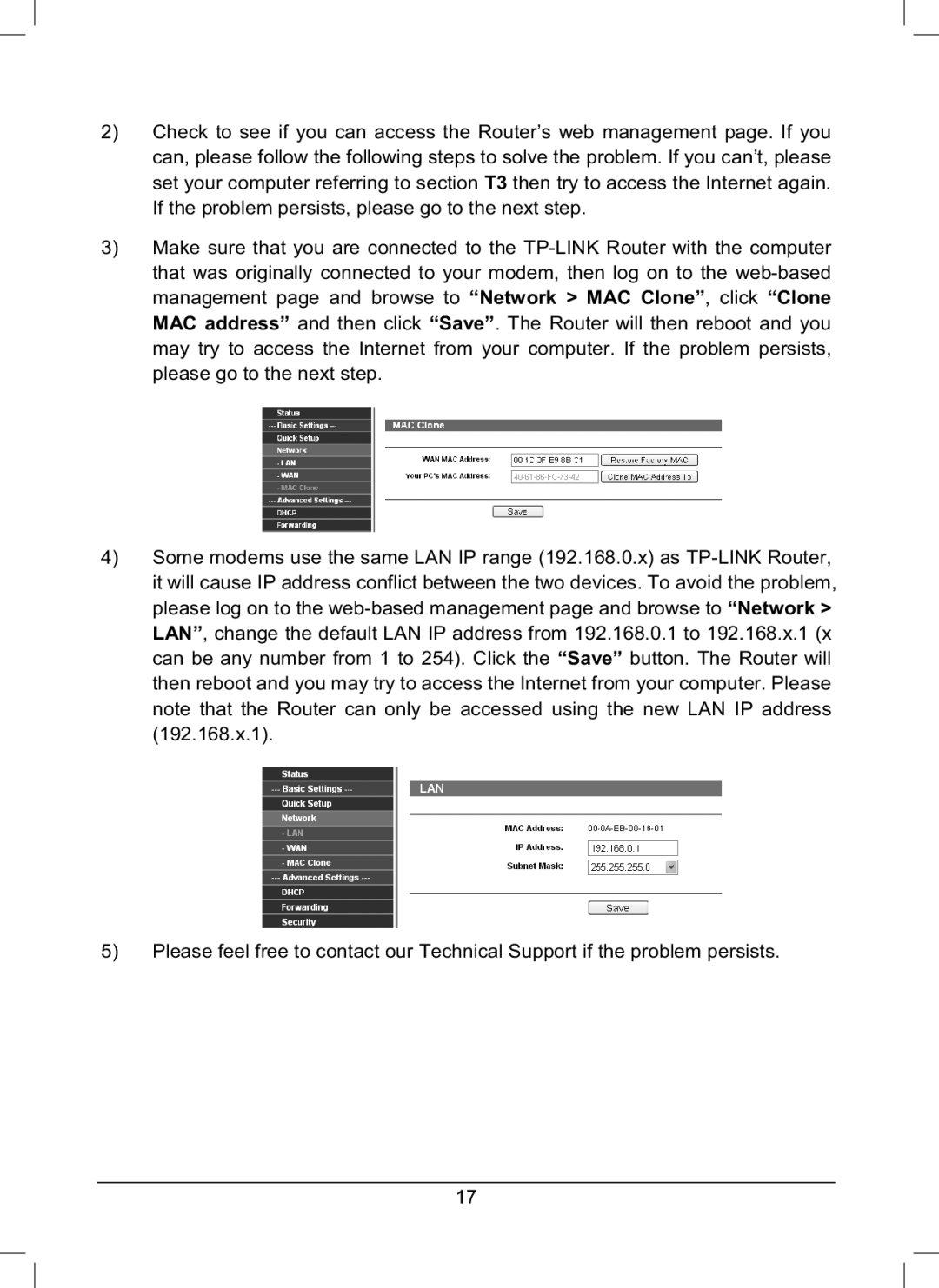TL-R460 specifications
The TP-Link TL-R460 is a versatile broadband router designed for small office and home networks, which offers a blend of performance, features, and reliability. This device enables seamless sharing of Internet connectivity, essential for users looking to maintain productivity in an increasingly connected world.One of the standout features of the TL-R460 is its robust routing capabilities. It supports various connection types, including DHCP, Static IP, and PPPoE, ensuring compatibility with virtually all Internet service providers. This flexibility makes the TL-R460 ideal for various networking environments. The device comes equipped with four Ethernet ports, allowing users to connect multiple devices directly. The auto-sensing capability of the ports ensures optimal connectivity without requiring extensive configuration.
Security is a paramount concern for any network, and the TL-R460 addresses this with built-in firewall capabilities that protect your network from potential threats. It features DHCP server functionality, an SPI (Stateful Packet Inspection) firewall, and NAT (Network Address Translation), which collectively work to secure your network against unauthorized access while managing traffic efficiently. Additionally, users can set up a DMZ (Demilitarized Zone) for specific devices, providing an additional layer of security.
The TL-R460 is also easy to manage. It includes a web-based interface that allows users to quickly configure network settings, set up parental controls, and monitor traffic. This user-friendly interface is complemented by support for multiple WAN ports, enabling load balancing and failover capabilities. Such features ensure that your network remains resilient and stable even during service interruptions.
Beyond performance and security, the TL-R460 is compatible with IPv4 and supports various networking technologies like QoS (Quality of Service) to prioritize bandwidth for critical applications. This is particularly beneficial for video conferencing and online gaming, where latency can significantly impact user experience.
In summary, the TP-Link TL-R460 is a reliable and feature-rich router, ideal for small businesses or home users seeking robust Internet connectivity. Its combination of advanced security, flexible configuration options, and user-friendly management tools make it a standout choice in the crowded networking market. With the TL-R460, users can experience a stable and secure Internet connection, empowering them to stay connected and productive.