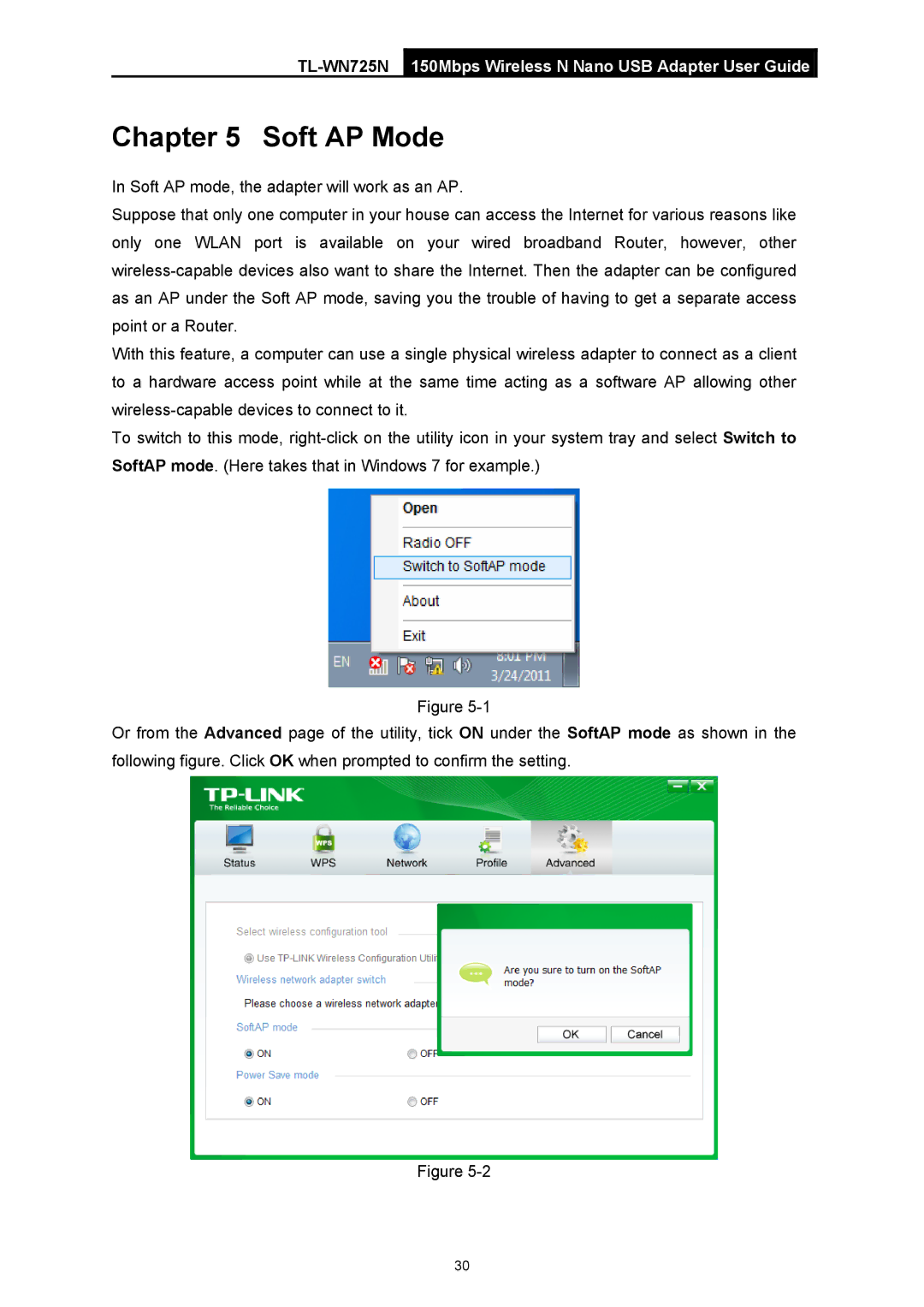TL-WN725N specifications
The TP-Link TL-WN725N is a compact USB Wi-Fi adapter that enables users to easily connect their devices to wireless networks. This mini wireless adapter is designed for those who require a convenient and reliable way to access the internet on their laptops or desktops without the need for cumbersome cables. With its small size, it can be plugged into any USB port without blocking adjacent ports, making it an ideal solution for users who utilize multiple USB devices.One of the key features of the TL-WN725N is its wireless N technology, which allows for data transfer rates of up to 150Mbps. This speed is sufficient for basic online activities such as web browsing, sending emails, and streaming music. The adapter operates on the 2.4GHz frequency band, which is commonly used for Wi-Fi connections. Its compatibility with various encryption standards, including WEP, WPA/WPA2, and WPA-PSK/WPA2-PSK, ensures that users can enjoy secure connections while protecting their personal information from potential threats.
The installation process of the TL-WN725N is straightforward, as it comes with an easy-to-use setup wizard. Users simply need to plug the adapter into a USB port, install the drivers, and they are ready to go. This plug-and-play feature makes it a user-friendly option for individuals who may not be tech-savvy. Additionally, the adapter supports Windows and Linux operating systems, broadening its usability across different devices.
Another notable characteristic of the TL-WN725N is its ability to provide a stronger and more stable connection compared to internal wireless cards. Its external positioning allows for better signal reception, reducing the likelihood of dropped connections and dead zones. Users can also benefit from the adapter's lightweight and portable design, allowing them to easily carry it in their bags for on-the-go internet access.
In summary, the TP-Link TL-WN725N is a practical solution for anyone looking to enhance their wireless connectivity. Its combination of wireless N technology, secure encryption support, easy installation process, and compact design makes it a valuable addition to any user's tech arsenal. Whether for home use or travel, this USB Wi-Fi adapter provides a reliable and efficient way to stay connected.