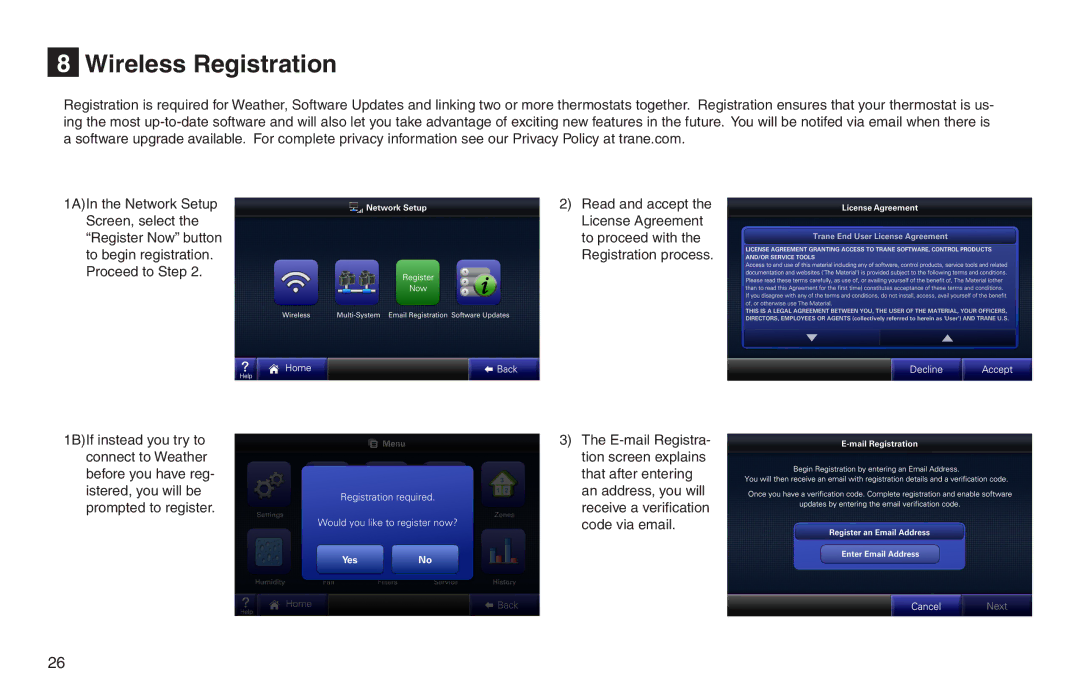XL950 specifications
The Trane XL950 is a state-of-the-art thermostat designed to provide homeowners with comprehensive control over their home’s heating and cooling systems. One of the standout features of the XL950 is its ability to integrate seamlessly with various HVAC systems, ensuring optimized performance no matter the setup.At the core of the XL950’s functionality is its intuitive touchscreen interface, which simplifies navigation and enhances user experience. The large, vibrant display provides clear visibility of settings, temperatures, and schedules, making it easy to adjust preferences at a glance. Users can access detailed information about energy usage, providing valuable insights into home efficiency and potential savings.
One of the key technologies incorporated in the XL950 is its Wi-Fi connectivity. This allows homeowners to control their thermostat remotely through a smartphone app, making it possible to adjust temperatures while away from home. The app provides real-time updates and alerts, ensuring users are always informed about their system's status.
The XL950 features advanced scheduling options, enabling users to set specific heating and cooling cycles based on their daily routines. This not only enhances comfort but also improves energy efficiency, as the system can automatically adjust to save energy when no one is home. Additionally, with the Smart Home integration capability, the XL950 can be paired with various home automation systems, allowing for voice control through devices like Amazon Alexa or Google Assistant.
Another noteworthy characteristic of the Trane XL950 is its compatibility with Trane's ComfortLink II technology. This unique feature allows the thermostat to communicate with other Trane devices for optimized climate control. The XL950 can also monitor indoor air quality, providing feedback on conditions such as humidity and airflow, further enhancing the living environment.
Durability and reliability are hallmarks of the Trane brand, and the XL950 is no exception. Built with high-quality materials, this thermostat is designed to withstand the test of time. Overall, the Trane XL950 thermostat stands out for its advanced features, user-friendly interface, and integration capabilities, making it an excellent choice for energy-conscious homeowners seeking to elevate their indoor comfort.