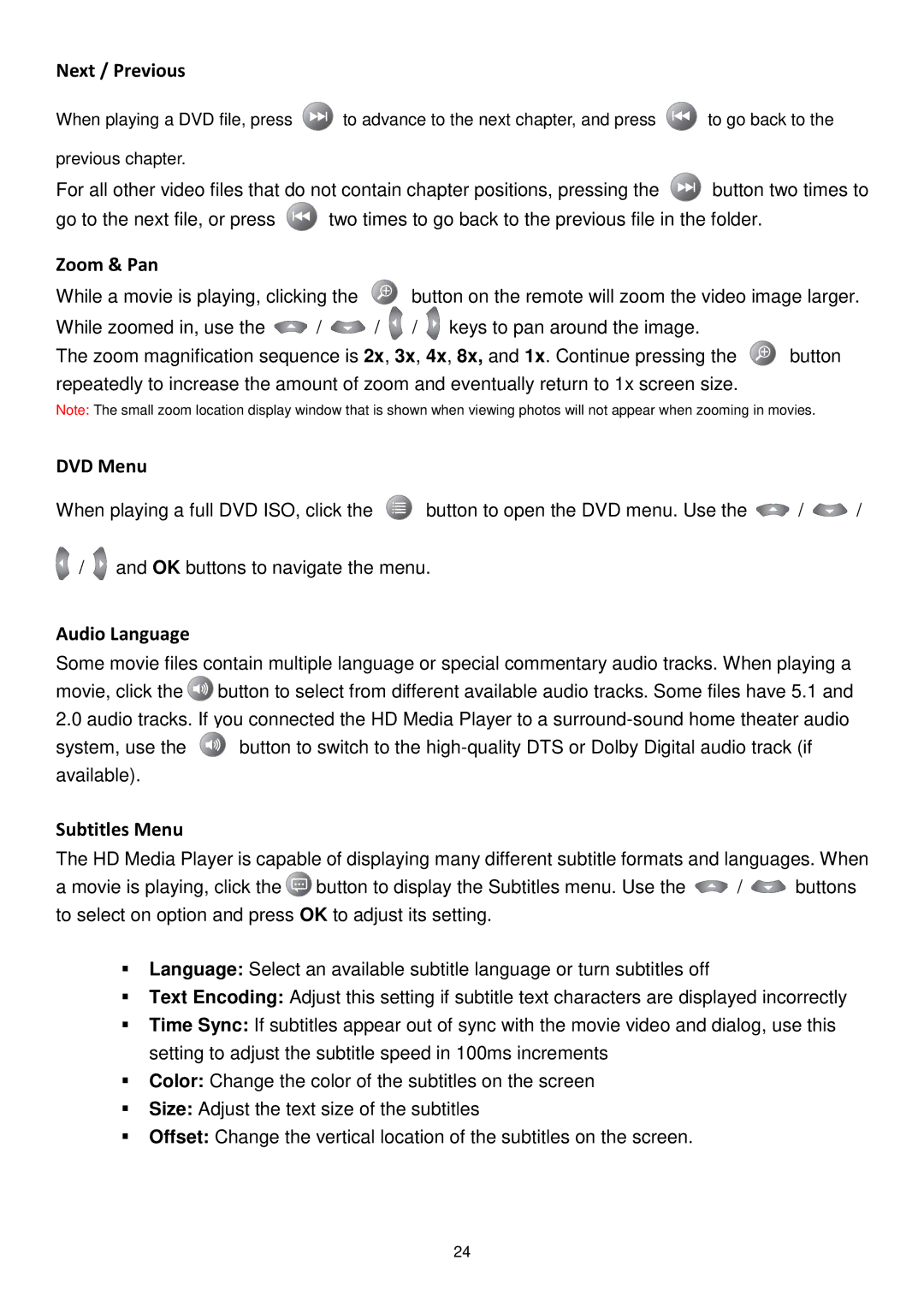DMP10 specifications
Transcend Information DMP10 is a versatile and powerful digital media player designed to meet the demanding needs of digital signage, advertising, and various multimedia applications. Compact and robust, the DMP10 seamlessly blends functionality with performance, making it an ideal choice for both commercial and industrial settings.A key feature of the DMP10 is its ability to support multiple video formats, including H.264, MPEG-1/2/4, and VC-1. This wide range of compatibility ensures that users can play virtually any type of media file without the need for extensive conversion, saving time and reducing operational complexity. Additionally, the player supports high-definition output up to 1080p, providing stunning visuals that enhance viewer engagement.
One of the standout technologies of the DMP10 is its advanced hardware decoding unit. This hardware enhancement allows for smooth playback even for high-resolution video files, minimizing the risk of lag or buffering, which is crucial for maintaining viewer interest in dynamic environments. Coupled with a powerful ARM Cortex-A9 processor, the device ensures efficient performance while consuming minimal power, making it eco-friendly.
The DMP10 offers a variety of connectivity options, including HDMI, USB, and Ethernet. This flexibility allows users to easily integrate the media player into existing digital signage systems or connect to other devices like cameras and screens. Furthermore, the player supports remote management via a web interface, enabling users to update content or troubleshoot issues from anywhere, providing a great convenience for system administrators.
Another important characteristic of the DMP10 is its built-in storage options. Users can expand storage capabilities with SD and USB flash drives, ensuring ample room for storing promotional videos, images, and other media content. The device also supports a range of playlist capabilities, allowing users to schedule and automate content playback, which is essential for maximizing marketing efforts in real-time.
Durability is another aspect that sets the DMP10 apart. Designed for 24/7 operation, the player can withstand varying environmental conditions, making it suitable for indoor and outdoor applications. With its reliable performance and robust construction, the Transcend Information DMP10 is an excellent choice for businesses looking to invest in a long-lasting digital signage solution that delivers high-quality media experiences.