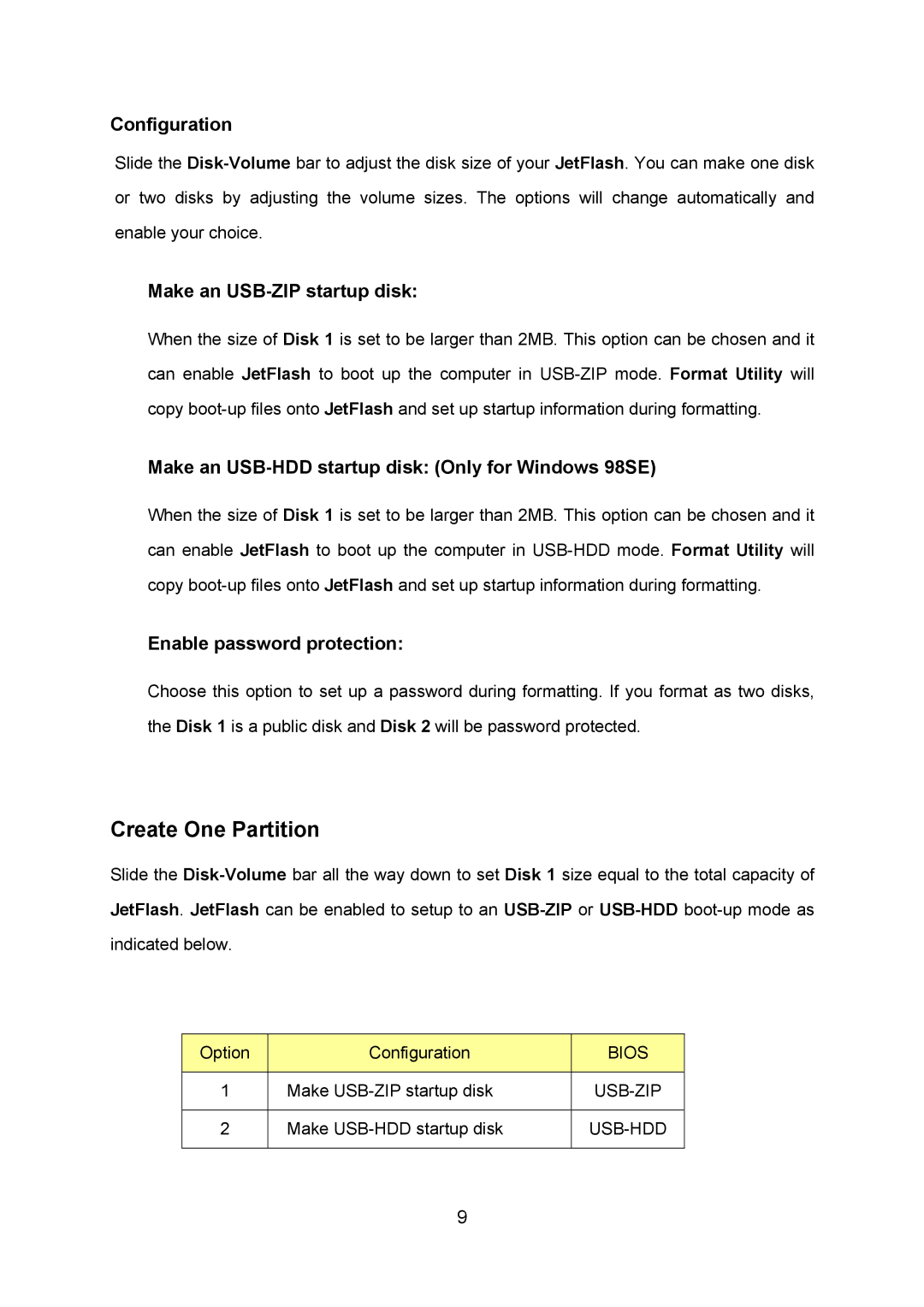TS128M~8GJF2A specifications
Transcend Information TS128M~8GJF2A is a highly efficient and versatile 128GB SSD specifically designed for use in various computing devices, including laptops, desktops, and industrial applications. This solid-state drive merges superior performance with reliability, making it a popular choice among both professionals and enthusiasts.One of the standout features of the TS128M~8GJF2A is its impressive read and write speeds, which significantly enhance data transfer rates and overall system responsiveness. This SSD utilizes the SATA III 6Gb/s interface, ensuring faster access to stored content compared to traditional hard drives. With sequential read speeds reaching up to 550 MB/s and write speeds up to 450 MB/s, users can experience quick boot-up times, rapid file transfers, and smooth multitasking.
The drive is equipped with 3D NAND flash technology, a significant advancement over older planar NAND technology. This enhancement allows for higher storage densities, improved endurance, and better power efficiency. 3D NAND stacks memory cells vertically, which not only enhances the SSD's performance but also contributes to greater reliability and longevity. This makes the TS128M~8GJF2A a great option for users looking for an SSD that can handle demanding applications and heavy workloads.
The TS128M~8GJF2A also features advanced technologies like S.M.A.R.T. (Self-Monitoring, Analysis, and Reporting Technology) and TRIM support, both of which play essential roles in maintaining the drive's performance over time. S.M.A.R.T. functions allow users to monitor the health of the SSD, providing insights into potential issues before they develop into serious problems. TRIM support ensures that the operating system can efficiently manage unused data blocks, which optimizes write speed and prolongs the drive's lifespan.
In terms of design, the TS128M~8GJF2A comes in a compact 2.5-inch form factor, making it compatible with a wide range of devices. Its lightweight and durable construction helps to ensure that it can withstand the rigors of everyday use while maintaining consistent performance.
Overall, Transcend Information TS128M~8GJF2A stands out as a reliable and high-performance SSD. With its rapid speeds, advanced NAND technology, and essential features for maintaining longevity and efficiency, this SSD is an excellent choice for anyone seeking to upgrade their storage solution. Whether for professional use or personal projects, the TS128M~8GJF2A offers the performance and reliability that users demand in today’s fast-paced digital world.