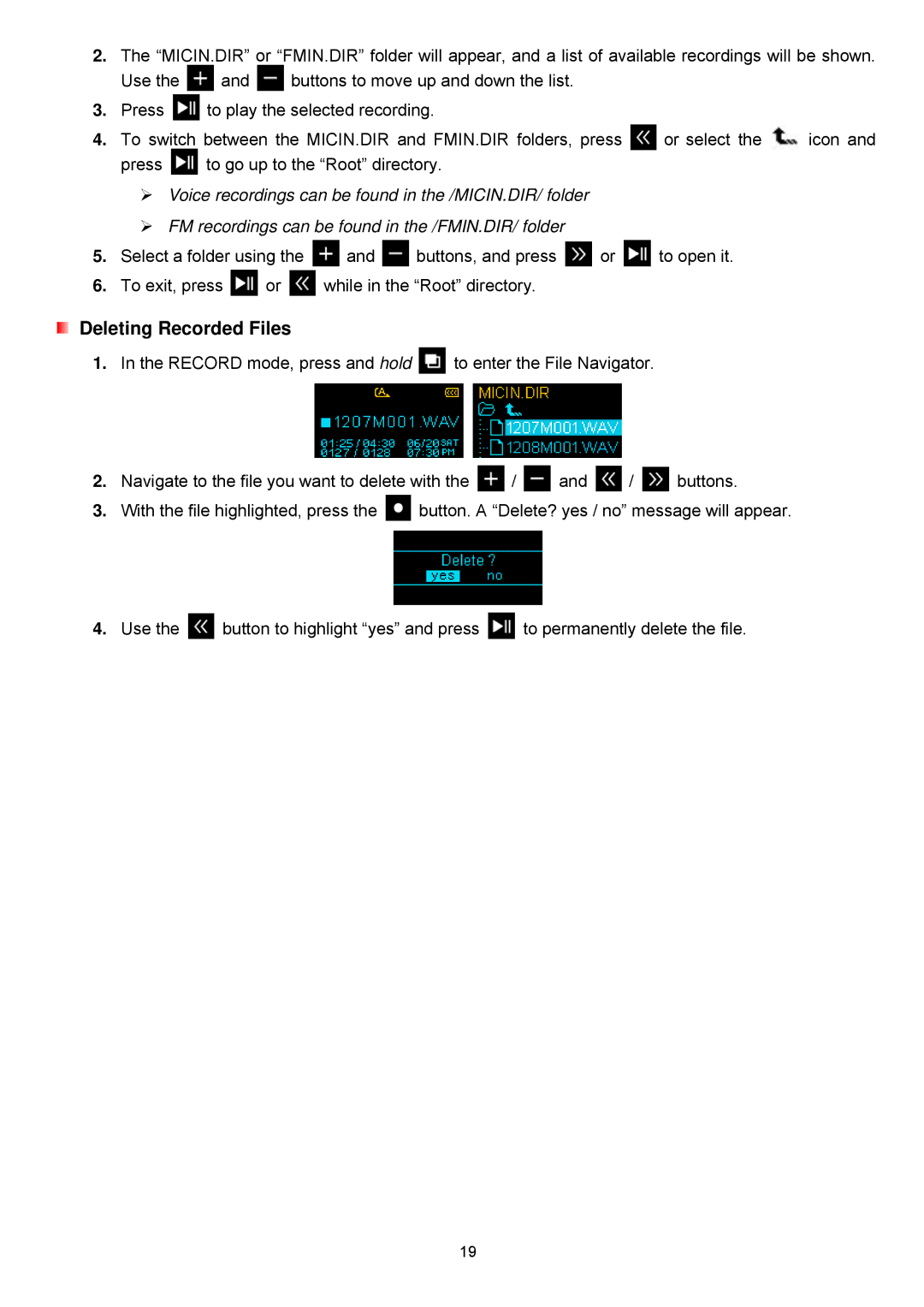TS4GMP320, TS8GMP320, MP320, TS2GMP320 specifications
Transcend Information Inc. is renowned for its innovative storage solutions, and among its notable products are the TS2GMP320, MP320, TS8GMP320, and TS4GMP320 USB flash drives. These compact devices are designed to cater to the growing demand for portable and reliable data storage, offering a blend of performance, durability, and convenience.The TS2GMP320 is a 2GB USB flash drive, perfectly suited for users seeking essential storage for documents, photos, and music. It utilizes USB 2.0 interface technology, providing plug-and-play functionality and broad compatibility with various devices, including computers, TVs, and gaming consoles. Its lightweight design, coupled with a robust build, ensures that it can withstand daily use and remain reliable.
Similarly, the MP320 series includes the TS4GMP320 and TS8GMP320, which offer increased storage capacities of 4GB and 8GB, respectively. This expanded capacity allows users to store more data without the need for multiple devices. The MP320 series also features the same USB 2.0 interface, ensuring compatibility across a wide range of devices while maintaining a straightforward user experience.
One of the standout technologies featured in the MP320 series is the use of high-performance NAND flash memory. This technology contributes to improved data transfer rates and reduced power consumption compared to traditional storage solutions. Users can expect quick file transfers, enhancing productivity, especially in professional settings where time is of the essence.
In terms of design, the MP320 flash drives boast a sleek and compact form, making them ultra-portable. They come equipped with a protective cap that shields the USB connector from dust and damage, ensuring longevity. The drives are also designed with user convenience in mind, featuring keyring holes that allow for easy attachment to keychains or bags, reducing the risk of loss.
Durability is another key characteristic of the TS2GMP320, MP320, TS4GMP320, and TS8GMP320 drives. Transcend has engineered these devices to withstand shocks, vibrations, and extreme temperatures, making them ideal for users on the go or in demanding environments.
In conclusion, Transcend's TS2GMP320, MP320, TS8GMP320, and TS4GMP320 USB flash drives deliver a compelling combination of performance, versatility, and portability. With a range of capacities and advanced technologies, these drives meet the storage needs of casual users and professionals alike, making them an excellent choice in the crowded market of data storage solutions.