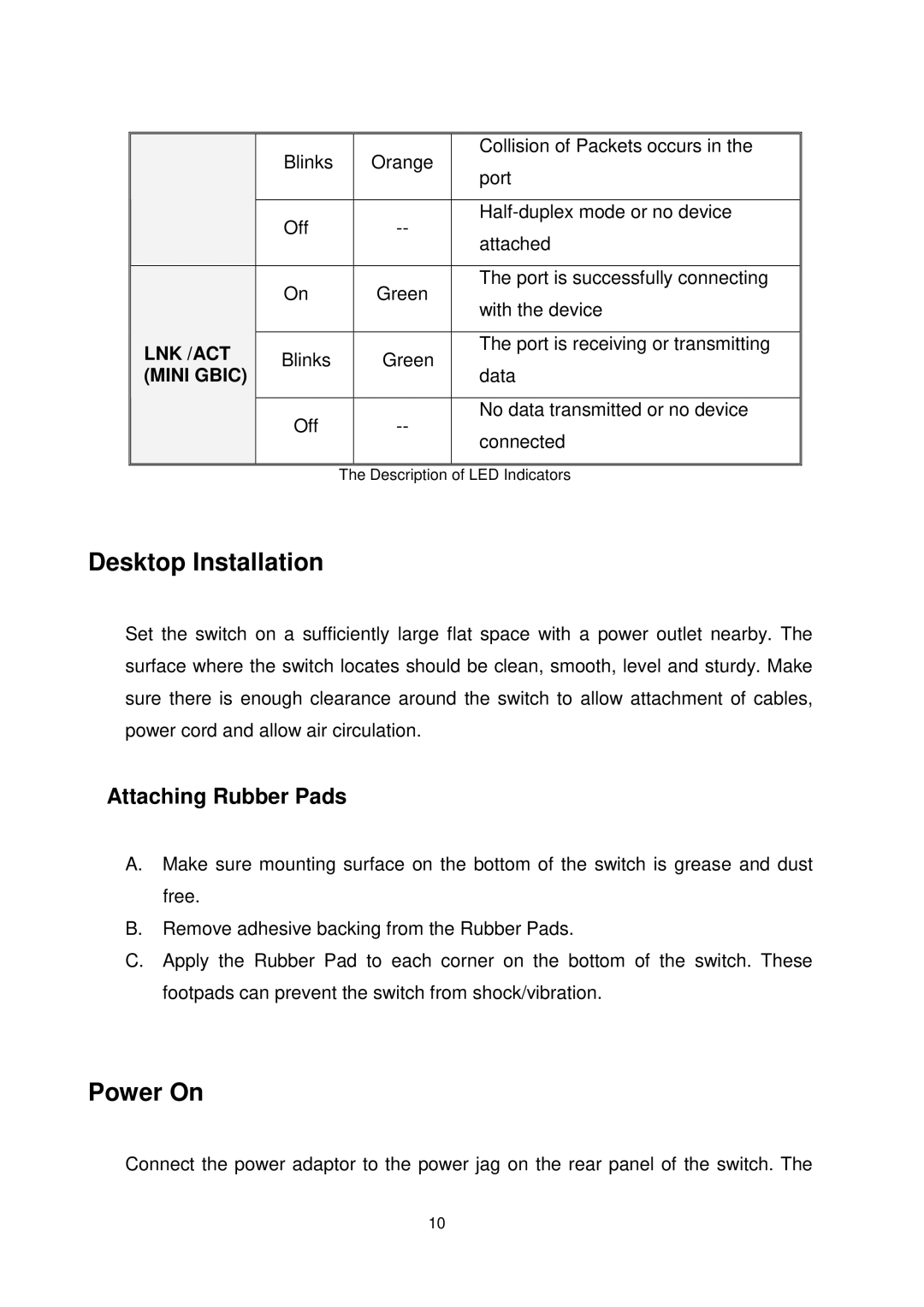|
| Blinks |
| Orange | Collision of Packets occurs in the |
|
|
| port | ||
|
|
|
|
| |
|
|
|
|
|
|
|
| Off |
| ||
|
|
| attached | ||
|
|
|
|
| |
|
|
|
|
|
|
|
| On |
| Green | The port is successfully connecting |
|
|
| with the device | ||
|
|
|
|
| |
|
|
|
|
|
|
| LNK /ACT | Blinks |
| Green | The port is receiving or transmitting |
|
|
| |||
| (MINI GBIC) |
| data | ||
|
|
|
| ||
|
|
|
|
|
|
|
| Off |
| No data transmitted or no device | |
|
|
| connected | ||
|
|
|
|
| |
|
|
|
|
|
|
|
|
| The Description of LED Indicators | ||
Desktop Installation
Set the switch on a sufficiently large flat space with a power outlet nearby. The surface where the switch locates should be clean, smooth, level and sturdy. Make sure there is enough clearance around the switch to allow attachment of cables, power cord and allow air circulation.
Attaching Rubber Pads
A.Make sure mounting surface on the bottom of the switch is grease and dust free.
B.Remove adhesive backing from the Rubber Pads.
C.Apply the Rubber Pad to each corner on the bottom of the switch. These footpads can prevent the switch from shock/vibration.
Power On
Connect the power adaptor to the power jag on the rear panel of the switch. The
10