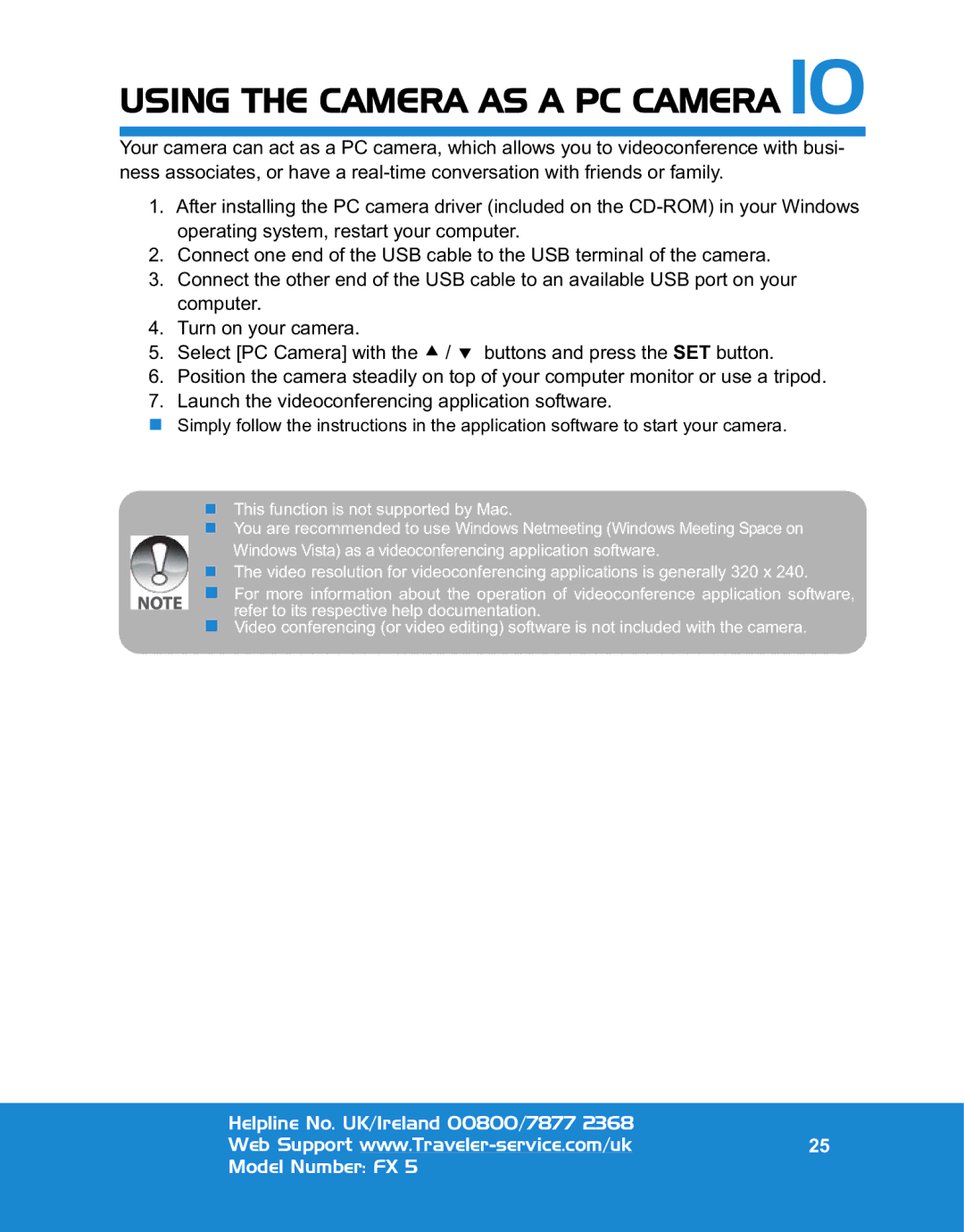FX 5 specifications
Traveler FX 5 is an innovative and versatile travel companion designed to enhance the experience of globetrotters and adventurers alike. This compact device integrates cutting-edge technology with user-friendly features to make traveling more seamless and enjoyable.At the heart of the Traveler FX 5 is its powerful multi-currency converter, allowing travelers to easily manage expenses in various currencies. With real-time exchange rates, users can instantly check the value of their money in different countries, reducing the stress of currency conversion. This feature is especially beneficial in fluctuating markets, ensuring that travelers get the best value for their money.
The device boasts a high-resolution touchscreen interface that simplifies navigation and interaction. Users can access a plethora of travel apps and services, all designed to provide essential information at their fingertips. From local food recommendations to tourist attractions, the Traveler FX 5 acts as a personal travel concierge, tailored to individual preferences.
One of the standout characteristics of Traveler FX 5 is its offline functionality. With pre-downloaded maps and travel guides, users can explore new regions even when Wi-Fi or mobile data is unavailable. This offline capability ensures that travelers can confidently navigate through unfamiliar locations without the fear of getting lost.
In addition to its travel-focused features, the Traveler FX 5 is equipped with cutting-edge translation technology. It supports multiple languages with real-time voice translation, making it easier for travelers to communicate with locals and immerse themselves in different cultures. The device recognizes and translates speech quickly, facilitating smoother interactions during trips.
Furthermore, safety is a priority with the Traveler FX 5, which includes an SOS feature that allows users to share their location and alert emergency services if necessary. This adds peace of mind to any travel experience, knowing that help can be summoned swiftly in case of emergencies.
With its sleek and lightweight design, the Traveler FX 5 is easy to carry, fitting comfortably in pockets or bags. The long-lasting battery life ensures that travelers can rely on the device throughout their journey without worrying about frequent recharging.
In summary, the Traveler FX 5 stands out with its exceptional features, combining currency conversion, offline capabilities, real-time translation, and safety functions into one portable device. Whether for leisure or business travel, it is an essential tool for anyone looking to enhance their travel experience.