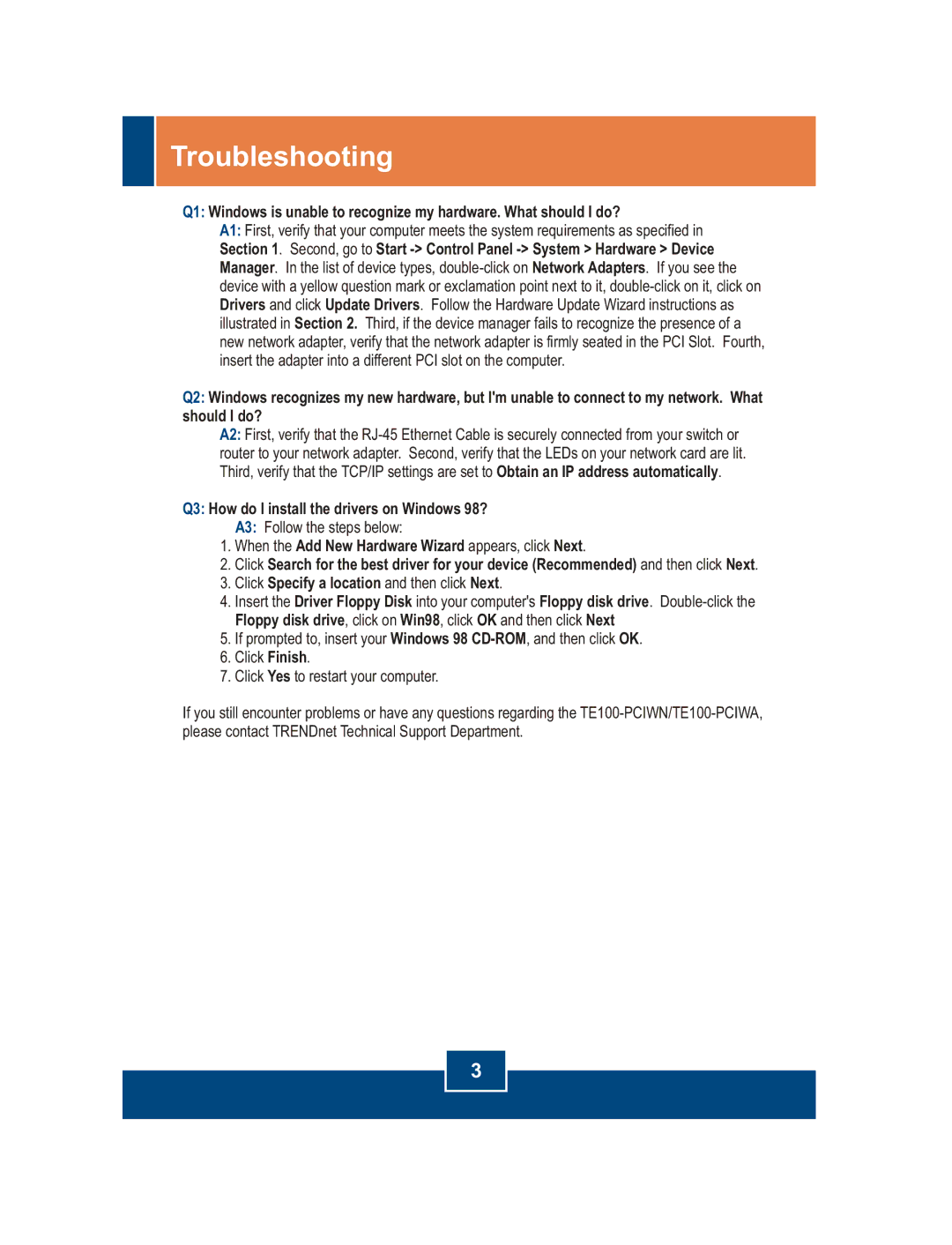PCIWA, PCIWN specifications
TRENDnet is known for its extensive range of networking products that enhance connectivity for both home and business environments. Among its noteworthy offerings are the TRENDnet PCIWA and PCIWN series, designed to provide users with robust wireless connectivity through PCI interface cards. These adaptors are particularly beneficial for desktop users who seek to upgrade their systems with cutting-edge wireless capabilities.The TRENDnet PCIWA offers impressive features, making it a popular choice for users looking to enhance their desktop computers with wireless functionality. This PCI adapter supports IEEE 802.11b/g standards, allowing for a maximum wireless data rate of up to 54 Mbps. With its compatible antennas, the adapter boasts a range that ensures stable connections, even when connecting from a distance. One standout feature of the PCIWA is its easy plug-and-play installation, which facilitates quick setup without requiring technical expertise.
In contrast, the TRENDnet PCIWN series extends these capabilities further by supporting the more advanced IEEE 802.11n standard. This not only delivers faster data rates of up to 300 Mbps but also enhances the overall network range and reliability through MIMO (Multiple Input Multiple Output) technology. MIMO uses multiple antennas to transmit and receive data, leading to improved performance in environments with physical obstructions or interference.
Both the PCIWA and PCIWN series are equipped with WPA/WPA2 security protocols, ensuring that users benefit from a secure and protected wireless experience. The advanced security features are critical in today’s world, where data breaches and unauthorized access are significant concerns. By using these standards, users can maintain a secure connection, protecting sensitive information from potential threats.
Additional features of the TRENDnet PCI adapters include compatibility with a variety of operating systems, ensuring versatility across different hardware setups. The compact design of these PCI cards allows for easy installation in various computer cases, making them an ideal choice for users looking to streamline their desktop's performance.
In summary, the TRENDnet PCIWA and PCIWN series are excellent solutions for users seeking high-performance wireless networking for their desktop systems. With support for various wireless standards, advanced security features, and easy installation, these adapters stand out as reliable choices in the realm of wireless connectivity. Whether users are streaming media, gaming, or transferring files, the TRENDnet PCI series provides the high-quality performance expected from a leading networking brand.