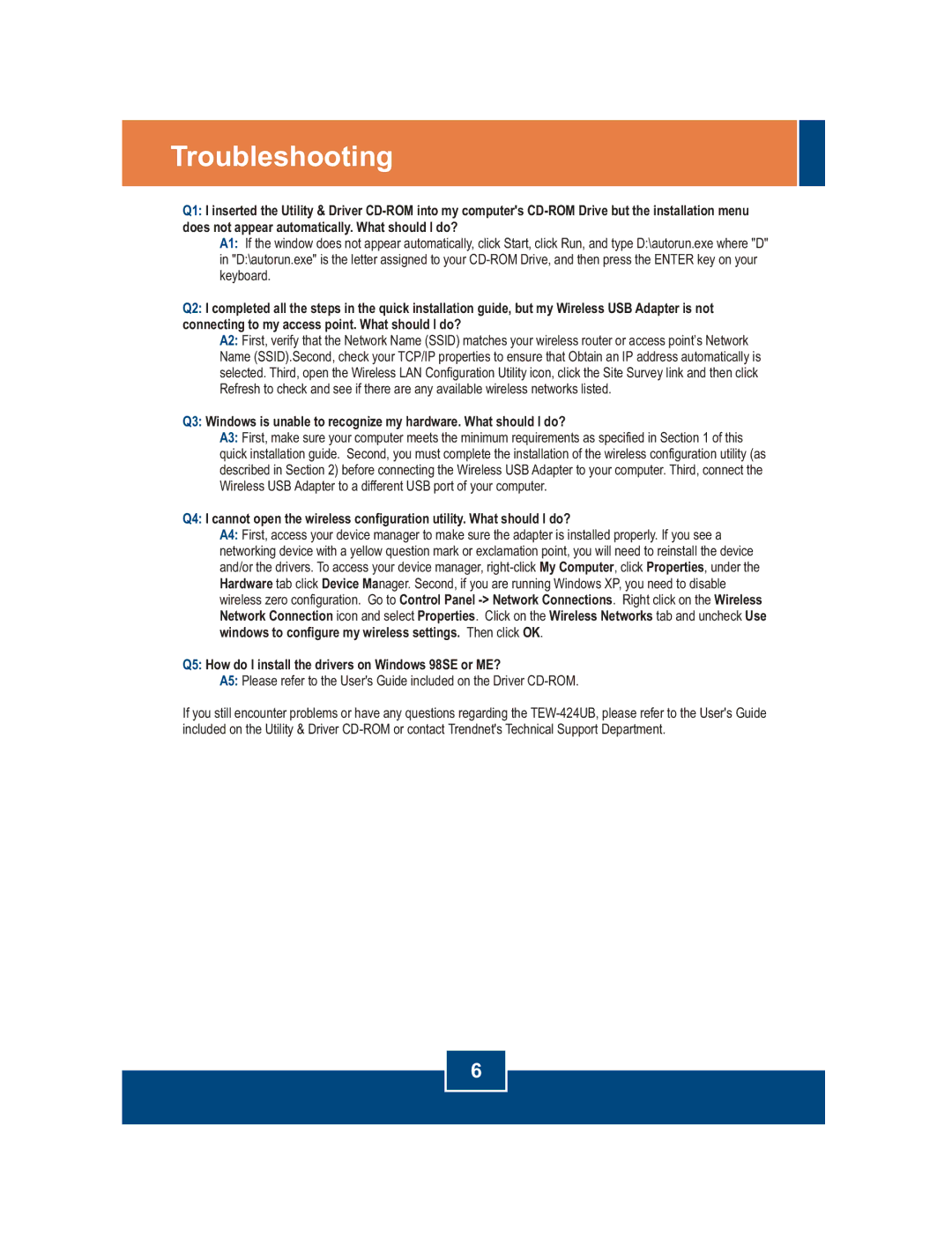TEW-424UB specifications
The TRENDnet TEW-424UB is a versatile and highly functional wireless USB adapter that allows users to connect their devices to a Wi-Fi network with ease. This compact and sleek device is designed to deliver reliable wireless connectivity while supporting advanced features for a seamless user experience.One of the main features of the TEW-424UB is its wireless standard support. The adapter is compliant with the IEEE 802.11g standard, offering speeds of up to 54 Mbps. This makes it suitable for basic internet browsing, streaming videos, and engaging in online gaming. The device is also backward compatible with the 802.11b standard, ensuring that users with older Wi-Fi routers can still benefit from enhanced connectivity.
The TEW-424UB operates in the 2.4 GHz frequency band, which is widely used and accepted for wireless communications. This frequency band provides good range, making it ideal for home and office environments. The adapter incorporates a high-gain antenna that helps to improve signal reception and transmission, thus increasing the overall performance and range.
Security is a top priority for TRENDnet, and the TEW-424UB reflects this commitment. The adapter supports advanced wireless security protocols, including WEP, WPA, and WPA2 encryption. This helps to protect user data and ensures that unauthorized access to the network is effectively prevented.
Another key characteristic of the TEW-424UB is its plug-and-play functionality. Users can easily install the adapter by connecting it to their computer's USB port, allowing for a quick and hassle-free setup process. The device is compatible with various operating systems, including Windows and macOS, providing flexibility for a range of users.
For those who require mobility, the lightweight and compact design of the TEW-424UB ensures that it can be easily transported and used on the go. Whether used at home, in a coffee shop, or in an office environment, this wireless USB adapter provides a convenient solution for users looking to enhance their connectivity.
In summary, the TRENDnet TEW-424UB is an excellent choice for users seeking a reliable, high-performance wireless USB adapter. With its fast speeds, strong security features, and ease of use, it stands out as a valuable tool for anyone looking to improve their wireless connectivity.