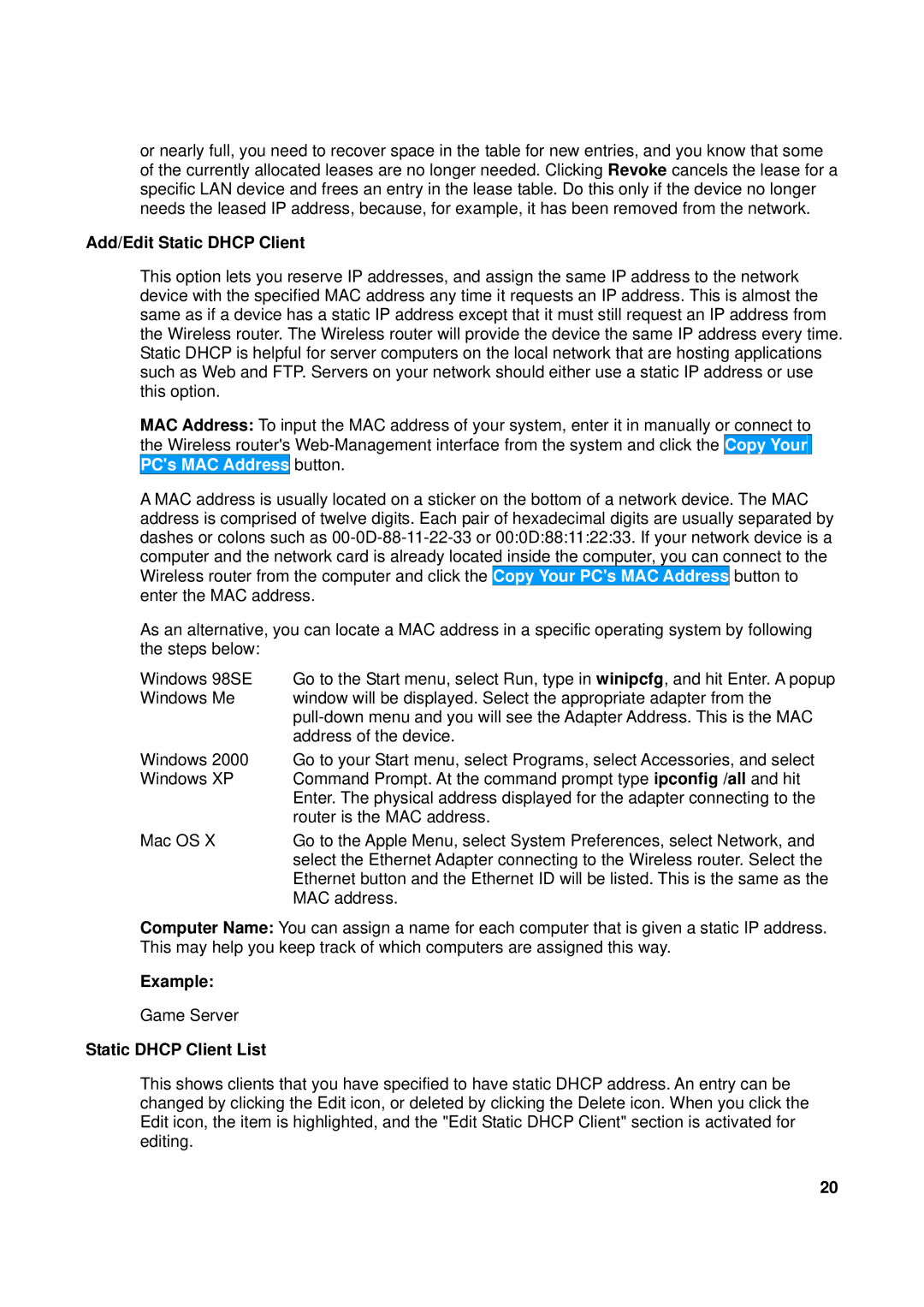TEW-611BRP specifications
The TRENDnet TEW-611BRP is a reliable wireless router designed for small to medium-sized networks, offering robust performance and a range of features ideal for both home and office use. This versatile router supports the 802.11g wireless standard, enabling data transfer rates of up to 54 Mbps, making it a suitable choice for everyday internet tasks such as browsing, streaming, and online gaming.One of the standout features of the TEW-611BRP is its secure wireless connectivity. The device supports WEP, WPA, and WPA2 encryption protocols, ensuring that users can create a secure network environment. Its built-in firewall also provides added security against potential intrusions, making it easier for users to protect sensitive data while navigating the online landscape.
Another important aspect of the TEW-611BRP is its ease of setup and management. The router comes with a user-friendly web interface that allows users to quickly configure their settings without requiring extensive technical knowledge. Additionally, the TEW-611BRP supports Virtual Server function, enabling users to host applications such as web servers or game servers easily.
The TEW-611BRP features a built-in DHCP server, which simplifies the process of assigning IP addresses to devices on the network, ensuring smooth communication between devices. The router also offers versatile connectivity options with four Ethernet ports, allowing wired connections for devices that require a stable connection, such as gaming consoles and desktop computers.
In terms of range, the TEW-611BRP is equipped with high-gain antennas that extend coverage throughout a typical home or small office, reducing dead zones and allowing users to enjoy a stable connection even when moving between rooms. Compatibility with a range of operating systems, such as Windows, macOS, and Linux, further enhances its versatility.
Ultimately, the TRENDnet TEW-611BRP stands out as a dependable and feature-rich wireless router. Its combination of security, ease of use, and decent performance makes it an excellent option for anyone looking to establish a solid wireless network for various applications and devices. Overall, it provides a balance of cost-effectiveness and reliability that makes it a great choice for users seeking an efficient networking solution.