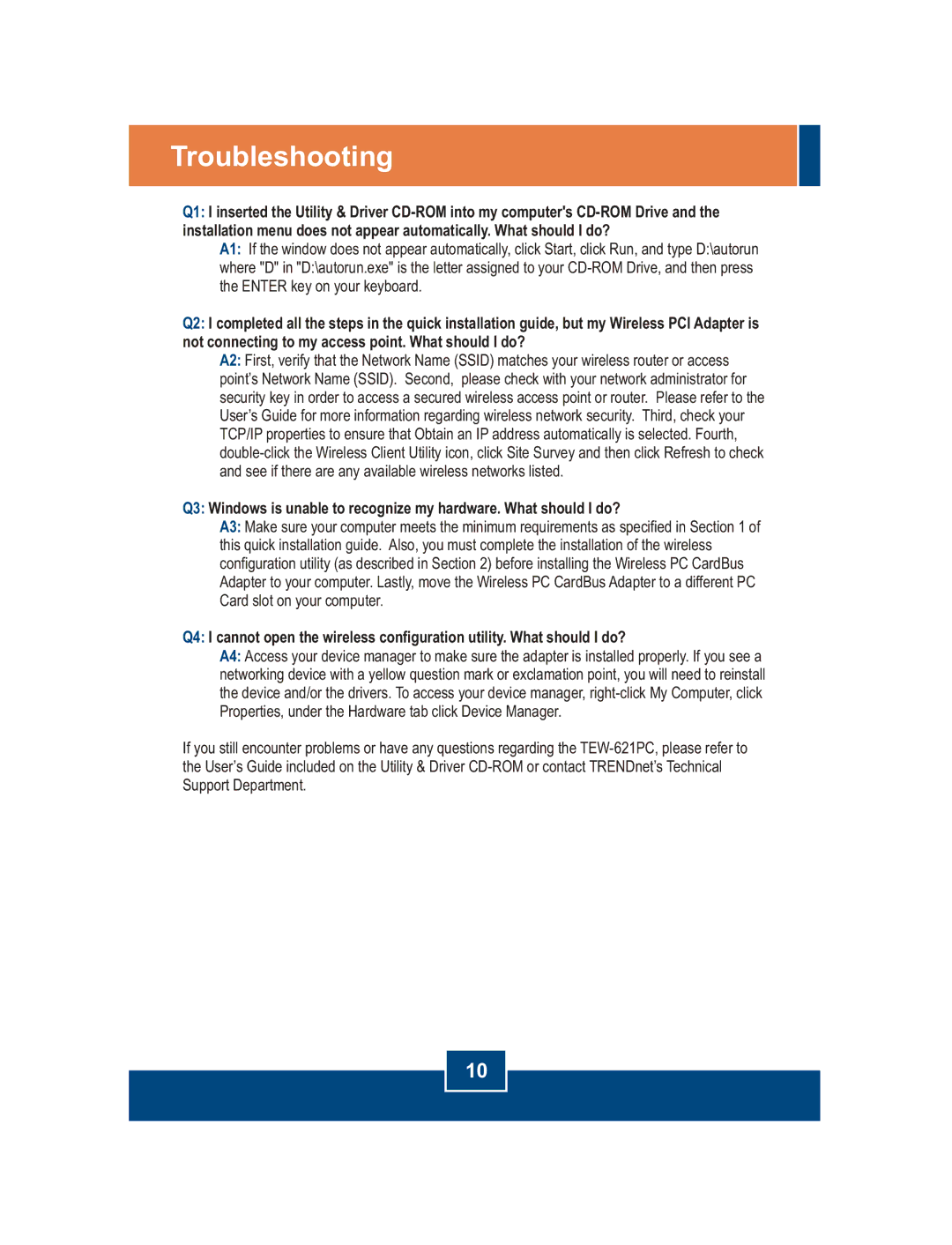TEW-621PC specifications
The TRENDnet TEW-621PC is a high-performance wireless network adapter designed to provide users with reliable and efficient connectivity for their laptops and desktop computers. This wireless card utilizes the 802.11g standard to deliver an impressive maximum data transfer rate of up to 54 Mbps, making it an ideal choice for users seeking fast internet access and smooth online experiences.One of the standout features of the TEW-621PC is its compatibility with a range of wireless standards. In addition to 802.11g, the card is backward compatible with 802.11b networks, ensuring that users can connect to older networks without sacrificing performance. This flexibility is especially beneficial for users in mixed-environment settings, where both newer and older wireless technologies may be in use.
The device is equipped with a PCI interface, making it easy to install into most desktop systems. With straightforward installation steps, users can quickly set up their wireless connectivity and enjoy the freedom of a wireless network. The TEW-621PC also features an integrated antenna, which enhances its overall wireless range and signal strength, allowing for better performance in larger spaces.
Security is a top priority for many users, and the TRENDnet TEW-621PC does not disappoint. It supports various encryption methods, including WEP, WPA, and WPA2, ensuring that users can protect their personal and sensitive data while connected to their wireless networks. The device also includes a user-friendly utility for managing network connections and settings, making it accessible even for those who are not tech-savvy.
In terms of compatibility, the TEW-621PC works seamlessly with popular operating systems such as Windows. Its ease of use makes it an attractive option for both casual users and more tech-oriented individuals looking to enhance their PC's connectivity capabilities.
Overall, the TRENDnet TEW-621PC stands out as a solid wireless network card option, combining speed, versatility, and security. With its comprehensive features and reliable performance, it is an excellent choice for users needing a dependable wireless solution for their networking needs. Whether for online gaming, streaming, or simply browsing the web, the TEW-621PC delivers a dependable connectivity experience.