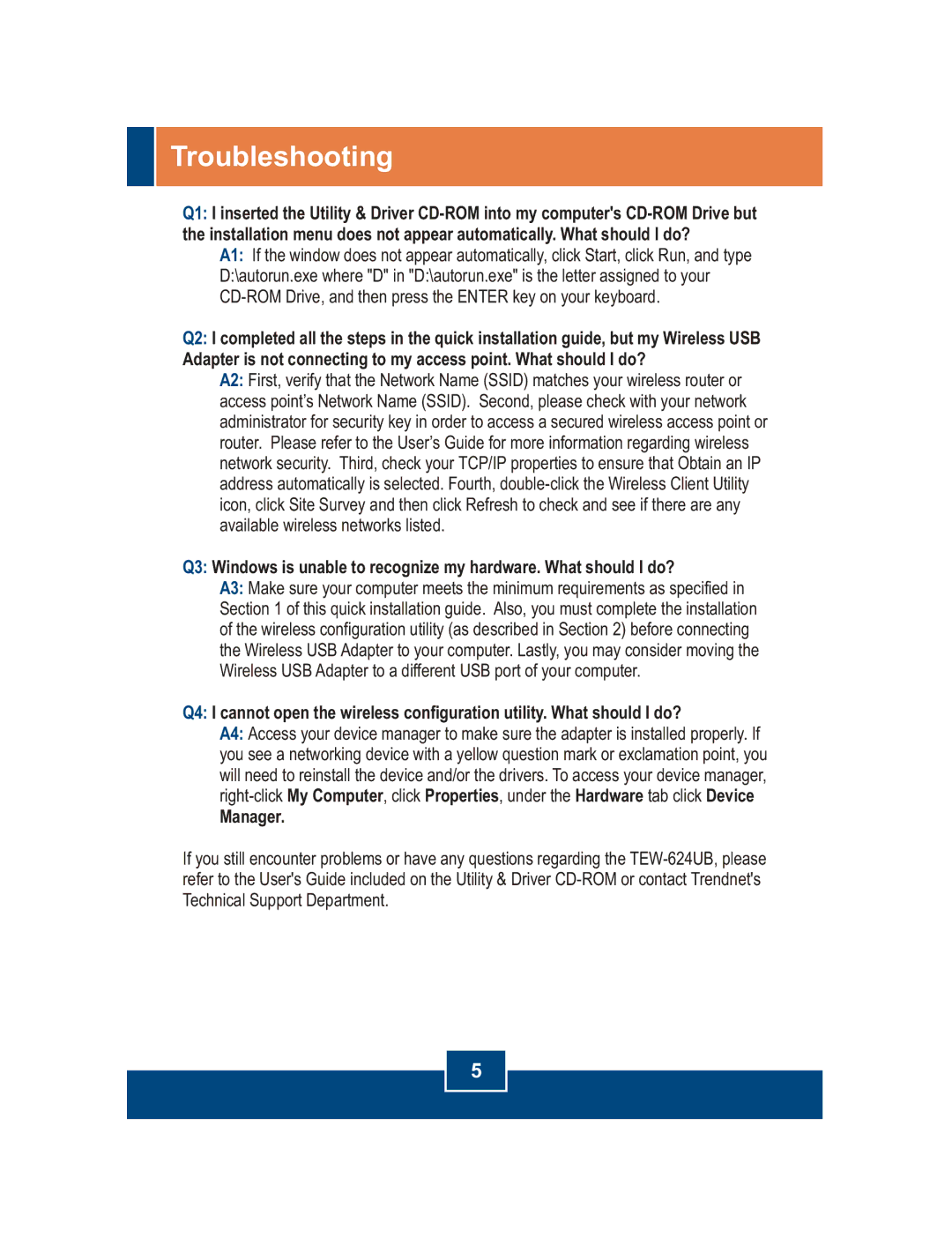TEW-624UB specifications
The TRENDnet TEW-624UB is a high-performance wireless USB adapter designed to deliver seamless internet connectivity for desktop and laptop computers. With the proliferation of wireless networking, devices like the TEW-624UB are essential for enabling users to access fast internet connections without the cumbersome need for physical cables.One of the standout features of the TEW-624UB is its compatibility with the latest wireless standards, specifically IEEE 802.11n. This technology allows for improved data rates, ranging up to 300Mbps, which is significantly faster than previous generations like 802.11g. This speed is ideal for demanding applications such as video streaming, online gaming, and large file transfers. In addition to 802.11n, the adapter is backward compatible with 802.11b and 802.11g networks, ensuring versatility and ease of integration into existing setups.
The TEW-624UB also supports Multiple Input Multiple Output (MIMO) technology. MIMO utilizes multiple antennas to transmit and receive more than one data signal simultaneously, enhancing throughput and range. This means that users can enjoy a more stable connection even in environments with obstacles, such as walls or furniture, that typically interfere with wireless signals.
Another key characteristic of the TEW-624UB is its plug-and-play functionality. The USB adapter is designed to be user-friendly; merely inserting it into a USB port prompts the automatic installation of the necessary drivers, streamlining the setup process for users of all technical levels. For those who prefer manual installation, TRENDnet also provides drivers for download on their website.
Security is paramount in today’s digital age, and the TEW-624UB does not disappoint. It supports multiple encryption methods, including WEP, WPA, and WPA2, ensuring that users can secure their network connections against unauthorized access.
Additionally, the TEW-624UB features a compact and portable design, making it an ideal companion for users on the go. Its lightweight form factor allows it to easily fit into a laptop bag or pocket, ensuring that users can maintain wireless connectivity wherever they are.
In summary, the TRENDnet TEW-624UB is a robust wireless USB adapter that combines speed, range, security, and ease of use. With its advanced technologies and user-friendly features, it serves as an excellent solution for anyone looking to enhance their wireless internet experience. Whether for home or travel, the TEW-624UB stands out as a reliable networking device.