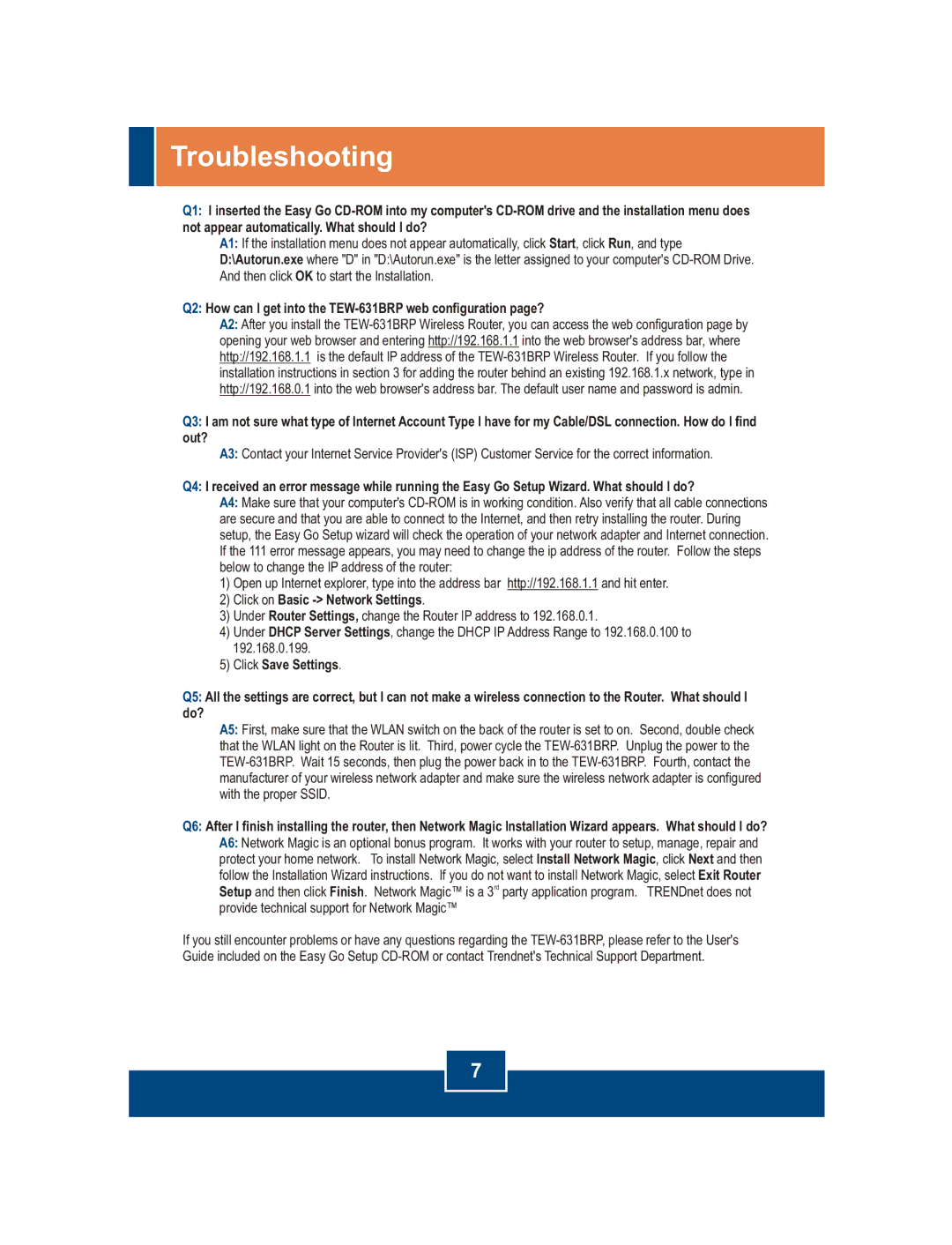TEW-631BRP specifications
The TRENDnet TEW-631BRP is a wireless router that delivers reliable network performance suitable for home and small office setups. This device incorporates advanced technology to ensure users enjoy seamless connectivity while maintaining robust security features.One of the standout features of the TEW-631BRP is its compliance with the IEEE 802.11g wireless standard, enabling wireless speeds of up to 54 Mbps. This ensures that the router supports various applications, from web browsing to online gaming, with minimal lag. Furthermore, it is backward compatible with older 802.11b devices, making it a versatile choice for diverse networking environments.
The TEW-631BRP operates on the 2.4 GHz frequency range, which helps penetrate walls and obstacles effectively, providing a stable connection throughout your space. To enhance its coverage area, this router is equipped with an internal antenna system designed for maximum signal strength and reliability.
In terms of security, the TEW-631BRP offers multiple encryption options, including WEP, WPA, and WPA2, safeguarding your wireless network from unauthorized access. The router also features a built-in firewall that provides Network Address Translation (NAT) and Virtual Server functionality, adding an extra layer of protection against external threats.
The TEW-631BRP not only focuses on security but also incorporates user-friendly networking management features. Its web-based interface allows easy setup and configuration, making it accessible even for users with minimal technical skills. The router supports DHCP, enabling automatic IP address assignments for connected devices, streamlining the process of adding new clients to the network.
Additionally, the TRENDnet TEW-631BRP supports multiple connection types, including wired Ethernet through its four LAN ports, allowing for devices that require stable connections to be hardwired for enhanced performance. Its compact design makes it easy to integrate into any workspace without clutter.
Overall, the TRENDnet TEW-631BRP stands out as a reliable, user-friendly wireless router. Its combination of robust performance, security features, and ease of use makes it an excellent choice for users looking to establish a dependable internet connection at home or in small businesses. With this device, TRENDnet continues to demonstrate its commitment to providing quality networking solutions tailored to modern needs.