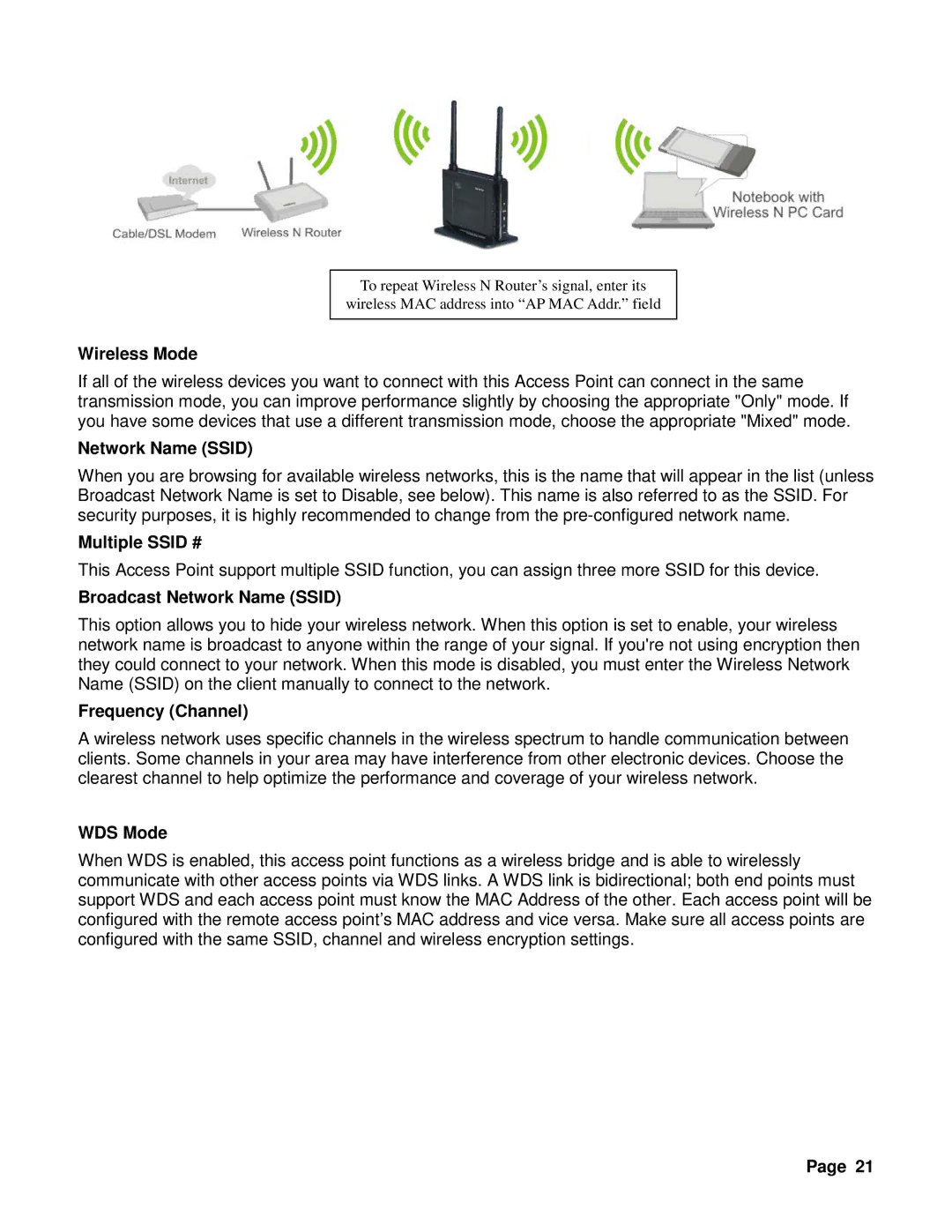To repeat Wireless N Router’s signal, enter its wireless MAC address into “AP MAC Addr.” field
Wireless Mode
If all of the wireless devices you want to connect with this Access Point can connect in the same transmission mode, you can improve performance slightly by choosing the appropriate "Only" mode. If you have some devices that use a different transmission mode, choose the appropriate "Mixed" mode.
Network Name (SSID)
When you are browsing for available wireless networks, this is the name that will appear in the list (unless Broadcast Network Name is set to Disable, see below). This name is also referred to as the SSID. For security purposes, it is highly recommended to change from the
Multiple SSID #
This Access Point support multiple SSID function, you can assign three more SSID for this device.
Broadcast Network Name (SSID)
This option allows you to hide your wireless network. When this option is set to enable, your wireless network name is broadcast to anyone within the range of your signal. If you're not using encryption then they could connect to your network. When this mode is disabled, you must enter the Wireless Network Name (SSID) on the client manually to connect to the network.
Frequency (Channel)
A wireless network uses specific channels in the wireless spectrum to handle communication between clients. Some channels in your area may have interference from other electronic devices. Choose the clearest channel to help optimize the performance and coverage of your wireless network.
WDS Mode
When WDS is enabled, this access point functions as a wireless bridge and is able to wirelessly communicate with other access points via WDS links. A WDS link is bidirectional; both end points must support WDS and each access point must know the MAC Address of the other. Each access point will be configured with the remote access point’s MAC address and vice versa. Make sure all access points are configured with the same SSID, channel and wireless encryption settings.
Page 21