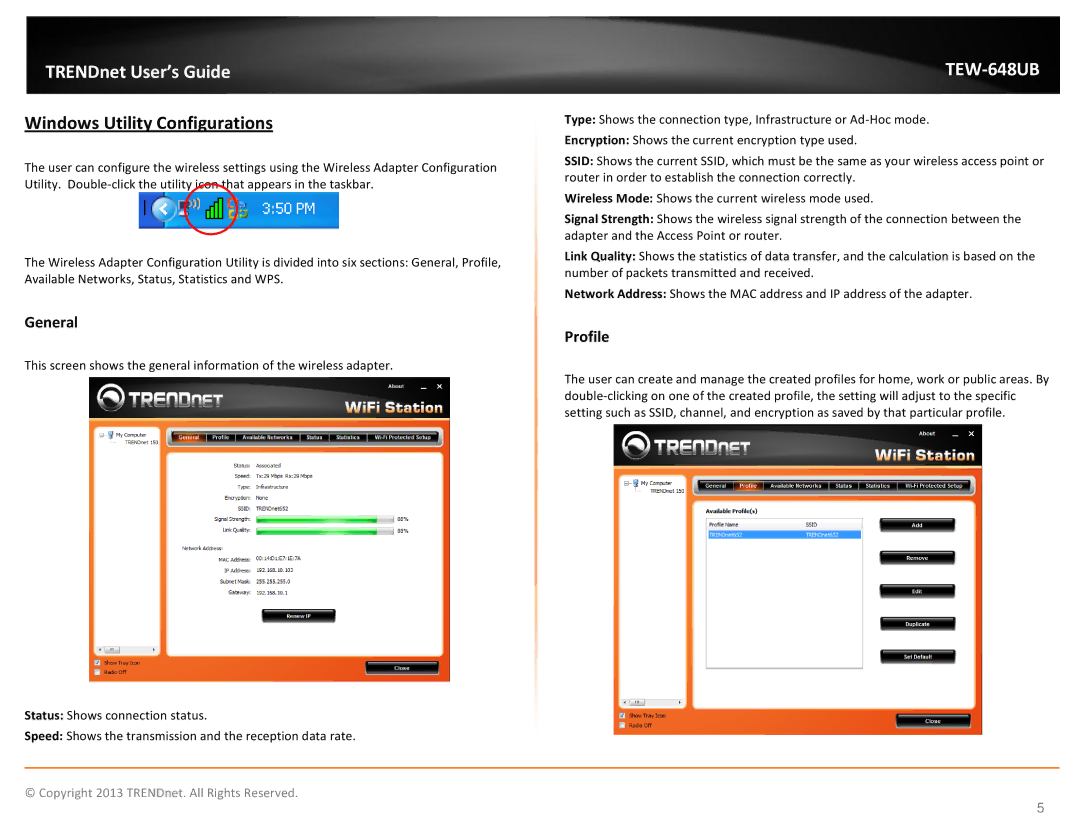TEW648UB specifications
The TRENDnet TEW648UB is a versatile USB wireless adapter that allows users to effortlessly connect their desktop or laptop computers to high-speed wireless networks. One of the standout features of this device is its compatibility with the IEEE 802.11n standard, which significantly enhances data transfer rates and overall reliability. This adapter supports wireless speeds of up to 300 Mbps, making it an excellent choice for bandwidth-intensive applications such as streaming videos, online gaming, and video conferencing.One key characteristic of the TRENDnet TEW648UB is its ease of use. The device comes with a straightforward setup process that can help users quickly get up and running. The plug-and-play functionality ensures that users can connect the adapter to their device without needing specialized technical knowledge. This makes it accessible for both tech-savvy individuals and those less familiar with technology.
In terms of design, the TEW648UB is compact and portable, making it easy to carry for users who are always on the move. Its small form factor allows it to be plugged into a USB port without blocking adjacent ports, which is particularly beneficial for laptops with limited USB connectivity options. The device also features a detachable antenna that can help extend the range of the wireless connection, providing users with the flexibility to place the adapter to achieve optimal signal strength.
Another significant aspect of the TRENDnet TEW648UB is its support for various security protocols, including WEP, WPA, and WPA2. This ensures that your wireless connection remains secure against potential threats, enabling users to browse the internet without worrying about unsecured networks. Additionally, the device is backwards compatible with older wireless standards, such as 802.11b and 802.11g, ensuring that it can connect to a wide range of wireless routers and access points.
The TRENDnet TEW648UB also features advanced technologies like MIMO (Multiple Input Multiple Output), which utilizes multiple antennas for improved range and performance. This technology ensures a more stable connection, even in environments with potential interference from other wireless devices.
In summary, the TRENDnet TEW648UB is a reliable, user-friendly USB wireless adapter that delivers high-speed connectivity, robust security features, and increased range through MIMO technology. Its compact design and ease of use make it a favored choice for individuals seeking to enhance their wireless experience on portable and desktop devices. Whether for work or play, this adapter is equipped to handle the demands of today’s digital landscape.