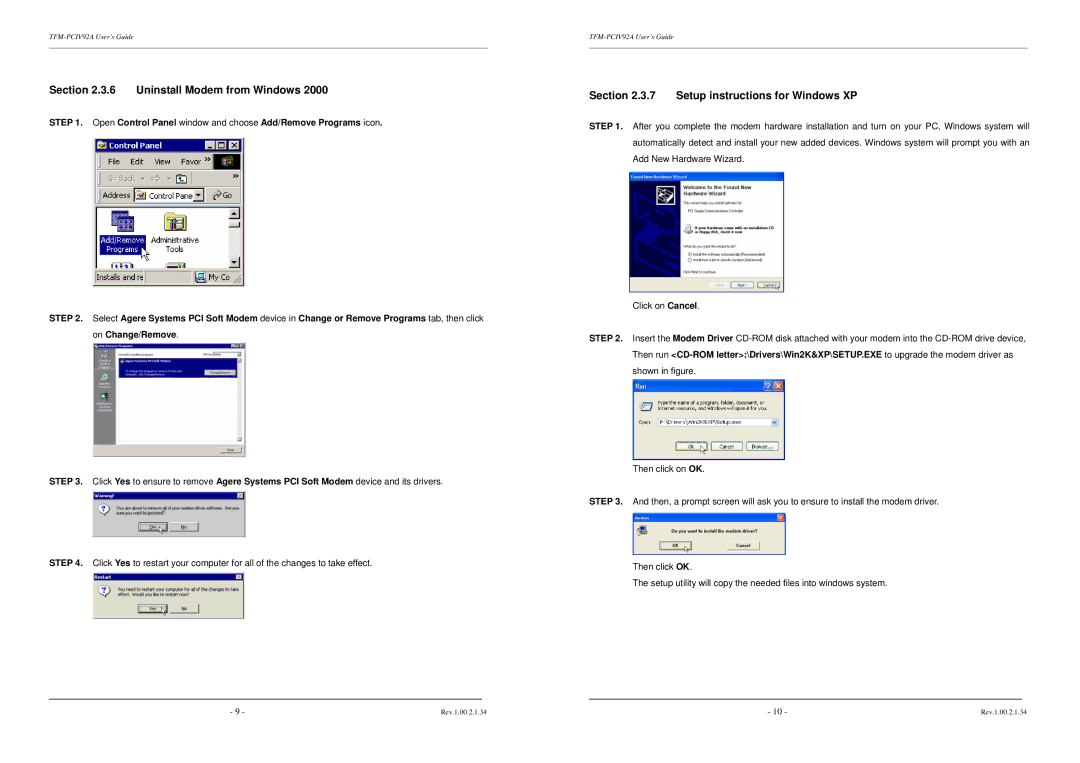TFM-PCIV92A specifications
The TRENDnet TFM-PCIV92A is an advanced PCI Voice/Fax Modem card designed to provide reliable communication solutions for computer systems. With the increasing demand for communication technology in both home and office environments, this modem card stands out as a robust option for facilitating voice calls and faxing over traditional telephone lines.One of the main features of the TFM-PCIV92A is its data transmission capability, operating at speeds of up to 56 Kbps for data and 33.6 Kbps for fax. This high-speed performance allows users to efficiently send and receive both voice and fax communications, making it ideal for businesses that rely heavily on faxed documents. The modem is also compatible with traditional analog phone lines, ensuring versatility and ease of installation.
The TFM-PCIV92A supports various communication protocols, which enhances its overall functionality. It is compliant with V.92 and V.90 standards, offering users improved connection reliability and faster dial-up speeds. Additionally, it incorporates error correction and data compression technologies, such as MNP5 and V.42, which ensure high-quality transmissions while minimizing the chances of data loss or corruption.
This modem is equipped with a quick-installation wizard, which simplifies the setup process, allowing users to install the card and get online within minutes. The included driver software is compatible with various operating systems, including Windows and Linux, ensuring a broad range of usability across different platforms.
Furthermore, the TFM-PCIV92A comes with built-in hardware features that enhance its performance. A robust hardware architecture ensures stable operation, while integrated surge protection safeguards against electrical spikes, prolonging the life of the modem.
In conclusion, the TRENDnet TFM-PCIV92A is an excellent choice for users seeking a reliable and efficient PCI modem. With its high-speed capabilities, support for multiple communication protocols, easy setup, and enhanced hardware features, it addresses the needs of both home users and businesses looking to maintain effective communication through voice and faxing. Whether for personal use or integral to business operations, it delivers on multiple fronts, exemplifying TRENDnet's commitment to quality and innovation in communication technologies.