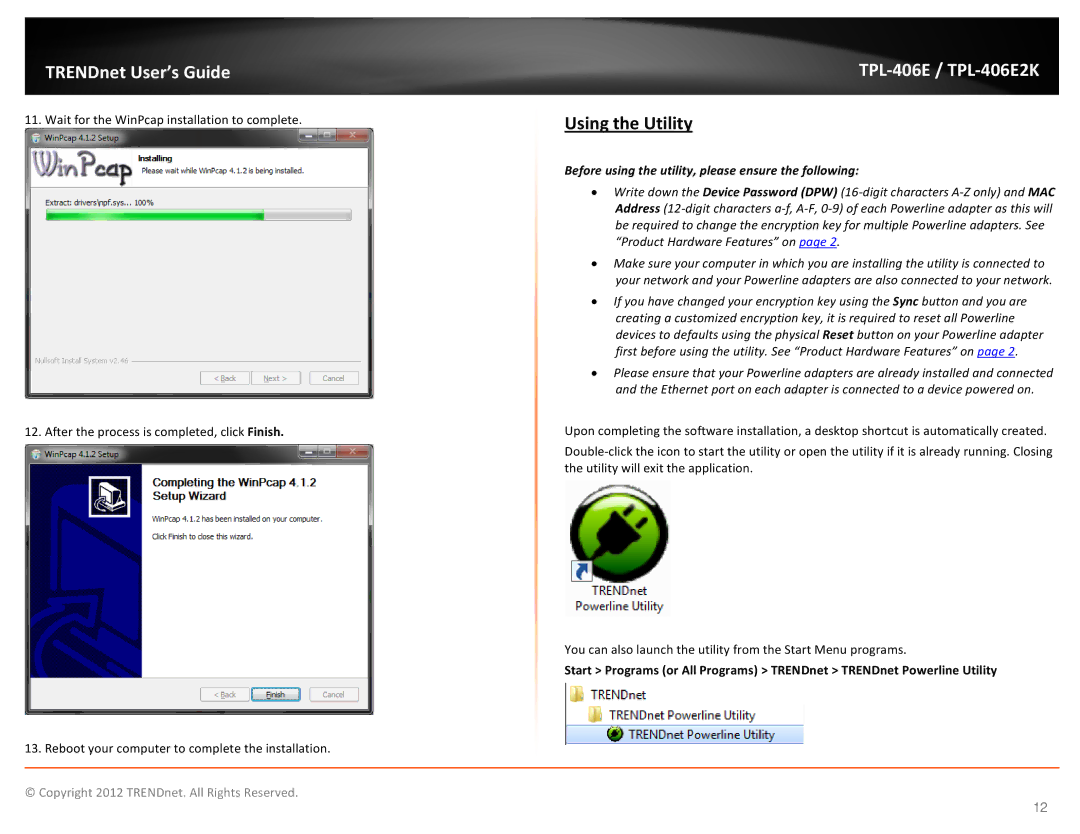TPL406E2K specifications
The TRENDnet TPL406E2K is a versatile powerline networking solution that enables users to extend their network over existing electrical wiring in their homes or offices. This innovative device is part of TRENDnet's Powerline 500 series, designed to make high-speed internet access more accessible by leveraging a building's power circuits. The TPL406E2K is an ideal choice for those looking to eliminate dead zones and connect devices in areas where traditional Wi-Fi signals struggle to reach.One of the main features of the TPL406E2K is its impressive data transfer rate of up to 500 Mbps, which is suitable for streaming HD content, online gaming, and other bandwidth-intensive applications. The device uses advanced HomePlug AV technology, ensuring reliable communication between connected devices without interference from other networks. As a result, users can enjoy a stable and fast internet connection even in distant rooms.
The TPL406E2K comes equipped with two Ethernet ports, allowing users to connect multiple devices directly through wired connections. This feature is particularly beneficial for devices that require consistent speeds, such as consoles, smart TVs, or desktop computers. Additionally, the kit typically includes two adapters, making it easy for users to set up a robust powerline network across different locations within their premise.
Security is another notable aspect of the TPL406E2K. Each unit is designed with a simple push-button encryption feature, which allows users to secure their powerline network quickly. By pressing the encryption button on each adapter, users can safeguard their data transmissions from unauthorized access.
Installation of the TPL406E2K is straightforward, requiring no additional software or configuration. Users simply plug in the adapters into electrical outlets, and the devices automatically establish a secure connection, enabling seamless network access.
The compact and sleek design of the TRENDnet TPL406E2K also ensures that it won't be an eyesore in your home. Its energy-efficient operation ensures that the units consume minimal power, reducing overall electricity costs.
In summary, the TRENDnet TPL406E2K offers a reliable and efficient solution for extending network connectivity in challenging environments. With its high data transfer speeds, multiple Ethernet ports, easy installation, and robust security features, it's an excellent choice for anyone needing a durable powerline networking extension. Whether for streaming, gaming, or remote work, TRENDnet’s technology meets the demands of modern connectivity.