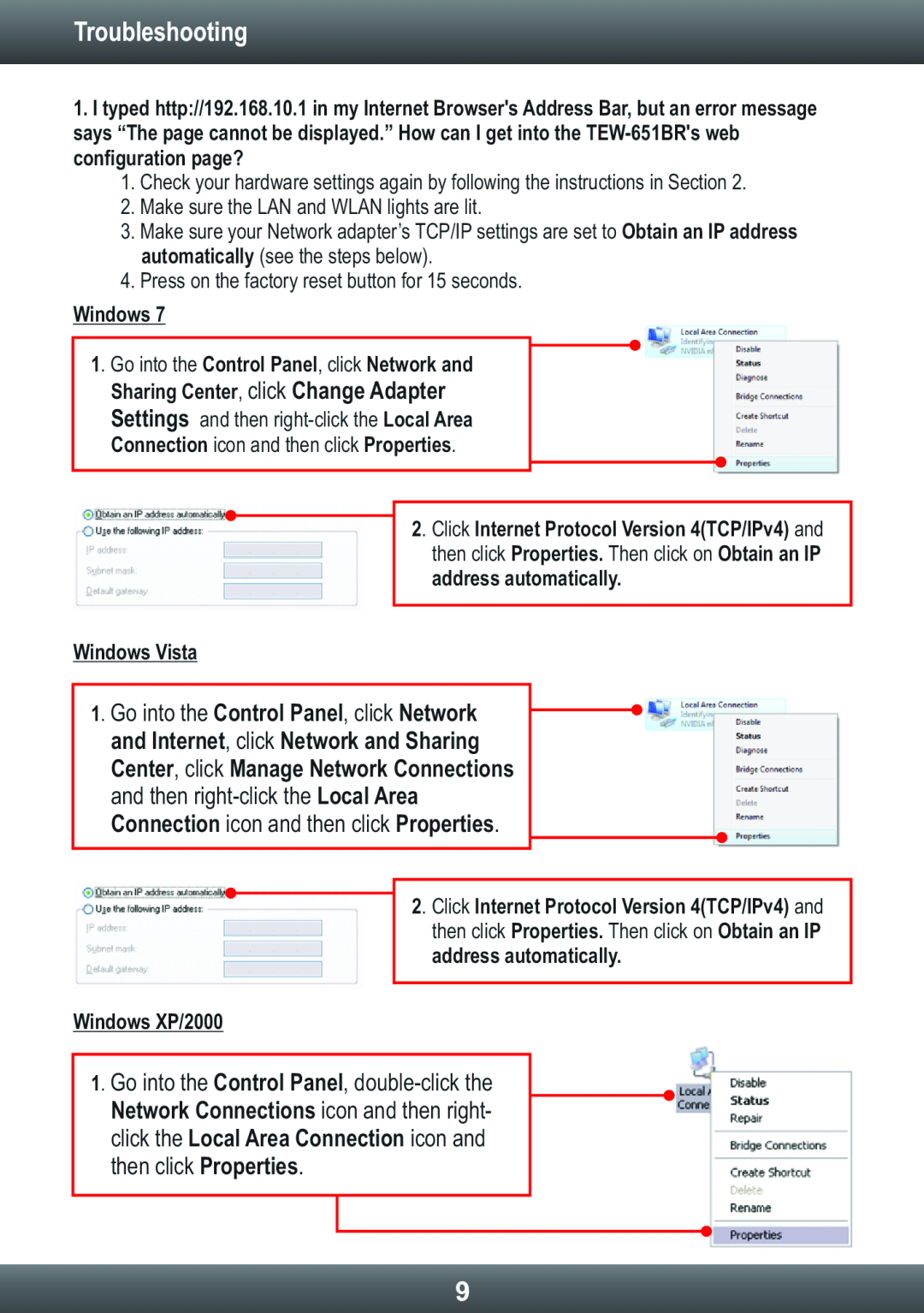Wireless Router specifications
The TRENDnet TEW-639GR is a powerful wireless router designed to provide high-speed connectivity and a range of features that cater to both home and small office environments. This router operates on the advanced 802.11n wireless standard, which delivers robust performance and extensive coverage, making it an ideal choice for users who require reliable internet access across multiple devices.One of the standout features of the TEW-639GR is its dual-band functionality. By supporting both the 2.4 GHz and 5 GHz frequency bands, this router allows users to manage bandwidth more effectively. The 2.4 GHz band tends to provide broader coverage, making it perfect for basic browsing and streaming, while the 5 GHz band offers faster speeds for applications that demand higher throughput, such as online gaming and HD video streaming. This dual-band capability reduces interference and ensures a seamless internet experience, even in crowded network environments.
The TEW-639GR incorporates advanced security features that protect your network and sensitive data. It supports WPA/WPA2 encryption protocols, allowing users to secure their wireless connections with strong passwords. The router also includes a built-in firewall, which helps to prevent unauthorized access and protects against various types of cyber threats.
For easy setup and management, TRENDnet has designed the TEW-639GR with a user-friendly web interface. This interface allows users to quickly configure their network settings, manage connected devices, and monitor network performance. Additionally, the router supports Quality of Service (QoS), enabling users to prioritize bandwidth for specific applications or devices, ensuring that critical tasks receive the necessary resources for optimal performance.
The TEW-639GR features four gigabit Ethernet ports, providing wired connections for devices that require stable and high-speed connections. These ports are particularly useful for gaming consoles, streaming devices, and desktop computers, all of which benefit from the reduced latency and increased speed of wired connections.
Overall, the TRENDnet TEW-639GR is a versatile wireless router that excels in performance and security. Its dual-band support, robust security features, and user-friendly setup make it a top choice for users looking to enhance their wireless connectivity experience at home or in a small office setting. With this router, users can expect reliable performance and connectivity that meets the demands of today's digital lifestyle.