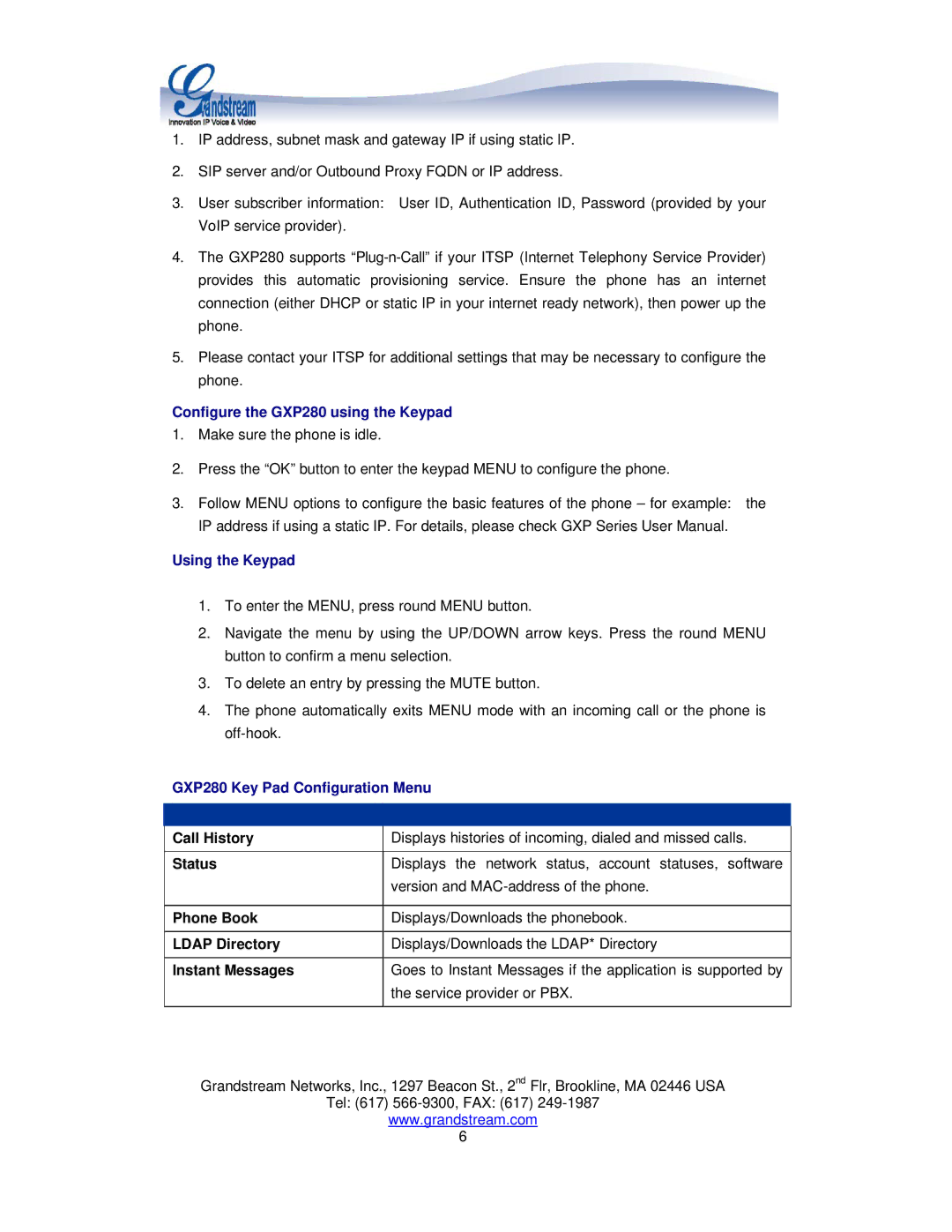1.IP address, subnet mask and gateway IP if using static IP.
2.SIP server and/or Outbound Proxy FQDN or IP address.
3.User subscriber information: User ID, Authentication ID, Password (provided by your VoIP service provider).
4.The GXP280 supports
5.Please contact your ITSP for additional settings that may be necessary to configure the phone.
Configure the GXP280 using the Keypad
1.Make sure the phone is idle.
2.Press the “OK” button to enter the keypad MENU to configure the phone.
3.Follow MENU options to configure the basic features of the phone – for example: the IP address if using a static IP. For details, please check GXP Series User Manual.
Using the Keypad
1.To enter the MENU, press round MENU button.
2.Navigate the menu by using the UP/DOWN arrow keys. Press the round MENU button to confirm a menu selection.
3.To delete an entry by pressing the MUTE button.
4.The phone automatically exits MENU mode with an incoming call or the phone is
GXP280 Key Pad Configuration Menu
|
|
Call History | Displays histories of incoming, dialed and missed calls. |
|
|
Status | Displays the network status, account statuses, software |
| version and |
|
|
Phone Book | Displays/Downloads the phonebook. |
|
|
LDAP Directory | Displays/Downloads the LDAP* Directory |
|
|
Instant Messages | Goes to Instant Messages if the application is supported by |
| the service provider or PBX. |
|
|
Grandstream Networks, Inc., 1297 Beacon St., 2nd Flr, Brookline, MA 02446 USA
Tel: (617)
www.grandstream.com
6