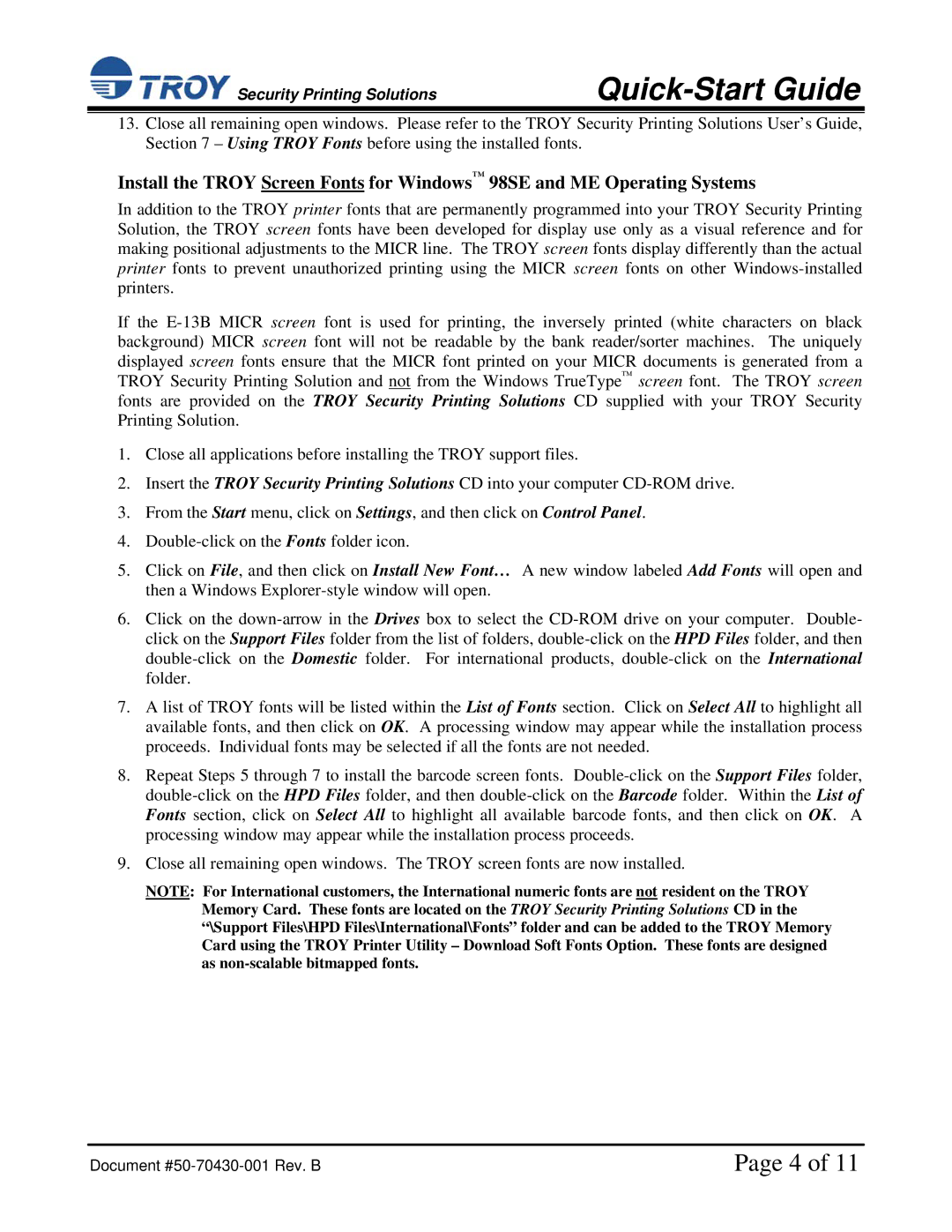TROY IRD 3005 specifications
The TROY Group TROY IRD 3005 is a state-of-the-art printing solution that has been specifically designed to meet the needs of organizations that require high-security document printing. This versatile printer is particularly popular in sectors such as government, finance, and healthcare, where the integrity of sensitive information is paramount.One of the standout features of the TROY IRD 3005 is its advanced security capabilities. It incorporates a unique anti-fraud technology that enables the secure printing of items like checks, identification cards, and various other critical documents. The printer supports MICR (Magnetic Ink Character Recognition) printing, which is essential for printing checks that adhere to banking standards. This technology ensures that the printed text can be read by MICR scanners, further enhancing the printer's operational efficiency in financial environments.
In addition to its security features, the TROY IRD 3005 is designed for high-capacity printing, making it suitable for organizations with demanding output requirements. The printer boasts an impressive speed, allowing users to produce large volumes of print jobs quickly without compromising quality. It features a high-resolution printing capability, ensuring that even the smallest details are rendered sharply and clearly, which is crucial in professional documentation.
The TROY IRD 3005 utilizes a user-friendly interface that simplifies the printing process. Its intuitive control panel allows users to navigate settings and execute print jobs with ease, reducing the learning curve for new operators. Furthermore, the printer is designed for seamless integration into existing workflows, and it supports various connectivity options, including USB and network interfaces, which enhance its versatility in diverse work environments.
Another key characteristic of the TROY IRD 3005 is its capability to produce color documents along with black-and-white prints. This feature enables organizations to create visually appealing materials that can enhance presentation quality. Additionally, the printer is equipped with advanced driver software that provides support for multiple operating systems, ensuring compatibility across different devices and platforms.
Durability is also a hallmark of the TROY IRD 3005, making it a reliable investment for institutions requiring long-term solutions. Built with robust materials and expert engineering, this printer can withstand the rigors of high-volume printing.
In summary, the TROY IRD 3005 is a comprehensive printing solution characterized by its security features, high-capacity output, user-friendly design, and durability, making it an ideal choice for organizations that demand excellence and security in their printing processes. With its advanced technologies, the TROY IRD 3005 not only meets but exceeds the expectations of its users, paving the way for enhanced operational efficiency and security in document management.