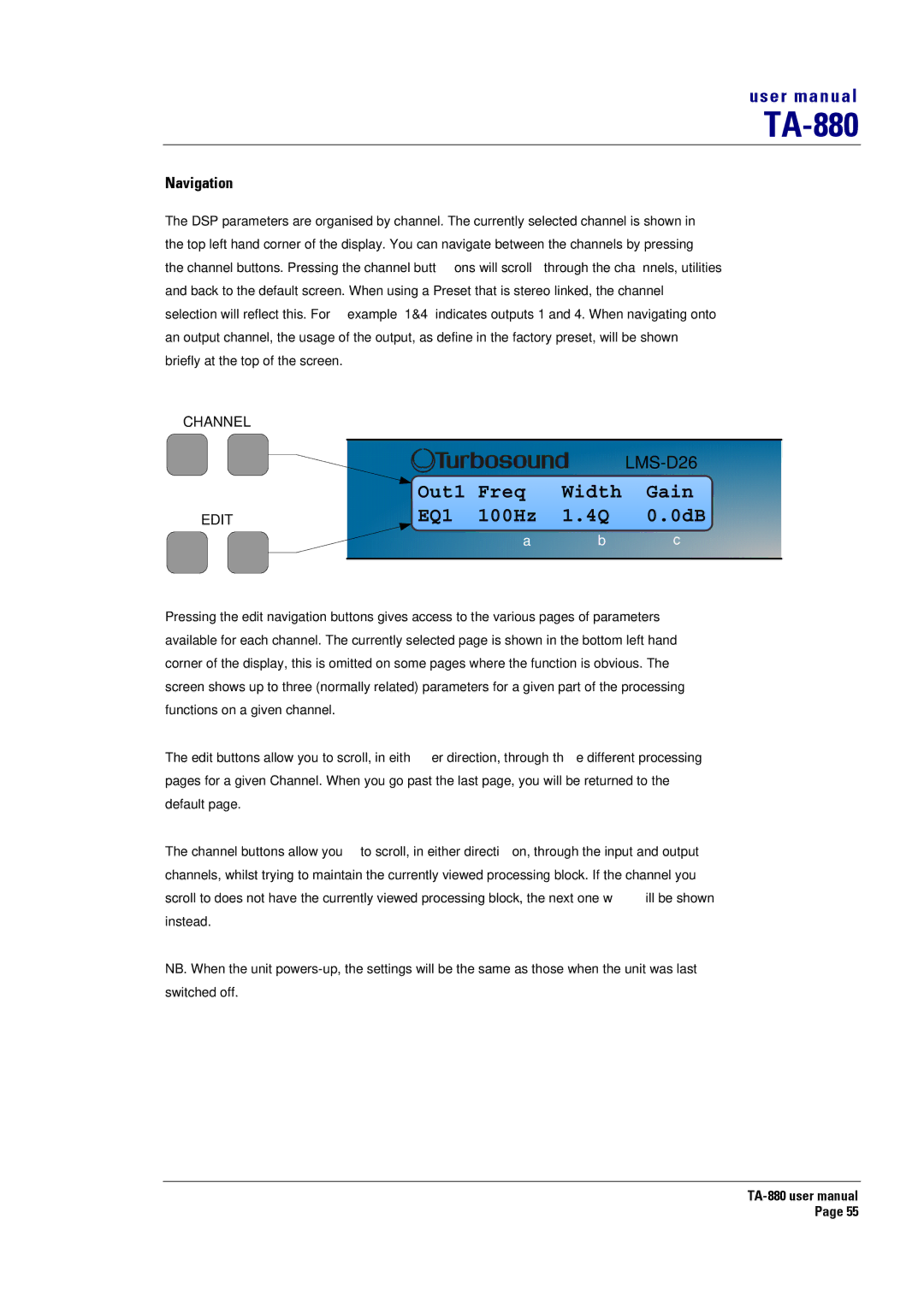TA-880 specifications
The Turbosound TA-880 is a high-performance audio solution designed for professional live sound applications. This arrayable large-format loudspeaker system offers remarkable acoustic power, clarity, and reliability, making it a popular choice among sound engineers and event organizers.One of the standout features of the TA-880 is its advanced driver technology. The loudspeaker is equipped with dual 18-inch neodymium low-frequency transducers that provide deep, punchy bass and impressive output levels. The high-frequency section is supported by a 3-inch titanium compression driver, delivering crystal-clear highs that ensure speech intelligibility and musical detail, even in large venues.
The TA-880 system employs Turbosound's proprietary Waveguide technology, which enables exceptional dispersion control. This means that the sound reaches the audience evenly, minimizing dead spots and providing a consistent listening experience. The speaker's broad horizontal dispersion pattern allows for wider coverage, making it ideal for various settings, from concert halls to outdoor festivals.
Additionally, the TA-880 features a robust, durable construction that can withstand the rigors of touring and extensive use. Its weather-resistant design makes it suitable for both indoor and outdoor applications, ensuring reliability in diverse conditions. The system is also lightweight, facilitating easy transport and setup, allowing sound professionals to focus on delivering exceptional sound rather than wrestling with heavy equipment.
Integration is made seamless with the TA-880 through its compatibility with Turbosound's proprietary digital signal processing (DSP) technology. This innovative feature enables users to fine-tune the system according to specific venue requirements and performance criteria, further elevating sound quality. It also allows for network control, enabling real-time monitoring and adjustments from a single interface.
The TA-880 system is versatile, suitable for a range of applications including concerts, corporate events, and festivals. It can be used as standalone units or as part of a larger array configured for larger venues. Its combination of high output capability, intelligent design, and industry-leading technology makes the Turbosound TA-880 a preferred choice for those who demand excellence in audio performance.
In summary, the Turbosound TA-880 combines advanced driver technology, innovative dispersion solutions, and robust construction, making it an indispensable tool for sound professionals aiming to deliver an unforgettable auditory experience.