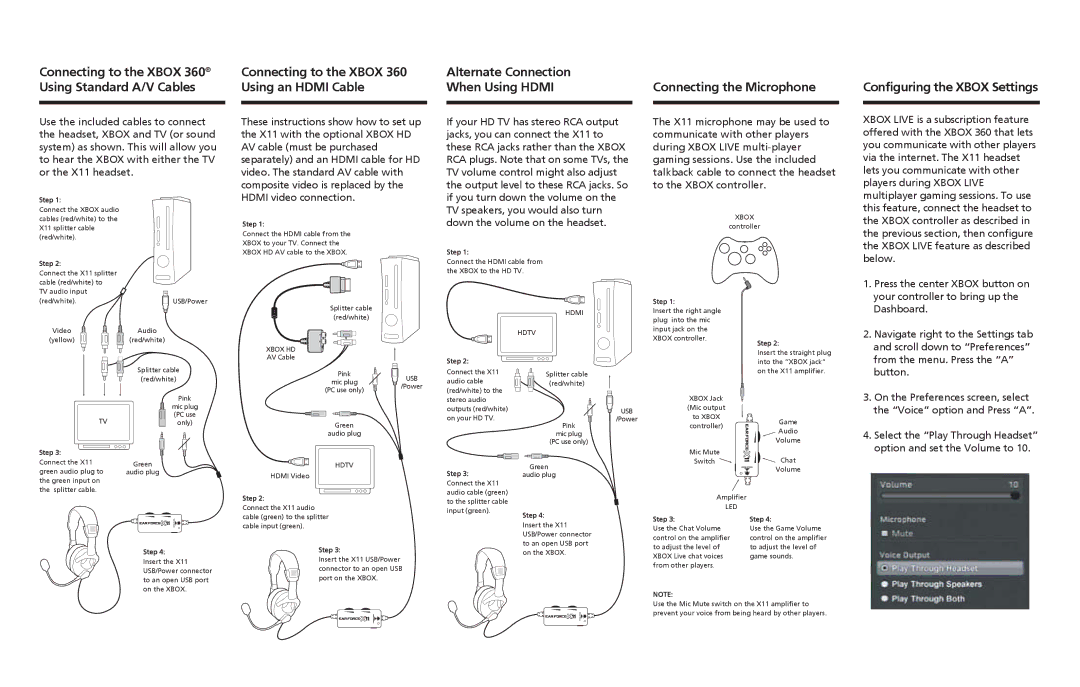X11 specifications
The Turtle Beach X11 gaming headset is a notable entry in the realm of gaming audio equipment, designed specifically for gamers who seek high-quality sound and comfort during long playing sessions. This wired headset has garnered attention due to its combination of affordability, performance, and user-friendly features, making it a popular choice among casual and dedicated gamers alike.One of the standout features of the Turtle Beach X11 is its high-fidelity audio. The headset is equipped with 40mm speakers that deliver crisp highs and deep bass, allowing players to immerse themselves fully in the game's soundscape. Whether it’s the subtle footsteps of an enemy approaching or the explosive sounds of gameplay, the X11 ensures that every detail is heard clearly. This audio quality enhances the overall gaming experience, giving users a competitive edge by allowing them to pick up on audio cues more effectively.
Comfort is another key characteristic of the Turtle Beach X11. The headset comes with plush, breathable ear cushions that provide a snug yet comfortable fit. This design is particularly beneficial during long gaming sessions, as it minimizes fatigue and discomfort. Additionally, the adjustable headband allows users to customize the fit, ensuring that the headset remains secure and comfortable regardless of head size.
The X11 also features a versatile dual-plug design, making it compatible with a wide array of gaming platforms, including PC and various consoles. This adaptability adds to its appeal for gamers who switch between different systems. Furthermore, the in-line amplifier enhances audio control, allowing users to adjust the volume and mute the microphone conveniently without having to navigate through menus.
Another notable technology in the X11 is its adjustable microphone, which is designed to pick up voice clearly while minimizing background noise. This is essential for online multiplayer gaming, where communication with teammates can be crucial for success. The microphone's flexibility also allows users to position it for optimal sound capture or remove it altogether when not in use.
In summary, the Turtle Beach X11 gaming headset is a well-rounded product that delivers high-quality audio, exceptional comfort, and practical features. Its combination of excellent sound quality, comfortable design, and user-friendly controls makes it a valuable accessory for any gamer looking to enhance their auditory gaming experience. Whether for casual play or intense gaming sessions, the Turtle Beach X11 is a solid choice that provides reliability and performance without breaking the bank.