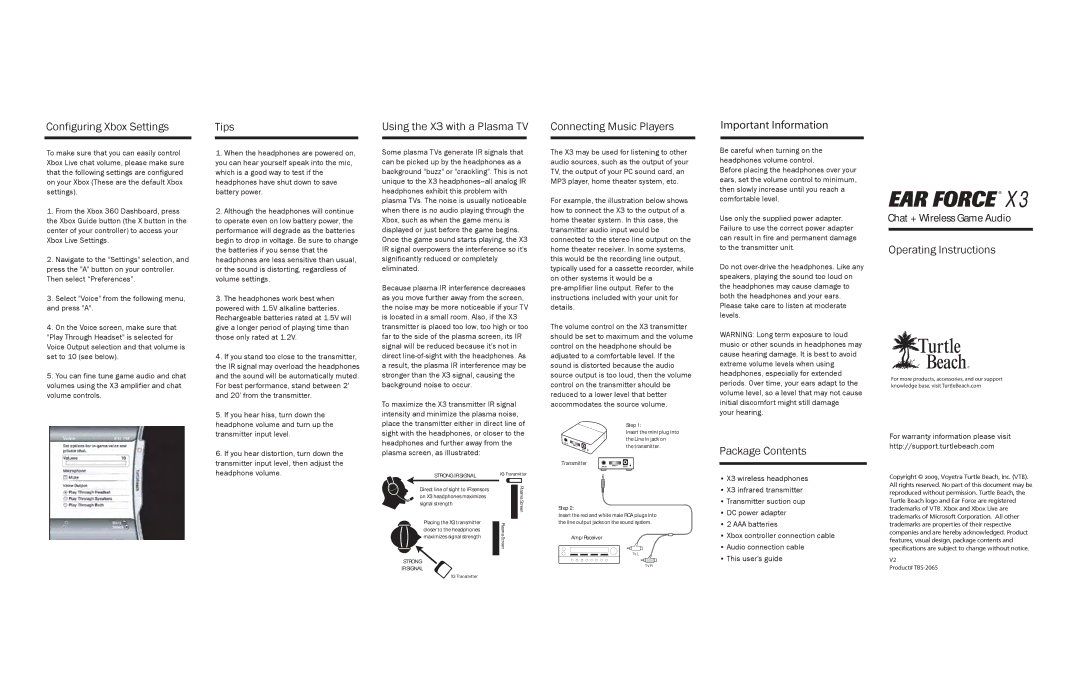Configuring Xbox Settings
To make sure that you can easily control Xbox Live chat volume, please make sure that the following settings are configured on your Xbox (These are the default Xbox settings).
1.From the Xbox 360 Dashboard, press the Xbox Guide button (the X button in the center of your controller) to access your Xbox Live Settings.
2.Navigate to the "Settings" selection, and press the "A" button on your controller. Then select “Preferences”.
3.Select "Voice" from the following menu, and press "A".
4.On the Voice screen, make sure that "Play Through Headset" is selected for Voice Output selection and that volume is set to 10 (see below).
5.You can fine tune game audio and chat volumes using the X3 amplifier and chat volume controls.
Tips
1.When the headphones are powered on, you can hear yourself speak into the mic, which is a good way to test if the headphones have shut down to save battery power.
2.Although the headphones will continue to operate even on low battery power, the performance will degrade as the batteries begin to drop in voltage. Be sure to change the batteries if you sense that the headphones are less sensitive than usual, or the sound is distorting, regardless of volume settings.
3.The headphones work best when powered with 1.5V alkaline batteries. Rechargeable batteries rated at 1.5V will give a longer period of playing time than those only rated at 1.2V.
4.If you stand too close to the transmitter, the IR signal may overload the headphones and the sound will be automatically muted. For best performance, stand between 2' and 20' from the transmitter.
5.If you hear hiss, turn down the
headphone volume and turn up the transmitter input level.
6.If you hear distortion, turn down the transmitter input level, then adjust the headphone volume.
Using the X3 with a Plasma TV
Some plasma TVs generate IR signals that can be picked up by the headphones as a background "buzz" or "crackling". This is not unique to the X3
Because plasma IR interference decreases as you move further away from the screen, the noise may be more noticeable if your TV is located in a small room. Also, if the X3 transmitter is placed too low, too high or too far to the side of the plasma screen, its IR signal will be reduced because it's not in direct
To maximize the X3 transmitter IR signal intensity and minimize the plasma noise, place the transmitter either in direct line of sight with the headphones, or closer to the headphones and further away from the plasma screen, as illustrated:
STRONG IR SIGNAL | X3 Transmitter |
Connecting Music Players
The X3 may be used for listening to other audio sources, such as the output of your TV, the output of your PC sound card, an MP3 player, home theater system, etc.
For example, the illustration below shows how to connect the X3 to the output of a home theater system. In this case, the transmitter audio input would be connected to the stereo line output on the home theater receiver. In some systems, this would be the recording line output, typically used for a cassette recorder, while on other systems it would be a
The volume control on the X3 transmitter should be set to maximum and the volume control on the headphone should be adjusted to a comfortable level. If the sound is distorted because the audio source output is too loud, then the volume control on the transmitter should be reduced to a lower level that better accommodates the source volume.
Step 1:
Insert the mini plug into the Line In jack on
the transmitter.
Transmitter
Important Information
Be careful when turning on the headphones volume control.
Before placing the headphones over your ears, set the volume control to minimum, then slowly increase until you reach a comfortable level.
Use only the supplied power adapter. Failure to use the correct power adapter can result in fire and permanent damage to the transmitter unit.
Do not
WARNING: Long term exposure to loud music or other sounds in headphones may cause hearing damage. It is best to avoid extreme volume levels when using headphones, especially for extended periods. Over time, your ears adapt to the volume level, so a level that may not cause initial discomfort might still damage
your hearing.
Package Contents
• X3 wireless headphones |
![]()
![]()
![]() ® X3
® X3
Chat + Wireless Game Audio
Operating Instructions
®
For more products, accessories, and our support knowledge base, visit TurtleBeach.com
For warranty information please visit http://support.turtlebeach.com
Copyright © 2009, Voyetra Turtle Beach, Inc. (VTB).
Direct line of sight to IR sensors on X3 headphones maximizes signal strength
Placing the X3 transmitter closer to the headphones ![]()
![]() maximizes signal strength
maximizes signal strength
STRONG
IR SIGNAL
![]()
![]() Plasma Screen
Plasma Screen ![]()
![]() Plasma Screen
Plasma Screen
Step 2:
Insert the red and white male RCA plugs into the line output jacks on the sound system.
Amp/Receiver
TV L
TV R
• X3 infrared transmitter |
• Transmitter suction cup |
• DC power adapter |
• 2 AAA batteries |
• Xbox controller connection cable |
• Audio connection cable |
• This user's guide |
All rights reserved. No part of this document may be reproduced without permission. Turtle Beach, the Turtle Beach logo and Ear Force are registered trademarks of VTB. Xbox and Xbox Live are trademarks of Microsoft Corporation. All other trademarks are properties of their respective companies and are hereby acknowledged. Product features, visual design, package contents and specifications are subject to change without notice.
V2
Product#
X3 Transmitter