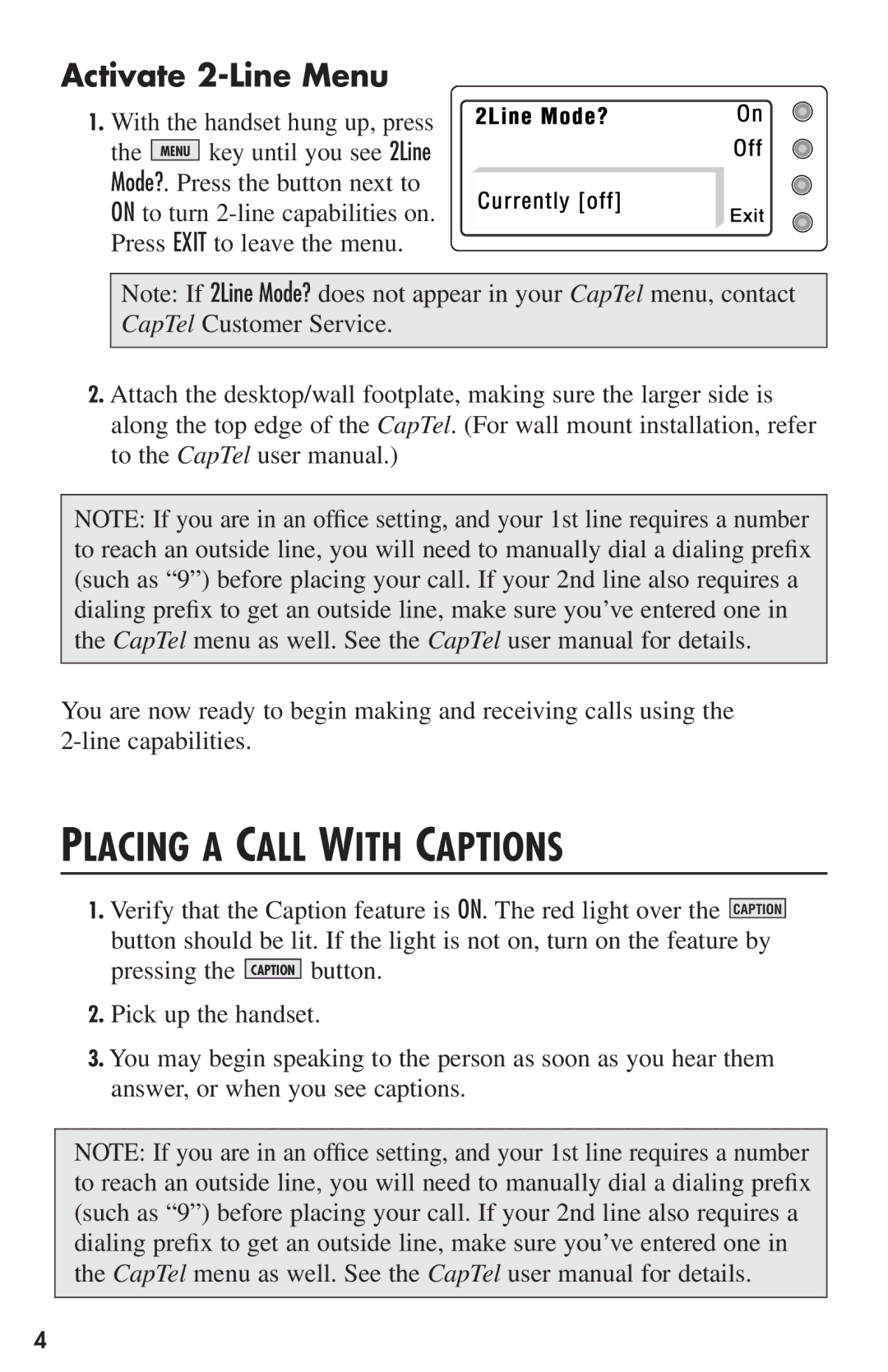Activate 2-Line Menu
1.With the handset hung up, press the MENU key until you see 2Line Mode?. Press the button next to ON to turn
Note: If 2Line Mode? does not appear in your CapTel menu, contact CapTel Customer Service.
2.Attach the desktop/wall footplate, making sure the larger side is along the top edge of the CapTel. (For wall mount installation, refer to the CapTel user manual.)
NOTE: If you are in an office setting, and your 1st line requires a number to reach an outside line, you will need to manually dial a dialing prefix (such as “9”) before placing your call. If your 2nd line also requires a dialing prefix to get an outside line, make sure you’ve entered one in the CapTel menu as well. See the CapTel user manual for details.
You are now ready to begin making and receiving calls using the
PLACING A CALL WITH CAPTIONS
1.Verify that the Caption feature is ON. The red light over the CAPTION button should be lit. If the light is not on, turn on the feature by pressing the CAPTION button.
2.Pick up the handset.
3.You may begin speaking to the person as soon as you hear them answer, or when you see captions.
NOTE: If you are in an office setting, and your 1st line requires a number to reach an outside line, you will need to manually dial a dialing prefix (such as “9”) before placing your call. If your 2nd line also requires a dialing prefix to get an outside line, make sure you’ve entered one in the CapTel menu as well. See the CapTel user manual for details.
4