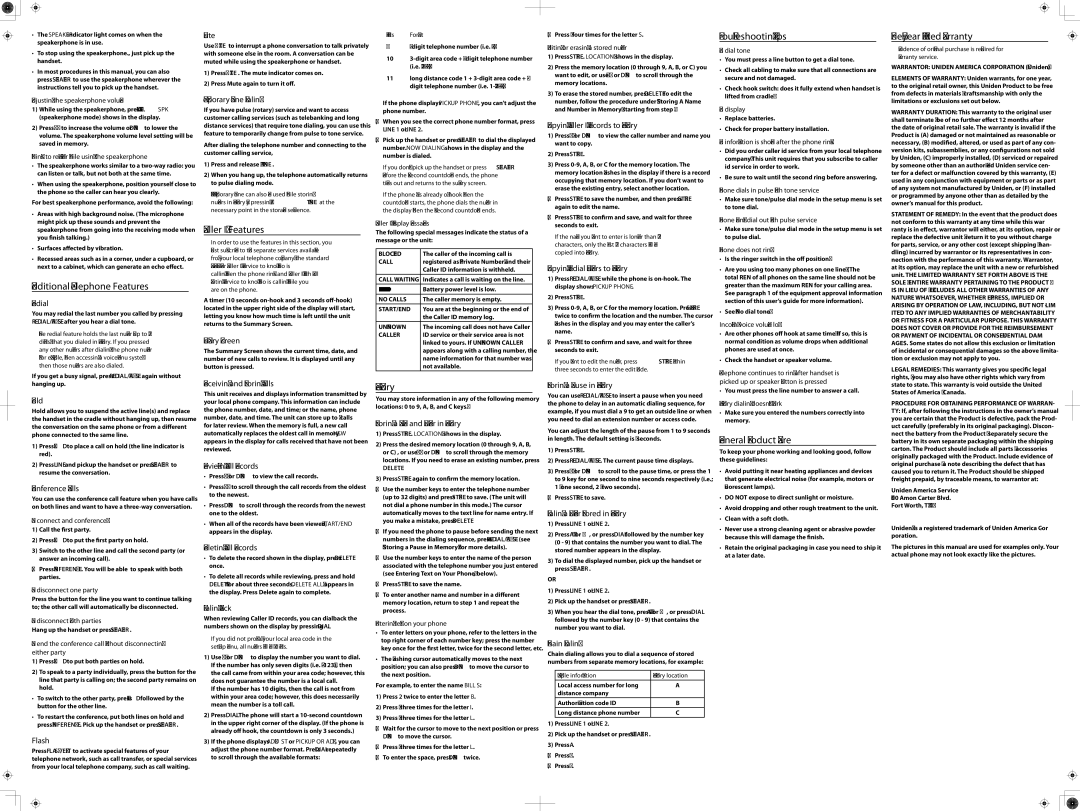•The Speaker indicator light comes on when the speakerphone is in use.
•To stop using the speakerphone., just pick up the handset.
•In most procedures in this manual, you can also press Speaker to use the speakerphone wherever the instructions tell you to pick up the handset.
Adjusting the speakerphone volume
1)While using the speakerphone, press Volume. SPK (speakerphone mode) shows in the display.
2)Press Up to increase the volume or Down to lower the volume. The speakerphone volume level setting will be saved in memory.
Things to remember while using the speakerphone
•The speakerphone works similar to a
•When using the speakerphone, position yourself close to the phone so the caller can hear you clearly.
For best speakerphone performance, avoid the following:
•Areas with high background noise. (The microphone might pick up these sounds and prevent the speakerphone from going into the receiving mode when you finish talking.)
•Surfaces affected by vibration.
•Recessed areas such as in a corner, under a cupboard, or next to a cabinet, which can generate an echo effect.
Additional Telephone Features
Redial
You may redial the last number you called by pressing Redial/pause after you hear a dial tone.
The redial feature holds the last number (up to 32 digits) that you dialed in memory. If you pressed any other numbers after dialing the phone number (for example, when accessing a
If you get a busy signal, press Redial/pause again without hanging up.
Hold
Hold allows you to suspend the active line(s) and replace the handset in the cradle without hanging up, then resume the conversation on the same phone or from a different phone connected to the same line.
1)Press Hold to place a call on hold (the line indicator is red).
2)Press Line and pickup the handset or press Speaker to resume the conversation.
Conference Calls
You can use the conference call feature when you have calls on both lines and want to have a
To connect and conference:
1)Call the first party.
2)Press Hold to put the first party on hold.
3)Switch to the other line and call the second party (or answer an incoming call).
4)Press Conference. You will be able to speak with both parties.
To disconnect one party
Press the button for the line you want to continue talking to; the other call will automatically be disconnected.
To disconnect both parties
Hang up the handset or press Speaker.
To end the conference call without disconnecting either party
1)Press Hold to put both parties on hold.
2)To speak to a party individually, press the button for the line that party is calling on; the second party remains on hold.
•To switch to the other party, press Hold followed by the button for the other line.
•To restart the conference, put both lines on hold and press Conference. Pick up the handset or press Speaker.
Flash
Press Flash/exit to activate special features of your telephone network, such as call transfer, or special services from your local telephone company, such as call waiting.
Mute
Use Mute to interrupt a phone conversation to talk privately with someone else in the room. A conversation can be muted while using the speakerphone or handset.
1)Press Mute. The mute indicator comes on.
2)Press Mute again to turn it off.
Temporary Tone Dialing
If you have pulse (rotary) service and want to access customer calling services (such as telebanking and long distance services) that require tone dialing, you can use this feature to temporarily change from pulse to tone service.
After dialing the telephone number and connecting to the customer calling service,
1)Press and release */Tone.
2)When you hang up, the telephone automatically returns to pulse dialing mode.
TIP: Temporary Tone can also be used while storing numbers in memory by pressing */Tone at the necessary point in the storage sequence.
Caller ID Features
In order to use the features in this section, you must subscribe to two separate services available from your local telephone company: the standard Name/Number Caller ID Service to know who is calling when the phone rings and Caller ID with Call Waiting Service to know who is calling while you are on the phone.
A timer (10 seconds
Summary Screen
The Summary Screen shows the current time, date, and number of new calls to review. It is displayed until any button is pressed.
Receiving and Storing Calls
This unit receives and displays information transmitted by your local phone company. This information can include the phone number, date, and time; or the name, phone number, date, and time. The unit can store up to 75 calls for later review. When the memory is full, a new call automatically replaces the oldest call in memory. NEW appears in the display for calls received that have not been reviewed.
Reviewing Call Records
•Press Up or Down to view the call records.
•Press Up to scroll through the call records from the oldest to the newest.
•Press Down to scroll through the records from the newest one to the oldest.
•When all of the records have been viewed, START/END appears in the display.
Deleting Call Records
•To delete the record shown in the display, press Delete once.
•To delete all records while reviewing, press and hold Delete for about three seconds. DELETE ALL? appears in the display. Press Delete again to complete.
Dialing Back
When reviewing Caller ID records, you can dialback the numbers shown on the display by pressing Dial.
If you did not program your local area code in the
1)Use Up or Down to display the number you want to dial. If the number has only seven digits (i.e.
If the number has 10 digits, then the call is not from within your area code; however, this does necessarily mean the number is a toll call.
2)Press Dial. The phone will start a
3)If the phone displays Adjust or PICKUP OR ADJ, you can adjust the phone number format. Press Dial repeatedly to scroll through the available formats:
Digits | Format |
7 |
10
11long distance code 1 +
If the phone displays PICKUP PHONE, you can’t adjust the phone number.
4)When you see the correct phone number format, press Line 1 or Line 2.
5)Pick up the handset or press Speaker to dial the displayed number. NOW DIALING shows in the display and the number is dialed.
If you don’t pick up the handset or press Speaker before the
If the phone was already off hook when the countdown starts, the phone dials the number in the display when the
Caller ID Display Messages
The following special messages indicate the status of a message or the unit:
BLOCKED | The caller of the incoming call is | ||
CALL | registered as “Private Number” and their | ||
|
|
| Caller ID information is withheld. |
CALL WAITING | Indicates a call is waiting on the line. | ||
|
|
| Battery power level is low. |
|
|
| |
|
|
|
|
NO CALLS | The caller memory is empty. | ||
START/END | You are at the beginning or the end of | ||
|
|
| the Caller ID memory log. |
UNKNOWN | The incoming call does not have Caller | ||
CALLER | ID service or their service area is not | ||
|
|
| linked to yours. If UNKNOWN CALLER |
|
|
| appears along with a calling number, the |
|
|
| name information for that number was |
|
|
| not available. |
Memory
You may store information in any of the following memory locations: 0 to 9, A, B, and C keys.”
Storing a Name and Number in Memory
1)Press Store. LOCATION? shows in the display.
2)Press the desired memory location (0 through 9, A, B, or C) , or use Up or Down to scroll through the memory locations. If you need to erase an existing number, press Delete.
3)Press Store again to confirm the memory location.
4)Use the number keys to enter the telephone number (up to 32 digits) and press Store to save. (The unit will not dial a phone number in this mode.) The cursor automatically moves to the text line for name entry. If you make a mistake, press Delete.
5)If you need the phone to pause before sending the next numbers in the dialing sequence, press Redial/pause (see “Storing a Pause in Memory” for more details).
6)Use the number keys to enter the name of the person associated with the telephone number you just entered (see Entering Text on Your Phone”, below).
7)Press Store to save the name.
8)To enter another name and number in a different memory location, return to step 1 and repeat the process.
Entering text on your phone
•To enter letters on your phone, refer to the letters in the top right corner of each number key; press the number key once for the first letter, twice for the second letter, etc.
•The flashing cursor automatically moves to the next position; you can also press Down to move the cursor to the next position.
For example, to enter the name BILL S:
1)Press 2 twice to enter the letter B.
2)Press 4 three times for the letter I.
3)Press 5 three times for the letter L.
4)Wait for the cursor to move to the next position or press Down to move the cursor.
5)Press 5 three times for the letter L.
6)To enter the space, press Down twice.
7) Press 7 four times for the letter S.
Editing or erasing a stored number
1)Press Store. LOCATION? shows in the display.
2)Press the memory location (0 through 9, A, B, or C) you want to edit, or use Up or Down to scroll through the memory locations.
3)To erase the stored number, press Delete. To edit the number, follow the procedure under “Storing A Name and Number in Memory” starting from step 4.
Copying Caller ID Records to Memory
1)Press Up or Down to view the caller number and name you want to copy.
2)Press Store.
3)Press
4)Press Store to save the number, and then press Store again to edit the name.
5)Press Store to confirm and save, and wait for three seconds to exit.
If the name you want to enter is longer than 12 characters, only the first 12 characters will be copied into memory.
Copying Redial Numbers to Memory
1)Press Redial/pause while the phone is
2)Press Store.
3)Press
4)Press Store to confirm and save, and wait for three seconds to exit.
If you want to edit the number, press Store within three seconds to enter the edit mode.
Storing a Pause in Memory
You can use Redial/pause to insert a pause when you need the phone to delay in an automatic dialing sequence, for example, if you must dial a 9 to get an outside line or when you need to dial an extension number or access code.
You can adjust the length of the pause from 1 to 9 seconds in length. The default setting is 4 seconds.
1)Press Store.
2)Press Redial/pause. The current pause time displays.
3)Press Up or Down to scroll to the pause time, or press the 1 to 9 key for one second to nine seconds respectively (i.e.; 1 = one second, 2 = two seconds).
4)Press Store to save.
Dialing a Number Stored in Memory
1)Press Line 1 or Line 2.
2)Press A, B, or C, or press Dial followed by the number key (0 - 9) that contains the number you want to dial. The stored number appears in the display.
3)To dial the displayed number, pick up the handset or press Speaker.
OR
1)Press Line 1 or Line 2.
2)Pick up the handset or press Speaker.
3)When you hear the dial tone, press A, B, or C, or press Dial followed by the number key (0 - 9) that contains the number you want to dial.
Chain Dialing
Chain dialing allows you to dial a sequence of stored numbers from separate memory locations, for example:
Sample information | Memory location |
Local access number for long | A |
distance company |
|
Authorization code ID | B |
Long distance phone number | C |
1)Press Line 1 or Line 2.
2)Pick up the handset or press Speaker.
3)Press A.
4)Press B.
5)Press C.
Troubleshooting Tips
No dial tone
•You must press a line button to get a dial tone.
•Check all cabling to make sure that all connections are secure and not damaged.
•Check hook switch: does it fully extend when handset is lifted from cradle?
No display
•Replace batteries.
•Check for proper battery installation.
No information is shown after the phone rings
•Did you order caller id service from your local telephone company? This unit requires that you subscribe to caller id service in order to work.
•Be sure to wait until the second ring before answering.
Phone dials in pulse with tone service
•Make sure tone/pulse dial mode in the setup menu is set to tone dial.
Phone won’t dial out with pulse service
•Make sure tone/pulse dial mode in the setup menu is set to pulse dial.
Phone does not ring
•Is the ringer switch in the off position?
•Are you using too many phones on one line? (The total REN of all phones on the same line should not be greater than the maximum REN for your calling area. See paragraph 1 of the equipment approval information section of this user’s guide for more information).
•See “No dial tone”.
Incoming voice volume low
•Are other phones off hook at same time? If so, this is normal condition as volume drops when additional phones are used at once.
•Check the handset or speaker volume.
Telephone continues to ring after handset is picked up or speaker button is pressed
•You must press the line number to answer a call.
Memory dialing doesn’t work
•Make sure you entered the numbers correctly into memory.
General Product Care
To keep your phone working and looking good, follow these guidelines:
•Avoid putting it near heating appliances and devices that generate electrical noise (for example, motors or fluorescent lamps).
•DO NOT expose to direct sunlight or moisture.
•Avoid dropping and other rough treatment to the unit.
•Clean with a soft cloth.
•Never use a strong cleaning agent or abrasive powder because this will damage the finish.
•Retain the original packaging in case you need to ship it at a later date.
One-year Limited Warranty
Evidence of original purchase is required for warranty service.
WARRANTOR: UNIDEN AMERICA CORPORATION (“Uniden”)
ELEMENTS OF WARRANTY: Uniden warrants, for one year, to the original retail owner, this Uniden Product to be free from defects in materials & craftsmanship with only the limitations or exclusions set out below.
WARRANTY DURATION: This warranty to the original user shall terminate & be of no further effect 12 months after the date of original retail sale. The warranty is invalid if the Product is (A) damaged or not maintained as reasonable or necessary, (B) modified, altered, or used as part of any con- version kits, subassemblies, or any configurations not sold by Uniden, (C) improperly installed, (D) serviced or repaired by someone other than an authorized Uniden service cen- ter for a defect or malfunction covered by this warranty, (E) used in any conjunction with equipment or parts or as part of any system not manufactured by Uniden, or (F) installed or programmed by anyone other than as detailed by the owner’s manual for this product.
STATEMENT OF REMEDY: In the event that the product does not conform to this warranty at any time while this war- ranty is in effect, warrantor will either, at its option, repair or replace the defective unit & return it to you without charge for parts, service, or any other cost (except shipping & han- dling) incurred by warrantor or its representatives in con- nection with the performance of this warranty. Warrantor, at its option, may replace the unit with a new or refurbished unit. THE LIMITED WARRANTY SET FORTH ABOVE IS THE SOLE & ENTIRE WARRANTY PERTAINING TO THE PRODUCT & IS IN LIEU OF & EXCLUDES ALL OTHER WARRANTIES OF ANY NATURE WHATSOEVER, WHETHER EXPRESS, IMPLIED OR ARISING BY OPERATION OF LAW, INCLUDING, BUT NOT LIM- ITED TO ANY IMPLIED WARRANTIES OF MERCHANTABILITY OR FITNESS FOR A PARTICULAR PURPOSE. THIS WARRANTY DOES NOT COVER OR PROVIDE FOR THE REIMBURSEMENT OR PAYMENT OF INCIDENTAL OR CONSEQUENTIAL DAM- AGES. Some states do not allow this exclusion or limitation of incidental or consequential damages so the above limita- tion or exclusion may not apply to you.
LEGAL REMEDIES: This warranty gives you specific legal rights, & you may also have other rights which vary from state to state. This warranty is void outside the United States of America & Canada.
PROCEDURE FOR OBTAINING PERFORMANCE OF WARRAN- TY: If, after following the instructions in the owner’s manual you are certain that the Product is defective, pack the Prod- uct carefully (preferably in its original packaging). Discon- nect the battery from the Product & separately secure the battery in its own separate packaging within the shipping carton. The Product should include all parts & accessories originally packaged with the Product. Include evidence of original purchase & a note describing the defect that has caused you to return it. The Product should be shipped freight prepaid, by traceable means, to warrantor at:
Uniden America Service
4700 Amon Carter Blvd. Fort Worth, TX 76155
Uniden® is a registered trademark of Uniden America Cor- poration.
The pictures in this manual are used for examples only. Your actual phone may not look exactly like the pictures.