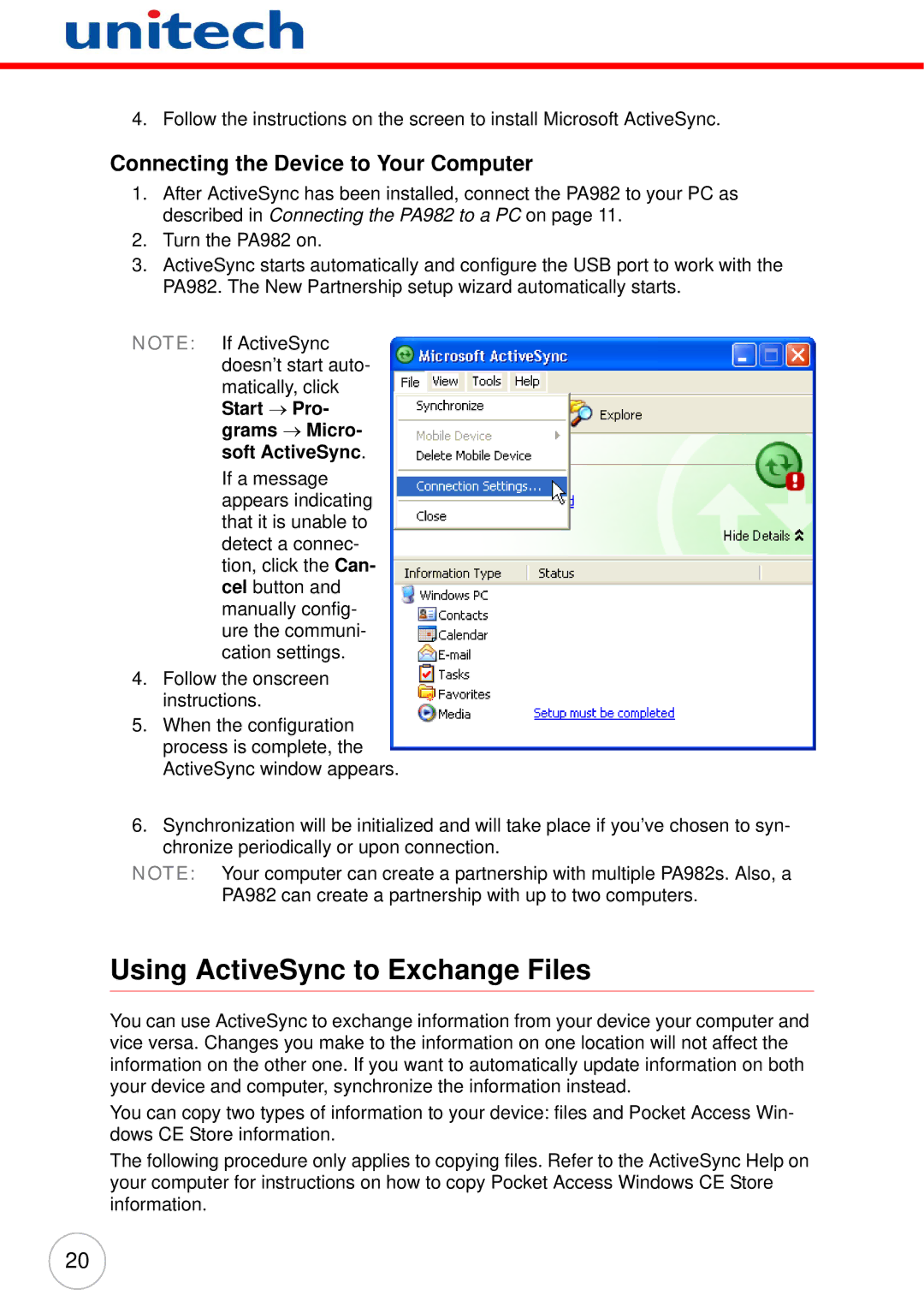PA982 specifications
The Unitech PA982 is a versatile mobile computer designed to meet the demands of various industries, particularly in field operations and inventory management. With its rugged design and advanced technologies, the PA982 is engineered for efficient data collection and reliable performance in challenging environments.One of the standout features of the Unitech PA982 is its robust build quality. The device is IP65 rated, meaning it is dust-tight and can withstand water exposure, making it ideal for outdoor use. Its ruggedized housing can endure drops and impacts, ensuring that it remains operational even in harsh conditions. This durability is essential for workers in logistics, warehousing, and retail sectors, where devices may be exposed to physical stress.
The PA982 incorporates a powerful 1.0 GHz processor coupled with an Android operating system, allowing users to run demanding applications smoothly. With a RAM of 2GB and built-in storage options of either 16GB or 32GB, it offers ample capacity for applications and data storage. Moreover, the expandable memory via microSD cards provides additional flexibility for users who require more space.
Equipped with a high-resolution 4.3-inch VGA display, the PA982 offers clear visibility even in bright sunlight, enhancing usability in various lighting conditions. The touchscreen interface is both user-friendly and responsive, facilitating quick access to applications and data entry tasks.
Another defining characteristic of the Unitech PA982 is its advanced data collection capabilities. It supports multiple barcode scanning options, including 1D and 2D barcodes, thanks to its integrated scanner. This feature streamlines inventory management and improves accuracy in data entry, thereby enhancing productivity in operations.
In terms of connectivity, the PA982 does not disappoint. It comes with built-in Wi-Fi, Bluetooth, and optional 4G LTE support, enabling constant communication and data exchange. This connectivity allows field workers to access real-time information, improving decision-making processes and operational efficiency.
Battery life is also a significant feature of the PA982, with a large-capacity battery designed to last a full work shift. The device supports fast charging, ensuring that users can quickly get back to work with minimal downtime.
Overall, the Unitech PA982 combines ruggedness, advanced technology, and practical features, making it an excellent choice for businesses looking to improve their mobile computing capabilities in various operational settings. Whether it's for inventory tracking, field service, or retail applications, the PA982 delivers performance and reliability, ensuring user satisfaction and operational success.