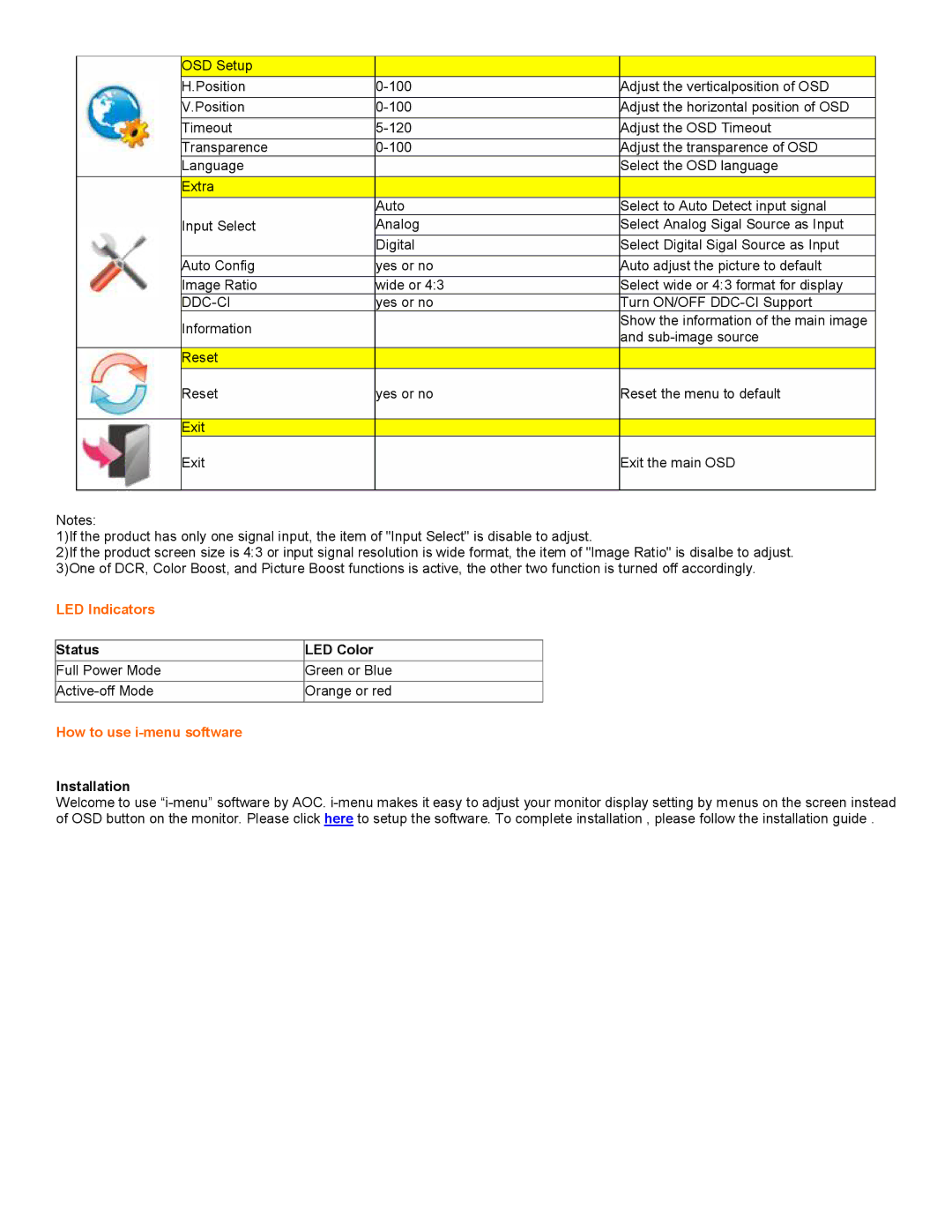| OSD Setup |
|
|
|
|
|
|
|
|
|
|
| H.Position |
| Adjust the verticalposition of O | SD | |
|
|
|
|
|
|
| V.Position |
| Adjust the horizontal position o | f OSD | |
| Timeout |
| Adjust the OSD Timeout |
| |
| Transparence |
| Adjust the transparence of OSD |
| |
| Language |
|
| Select the OSD language |
|
| Extra |
|
|
|
|
|
|
|
|
|
|
|
|
| Auto | Select to Auto Detect input sign | al |
|
|
|
|
|
|
| Input Select |
| Analog | Select Analog Sigal Source as In | put |
|
|
|
|
|
|
|
|
| Digital | Select Digital Sigal Source as I | nput |
| Auto Config |
| yes or no | Auto adjust the picture to defau | lt |
|
|
|
|
|
|
| Image Ratio |
| wide or 4 | Select wide or 4:3 format for di | splay |
|
|
| yes or no | Turn ON/OFF |
|
| Information |
|
| Show the information of the main | image |
|
|
| and |
| |
|
|
|
|
| |
| Reset |
|
|
|
|
|
|
|
|
|
|
Reset
yes or no
Reset the menu to default
Exit
Exit
Exit the main OSD
Notes:
1)If the product has only one signal input, the item of "Input Select" is disable to adjust.
2)If the product screen size is 4:3 or input signal resolution is wide format, the item of "Image Ratio" is disa 3)One of DCR, Color Boost, and Picture Boost functions is active, the other two function is turned off accordingl
LED Indicators
Status | LED Color |
Full Power Mode | Green or Blue |
Orange or red | |
|
|
How to use i-menu software
Installation
Welcome to use