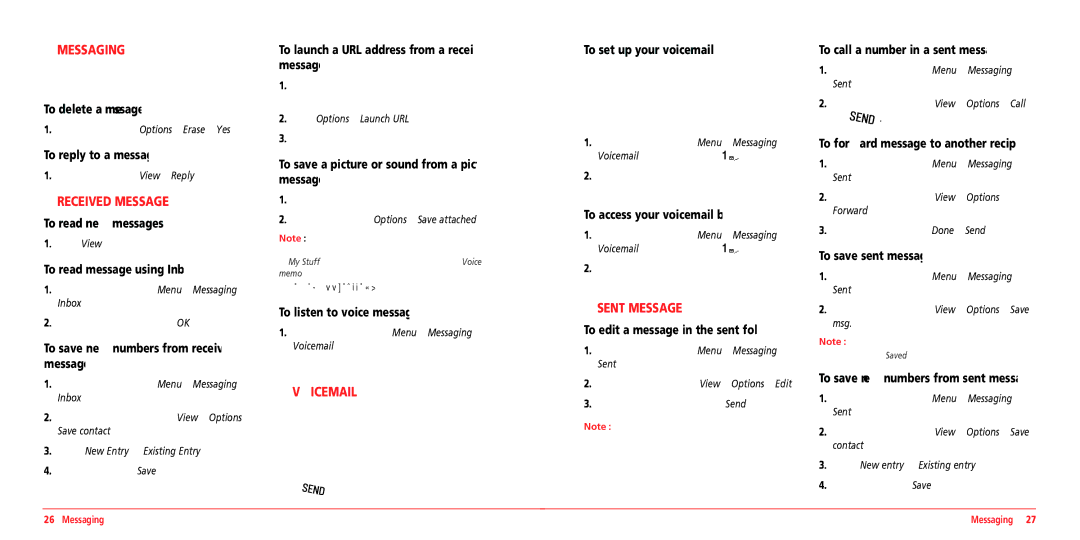VMUTX1 specifications
The UTStarcom VMUTX1 is a versatile device that has been designed to cater to the demands of modern communication and data management. It integrates a range of cutting-edge features and technologies, making it an essential tool for both professionals and casual users.One of the main highlights of the UTStarcom VMUTX1 is its robust performance. Powered by a high-speed processor, the device ensures smooth multitasking capabilities and efficient operation across various applications. Users can enjoy quick loading times and seamless transitions between tasks, which enhances productivity and overall user experience.
In terms of display, the VMUTX1 boasts a vibrant and clear screen that allows for high-definition visuals. This feature is particularly beneficial for video conferencing, multimedia consumption, and interactive presentations. The device also incorporates advanced touchscreen technology, offering intuitive navigation and making it user-friendly for individuals of all tech proficiency levels.
Connectivity is a critical aspect of any modern device, and the UTStarcom VMUTX1 excels in this area. It supports multiple connectivity options, including 4G LTE, Wi-Fi, and Bluetooth, ensuring users can stay connected wherever they are. This flexibility allows for efficient data sharing, streaming, and seamless communication, meeting the diverse needs of today's mobile workforce.
The UTStarcom VMUTX1 is also equipped with powerful battery technology, providing extended usage time without frequent recharges. This feature is vital for on-the-go users and ensures that the device is reliable for long periods, whether for traveling, business meetings, or fieldwork.
In terms of storage, the device offers ample space for applications, documents, and media files. Additionally, it supports expandable storage options, allowing users to increase capacity as needed. This makes it an excellent choice for those who require significant storage for their work or personal use.
The device's design is another notable feature, characterized by its sleek and lightweight build. This portability combined with durable materials makes the VMUTX1 suitable for various environments, from corporate settings to outdoor activities.
In summary, the UTStarcom VMUTX1 stands out due to its powerful performance, enhanced connectivity options, exceptional display, long-lasting battery life, ample storage capacity, and portable design. These features collectively make it a valuable asset for anyone looking to enhance their communication and data management capabilities, keeping pace with the demands of a rapidly evolving technological landscape.