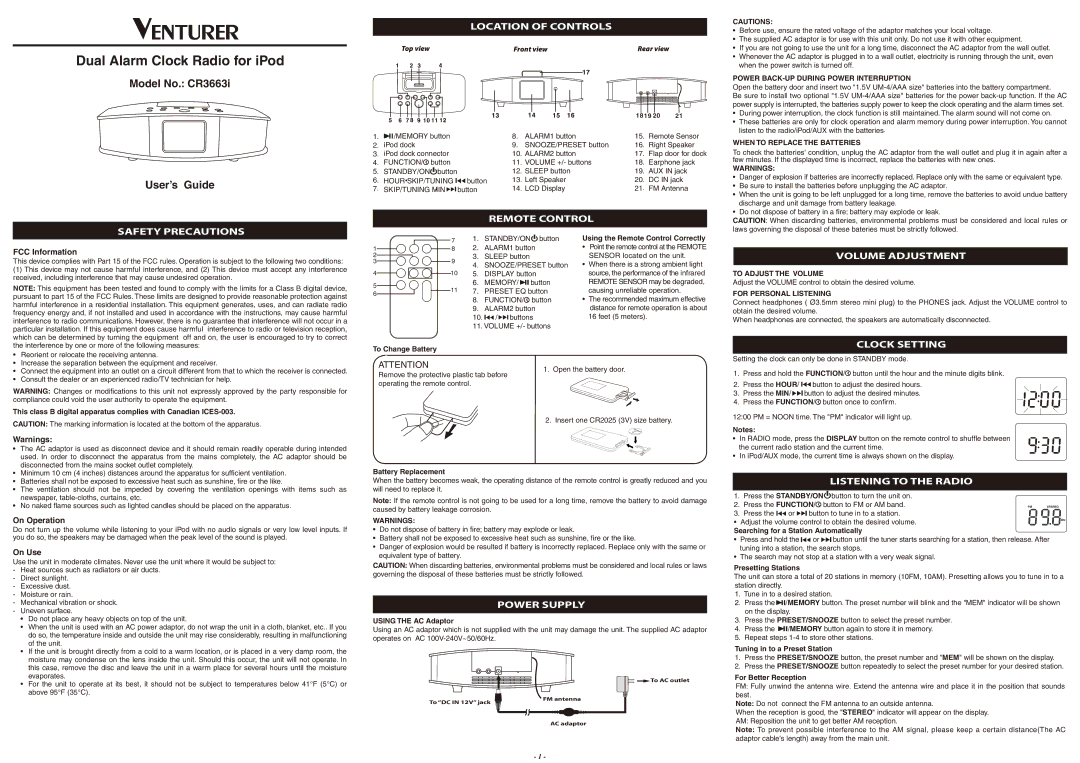Dual Alarm Clock Radio for iPod
Model No.: CR3663i
User’s Guide
LOCATION OF CONTROLS
Top view | Front view | | Rear view |
| | | | | |
| | | | | |
| | | | | | | |
| | | | | 1819 20 | 21 |
1. | /MEMORY button | 8. | ALARM1 button | 15. | Remote Sensor |
2. | iPod dock | | 9. | SNOOZE/PRESET button | 16. | Right Speaker |
3. | iPod dock connector | 10. | ALARM2 button | 17. | Flap door for dock |
4. | FUNCTION/ | button | 11. | VOLUME +/- buttons | 18. | Earphone jack |
5. | STANDBY/ON | button | 12. | SLEEP button | 19. | AUX IN jack |
6. | HOUR SKIP/TUNING button | 13. | Left Speaker | 20. | DC IN jack |
7. | SKIP/TUNING MIN button | 14. | LCD Display | 21. | FM Antenna |
REMOTE CONTROL
CAUTIONS:
•Before use, ensure the rated voltage of the adaptor matches your local voltage.
•The supplied AC adaptor is for use with this unit only. Do not use it with other equipment.
•If you are not going to use the unit for a long time, disconnect the AC adaptor from the wall outlet.
•Whenever the AC adaptor is plugged in to a wall outlet, electricity is running through the unit, even when the power switch is turned off.
POWER BACK-UP DURING POWER INTERRUPTION
Open the battery door and insert two "1.5V UM-4/AAA size" batteries into the battery compartment.
Be sure to install two optional "1.5V UM-4/AAA size" batteries for the power back-up function. If the AC power supply is interrupted, the batteries supply power to keep the clock operating and the alarm times set.
•During power interruption, the clock function is still maintained. The alarm sound will not come on.
•These batteries are only for clock operation and alarm memory during power interruption. You cannot listen to the radio/iPod/AUX with the batteries.
WHEN TO REPLACE THE BATTERIES
To check the batteries' condition, unplug the AC adaptor from the wall outlet and plug it in again after a few minutes. If the displayed time is incorrect, replace the batteries with new ones.
WARNINGS:
•Danger of explosion if batteries are incorrectly replaced. Replace only with the same or equivalent type.
•Be sure to install the batteries before unplugging the AC adaptor.
•When the unit is going to be left unplugged for a long time, remove the batteries to avoid undue battery discharge and unit damage from battery leakage.
•Do not dispose of battery in a fire; battery may explode or leak.
CAUTION: When discarding batteries, environmental problems must be considered and local rules or
SAFETY PRECAUTIONS
FCC Information
This device complies with Part 15 of the FCC rules. Operation is subject to the following two conditions:
(1)This device may not cause harmful interference, and (2) This device must accept any interference received, including interference that may cause undesired operation.
NOTE: This equipment has been tested and found to comply with the limits for a Class B digital device, pursuant to part 15 of the FCC Rules. These limits are designed to provide reasonable protection against harmful interference in a residential installation. This equipment generates, uses, and can radiate radio frequency energy and, if not installed and used in accordance with the instructions, may cause harmful interference to radio communications. However, there is no guarantee that interference will not occur in a particular installation. If this equipment does cause harmful interference to radio or television reception, which can be determined by turning the equipment off and on, the user is encouraged to try to correct the interference by one or more of the following measures:
• Reorient or relocate the receiving antenna. |
| | 7 | 1. | STANDBY/ON | button |
| 1 | 8 | 2. | ALARM1 button |
| 2 | 9 | 3. | SLEEP button | |
| 3 | 4. | SNOOZE/PRESET button |
| | | |
| 4 | | 10 | 5. | DISPLAY button |
| 5 | 11 | 6. | MEMORY/ button |
| 7. | PRESET EQ button |
| 6 |
| | | 8. | FUNCTION/ | button |
| | | |
| | | | 9. | ALARM2 button |
| | | | 10. / buttons |
| | | | 11. VOLUME +/- buttons |
To Change Battery
Using the Remote Control Correctly
•Point the remote control at the REMOTE SENSOR located on the unit.
•When there is a strong ambient light source, the performance of the infrared REMOTE SENSOR may be degraded, causing unreliable operation.
•The recommended maximum effective distance for remote operation is about 16 feet (5 meters).
laws governing the disposal of these bateries must be strictly followed.
VOLUME ADJUSTMENT
TO ADJUST THE VOLUME
Adjust the VOLUME control to obtain the desired volume.
FOR PERSONAL LISTENING
Connect headphones ( Ø3.5mm stereo mini plug) to the PHONES jack. Adjust the VOLUME control to obtain the desired volume.
When headphones are connected, the speakers are automatically disconnected.
CLOCK SETTING
• Increase the separation between the equipment and receiver. |
• | Connect the equipment into an outlet on a circuit different from that to which the receiver is connected. |
• | Consult the dealer or an experienced radio/TV technician for help. |
WARNING: Changes or modifications to this unit not expressly approved by the party responsible for compliance could void the user authority to operate the equipment.
This class B digital apparatus complies with Canadian ICES-003.
CAUTION: The marking information is located at the bottom of the apparatus.
Warnings:
• | The AC adaptor is used as disconnect device and it should remain readily operable during intended |
| used. In order to disconnect the apparatus from the mains completely, the AC adaptor should be |
| disconnected from the mains socket outlet completely. |
• | Minimum 10 cm (4 inches) distances around the apparatus for sufficient ventilation. |
ATTENTION
Remove the protective plastic tab before operating the remote control.
Battery Replacement
1.Open the battery door.
2.Insert one CR2025 (3V) size battery.
Setting the clock can only be done in STANDBY mode.
1.Press and hold the FUNCTION/ button until the hour and the minute digits blink.
button until the hour and the minute digits blink.
2.Press the HOUR/  button to adjust the desired hours.
button to adjust the desired hours.
3. Press the MIN/  button to adjust the desired minutes.
button to adjust the desired minutes.
4. Press the FUNCTION/ button once to confirm.
button once to confirm.
12:00 PM = NOON time. The "PM" indicator will light up.
Notes:
• In RADIO mode, press the DISPLAY button on the remote control to shuffle between the current radio station and the current time.
• In iPod/AUX mode, the current time is always shown on the display.
• Batteries shall not be exposed to excessive heat such as sunshine, fire or the like. |
• | The ventilation should not be impeded by covering the ventilation openings with items such as |
| newspaper, table-cloths, curtains, etc. |
• | No naked flame sources such as lighted candles should be placed on the apparatus. |
On Operation
Do not turn up the volume while listening to your iPod with no audio signals or very low level inputs. If you do so, the speakers may be damaged when the peak level of the sound is played.
On Use
Use the unit in moderate climates. Never use the unit where it would be subject to:
-Heat sources such as radiators or air ducts.
-Direct sunlight.
-Excessive dust.
-Moisture or rain.
-Mechanical vibration or shock.
-Uneven surface.
•Do not place any heavy objects on top of the unit.
•When the unit is used with an AC power adaptor, do not wrap the unit in a cloth, blanket, etc.. If you do so, the temperature inside and outside the unit may rise considerably, resulting in malfunctioning of the unit.
•If the unit is brought directly from a cold to a warm location, or is placed in a very damp room, the moisture may condense on the lens inside the unit. Should this occur, the unit will not operate. In this case, remove the disc and leave the unit in a warm place for several hours until the moisture evaporates.
•For the unit to operate at its best, it should not be subject to temperatures below 41°F (5°C) or above 95°F (35°C).
When the battery becomes weak, the operating distance of the remote control is greatly reduced and you will need to replace it.
Note: If the remote control is not going to be used for a long time, remove the battery to avoid damage caused by battery leakage corrosion.
WARNINGS:
•Do not dispose of battery in fire; battery may explode or leak.
•Battery shall not be exposed to excessive heat such as sunshine, fire or the like.
•Danger of explosion would be resulted if battery is incorrectly replaced. Replace only with the same or equivalent type of battery.
CAUTION: When discarding batteries, environmental problems must be considered and local rules or laws governing the disposal of these batteries must be strictly followed.
POWER SUPPLY
USING THE AC Adaptor
Using an AC adaptor which is not supplied with the unit may damage the unit. The supplied AC adaptor operates on AC 100V-240V~50/60Hz.
To AC outlet
To “DC IN 12V” jack | FM antenna |
|
| AC adaptor |
LISTENING TO THE RADIO
1. Press the STANDBY/ON button to turn the unit on.
button to turn the unit on.
2. Press the FUNCTION/ button to FM or AM band.
button to FM or AM band.
3. Press the  or
or  button to tune in to a station.
button to tune in to a station.
• Adjust the volume control to obtain the desired volume.
Searching for a Station Automatically
•Press and hold the  or
or  button until the tuner starts searching for a station, then release. After tuning into a station, the search stops.
button until the tuner starts searching for a station, then release. After tuning into a station, the search stops.
•The search may not stop at a station with a very weak signal.
Presetting Stations
The unit can store a total of 20 stations in memory (10FM, 10AM). Presetting allows you to tune in to a station directly.
1.Tune in to a desired station.
2.Press the  /MEMORY button. The preset number will blink and the "MEM" indicator will be shown on the display.
/MEMORY button. The preset number will blink and the "MEM" indicator will be shown on the display.
3.Press the PRESET/SNOOZE button to select the preset number.
4.Press the  /MEMORY button again to store it in memory.
/MEMORY button again to store it in memory.
5.Repeat steps 1-4 to store other stations.
Tuning in to a Preset Station
1.Press the PRESET/SNOOZE button, the preset number and "MEM" will be shown on the display.
2.Press the PRESET/SNOOZE button repeatedly to select the preset number for your desired station.
For Better Reception
FM: Fully unwind the antenna wire. Extend the antenna wire and place it in the position that sounds best.
Note: Do not connect the FM antenna to an outside antenna.
When the reception is good, the "STEREO" indicator will appear on the display. AM: Reposition the unit to get better AM reception.
Note: To prevent possible interference to the AM signal, please keep a certain distance(The AC adaptor cable's length) away from the main unit.