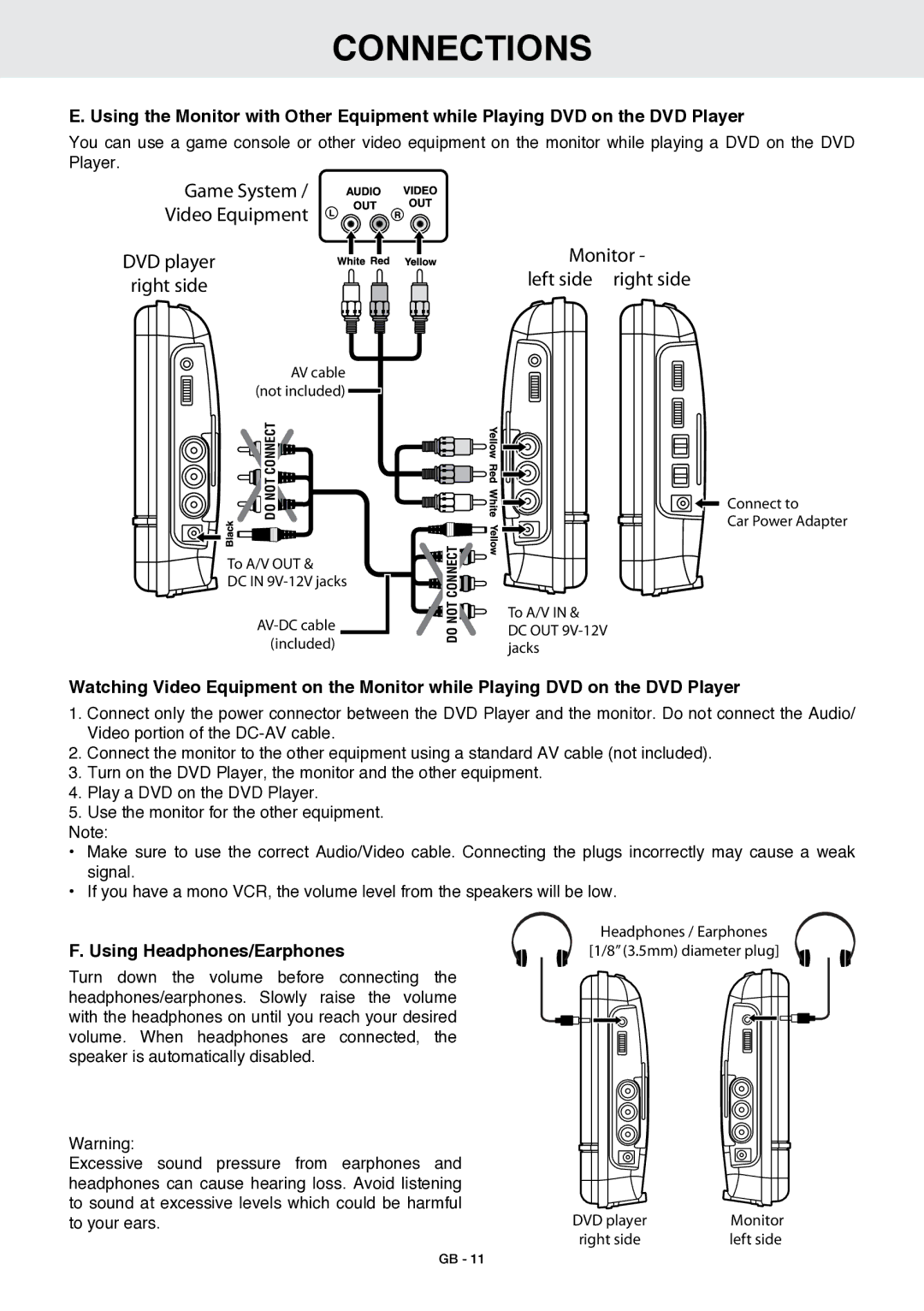CONNECtions
E. Using the Monitor with Other Equipment while Playing DVD on the DVD Player
You can use a game console or other video equipment on the monitor while playing a DVD on the DVD Player.
Game System /
Video Equipment
DVD player
right side
AV cable (not included)
![]() DO NOT CONNECT
DO NOT CONNECT![]()
To A/V OUT &
DC IN
![]()
![]() DO NOT CONNECT
DO NOT CONNECT![]()
Monitor - left side right side
![]() Connect to
Connect to
Car Power Adapter
To A/V IN &
DC OUT
Watching Video Equipment on the Monitor while Playing DVD on the DVD Player
1.Connect only the power connector between the DVD Player and the monitor. Do not connect the Audio/ Video portion of the
2.Connect the monitor to the other equipment using a standard AV cable (not included).
3.Turn on the DVD Player, the monitor and the other equipment.
4.Play a DVD on the DVD Player.
5.Use the monitor for the other equipment.
Note:
•Make sure to use the correct Audio/Video cable. Connecting the plugs incorrectly may cause a weak signal.
•If you have a mono VCR, the volume level from the speakers will be low.
F. Using Headphones/Earphones
Turn down the volume before connecting the headphones/earphones. Slowly raise the volume with the headphones on until you reach your desired volume. When headphones are connected, the speaker is automatically disabled.
Warning:
Excessive sound pressure from earphones and headphones can cause hearing loss. Avoid listening to sound at excessive levels which could be harmful to your ears.
Headphones / Earphones
[1/8” (3.5mm) diameter plug]
DVD player | Monitor |
right side | left side |
GB - 11