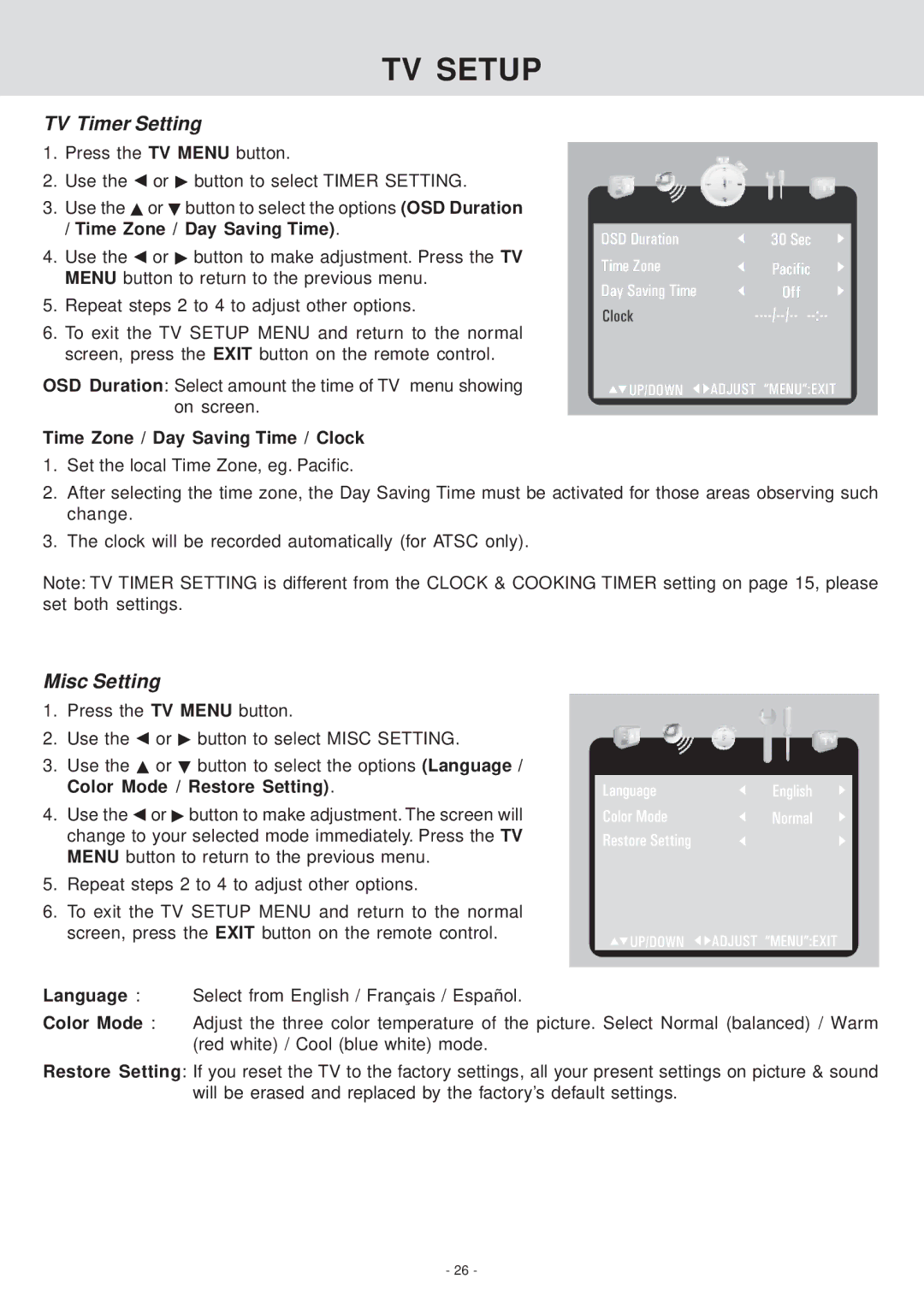TV SETUP
TV Timer Setting
1.Press the TV MENU button.
2.Use the ![]() or
or ![]() button to select TIMER SETTING.
button to select TIMER SETTING.
3.Use the ![]() or
or ![]() button to select the options (OSD Duration / Time Zone / Day Saving Time).
button to select the options (OSD Duration / Time Zone / Day Saving Time).
4.Use the ![]() or
or ![]() button to make adjustment. Press the TV MENU button to return to the previous menu.
button to make adjustment. Press the TV MENU button to return to the previous menu.
5.Repeat steps 2 to 4 to adjust other options.
6.To exit the TV SETUP MENU and return to the normal screen, press the EXIT button on the remote control.
OSD Duration: Select amount the time of TV menu showing on screen.
Time Zone / Day Saving Time / Clock
1. Set the local Time Zone, eg. Pacific.
OSD Duration | 30 Sec |
Time Zone | Pacific |
Day Saving Time | Off |
Clock |
![]()
![]() UP/DOWN
UP/DOWN ![]()
![]() ADJUST “MENU”:EXIT
ADJUST “MENU”:EXIT
2.After selecting the time zone, the Day Saving Time must be activated for those areas observing such change.
3.The clock will be recorded automatically (for ATSC only).
Note: TV TIMER SETTING is different from the CLOCK & COOKING TIMER setting on page 15, please set both settings.
Misc Setting
1. Press the TV MENU button.
2. Use the ![]() or
or ![]() button to select MISC SETTING.
button to select MISC SETTING.
3. Use the ![]() or
or ![]() button to select the options (Language / Color Mode / Restore Setting).
button to select the options (Language / Color Mode / Restore Setting).
4. Use the ![]() or
or ![]() button to make adjustment. The screen will change to your selected mode immediately. Press the TV MENU button to return to the previous menu.
button to make adjustment. The screen will change to your selected mode immediately. Press the TV MENU button to return to the previous menu.
5.Repeat steps 2 to 4 to adjust other options.
6.To exit the TV SETUP MENU and return to the normal
screen, press the EXIT button on the remote control.
Language : Select from English / Français / Español.
Color Mode : Adjust the three color temperature of the picture. Select Normal (balanced) / Warm (red white) / Cool (blue white) mode.
Restore Setting: If you reset the TV to the factory settings, all your present settings on picture & sound will be erased and replaced by the factory’s default settings.
- 26 -