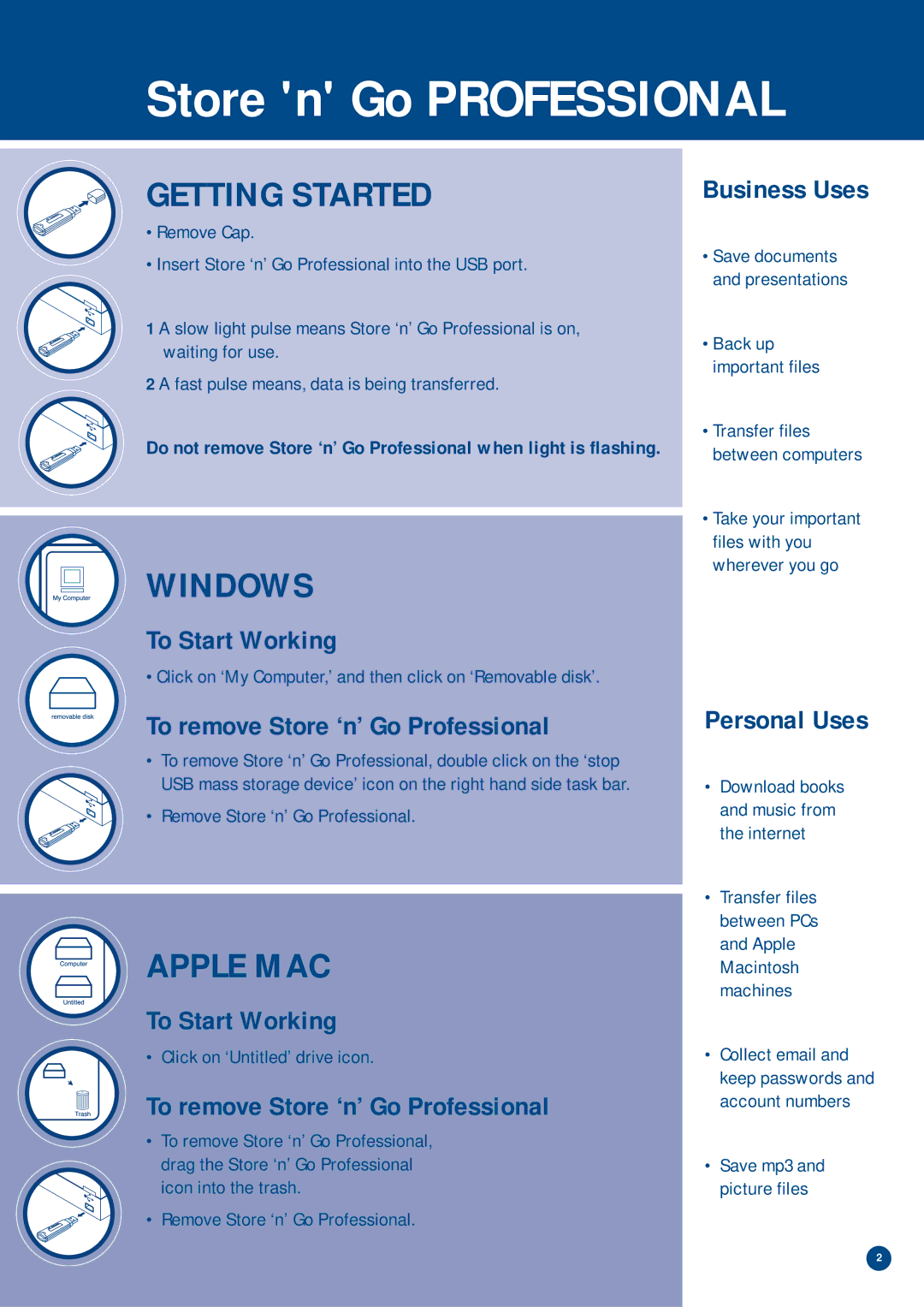Store 'n' Go PROFESSIONAL
GETTING STARTED
•Remove Cap.
•Insert Store ‘n’ Go Professional into the USB port.
1 A slow light pulse means Store ‘n’ Go Professional is on, waiting for use.
2 A fast pulse means, data is being transferred.
Do not remove Store ‘n’ Go Professional when light is flashing.
WINDOWS
To Start Working
• Click on ‘My Computer,’ and then click on ‘Removable disk’.
To remove Store ‘n’ Go Professional
•To remove Store ‘n’ Go Professional, double click on the ‘stop USB mass storage device’ icon on the right hand side task bar.
•Remove Store ‘n’ Go Professional.
APPLE MAC
To Start Working
• Click on ‘Untitled’ drive icon.
To remove Store ‘n’ Go Professional
•To remove Store ‘n’ Go Professional, drag the Store ‘n’ Go Professional icon into the trash.
•Remove Store ‘n’ Go Professional.
Business Uses
•Save documents and presentations
•Back up important files
•Transfer files between computers
•Take your important files with you wherever you go
Personal Uses
•Download books and music from the internet
•Transfer files between PCs and Apple Macintosh machines
•Collect email and keep passwords and account numbers
•Save mp3 and picture files
2